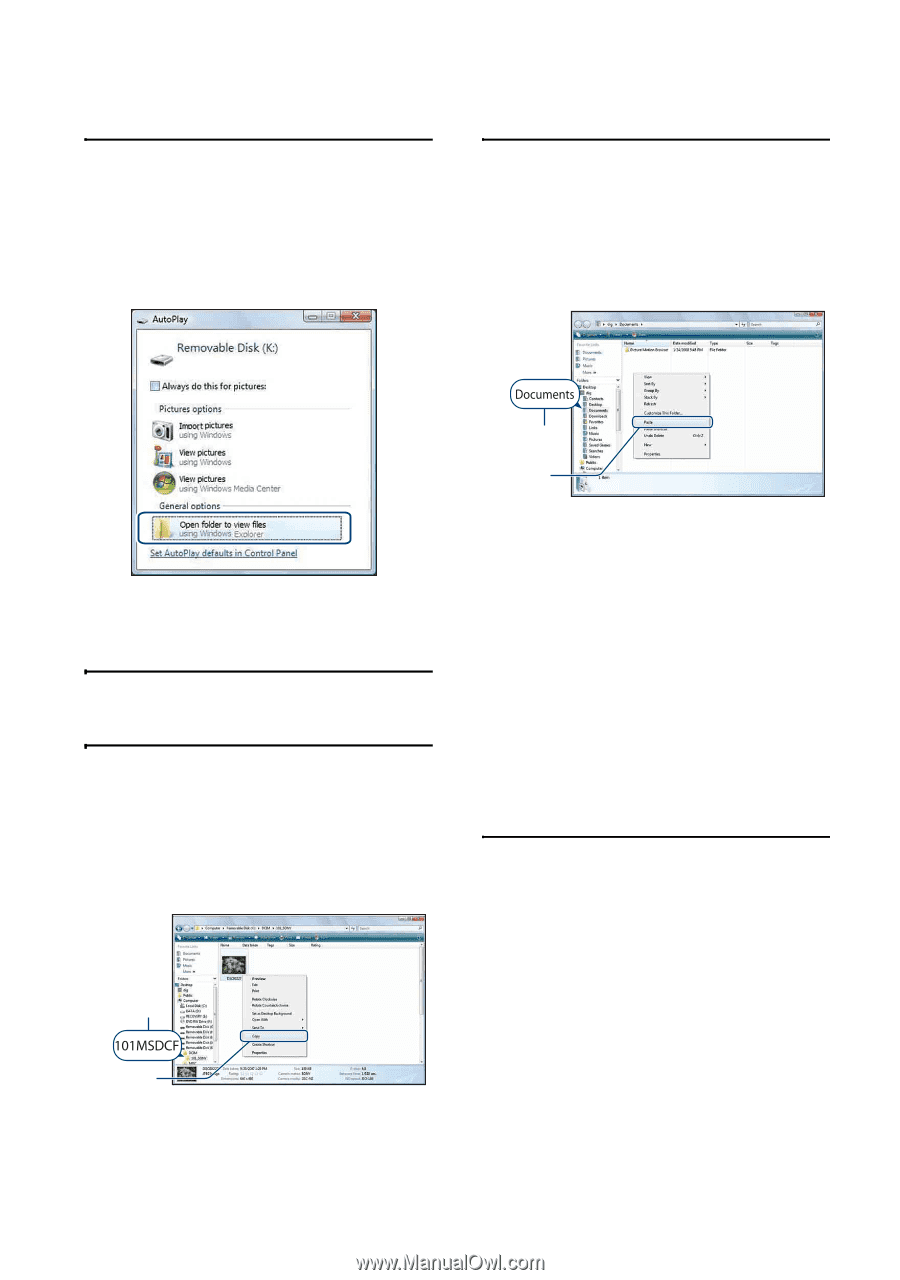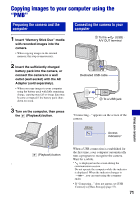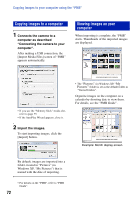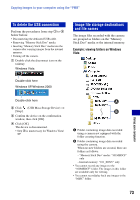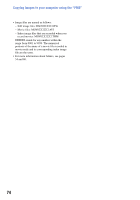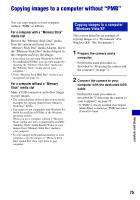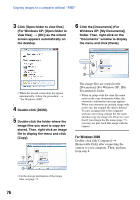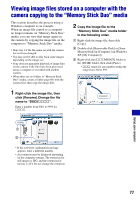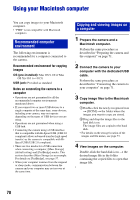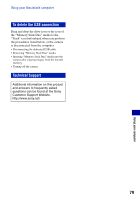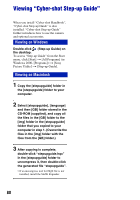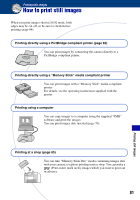Sony DSC-S980/P Cyber-shot® Handbook - Page 76
For Windows 2000, For Windows XP: [Open folder
 |
UPC - 027242757264
View all Sony DSC-S980/P manuals
Add to My Manuals
Save this manual to your list of manuals |
Page 76 highlights
Copying images to a computer without "PMB" 3 Click [Open folder to view files] (For Windows XP: [Open folder to view files] t [OK]) as the wizard screen appears automatically on the desktop. 6 Click the [Documents] (For Windows XP: [My Documents]) folder. Then, right-click on the "Documents" window to display the menu and click [Paste]. • When the wizard screen does not appear automatically, follow the procedure: t "For Windows 2000". 4 Double-click [DCIM]. 5 Double-click the folder where the image files you want to copy are stored. Then, right-click an image file to display the menu and click [Copy]. 1 1 2 The image files are copied to the [Documents] (For Windows XP: [My Documents]) folder. • When an image with the same file name exists in the copy destination folder, the overwrite confirmation message appears. When you overwrite an existing image with a new one, the original file data is deleted. To copy an image file to the computer without overwriting, change the file name and then copy the image file. However, note that if you change the file name (page 77), you may not play back that image with the camera. For Windows 2000 Double-click [My Computer] t [Removable Disk] after connecting the camera to your computer. Then, perform from step 4. 2 • On the storage destination of the image files, see page 73. 76