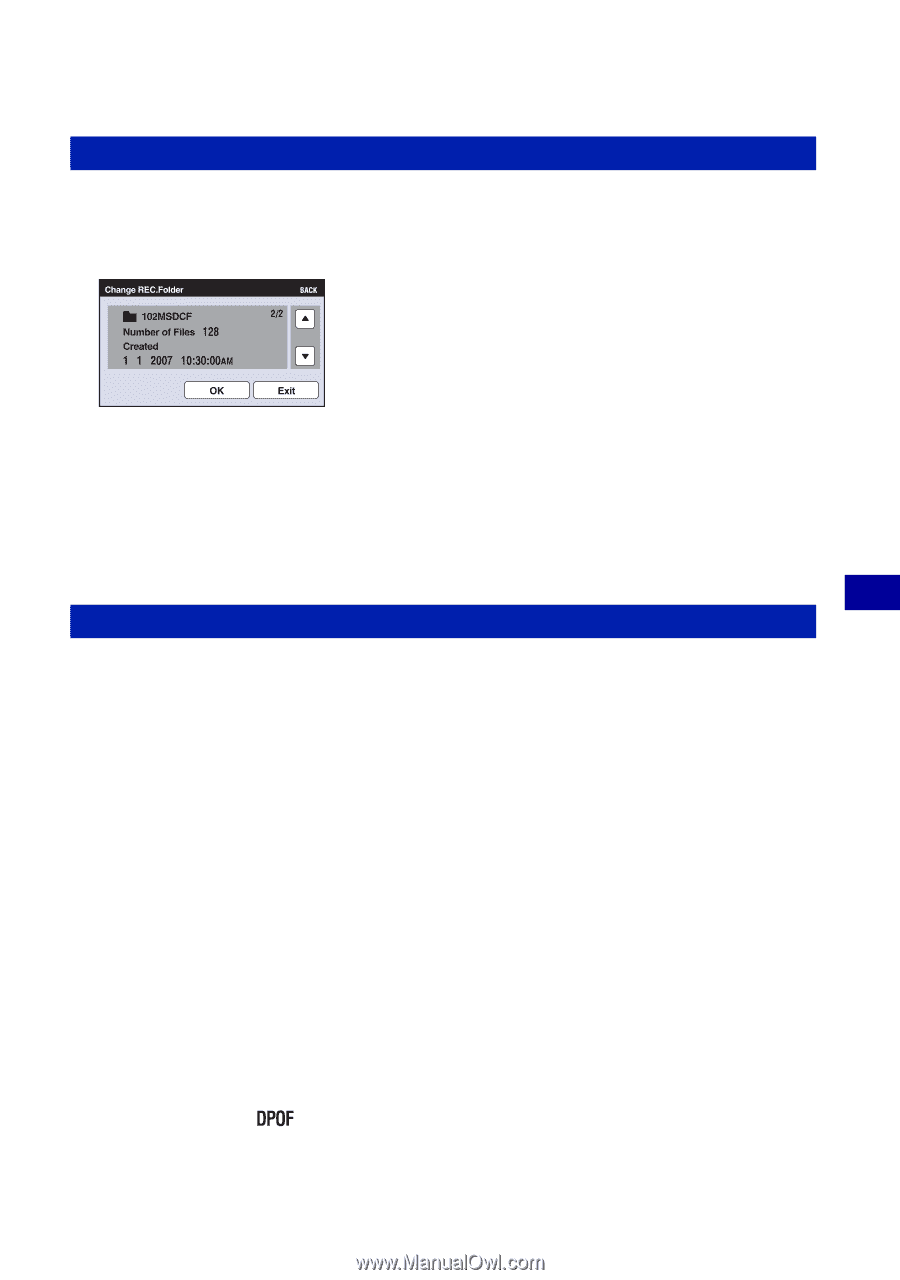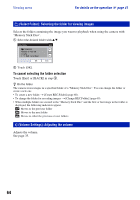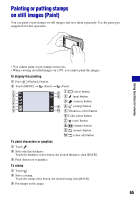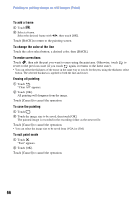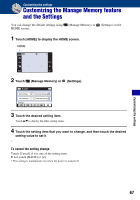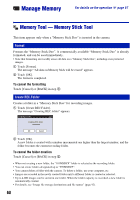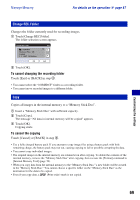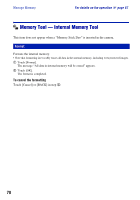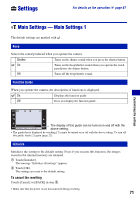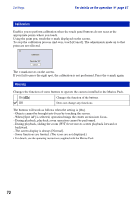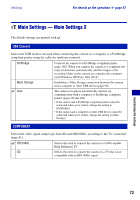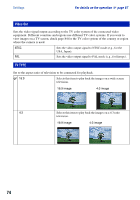Sony DSC-T70/W Cyber-shot® Handbook (Large File - 10.47 MB) - Page 69
Change REC.Folder, Copy, For details on the operation, - specifications
 |
View all Sony DSC-T70/W manuals
Add to My Manuals
Save this manual to your list of manuals |
Page 69 highlights
Manage Memory For details on the operation 1 page 67 Change REC.Folder Changes the folder currently used for recording images. 1 Touch [Change REC.Folder]. The folder selection screen appears. Customizing the settings 2 Touch [OK]. To cancel changing the recording folder Touch [Exit] or [BACK] in step 2. • You cannot select the "100MSDCF" folder as a recording folder. • You cannot move recorded images to a different folder. Copy Copies all images in the internal memory to a "Memory Stick Duo". 1 Insert a "Memory Stick Duo" with sufficient capacity. 2 Touch [Copy]. The message "All data in internal memory will be copied" appears. 3 Touch [OK]. Copying starts. To cancel the copying Touch [Cancel] or [BACK] in step 3. • Use a fully charged battery pack. If you attempt to copy image files using a battery pack with little remaining charge, the battery pack may run out, causing copying to fail or possibly corrupting the data. • You cannot copy individual images. • The original images in the internal memory are retained even after copying. To delete the contents of the internal memory, remove the "Memory Stick Duo" after copying, then execute the [Format] command in [Internal Memory Tool] (page 70). • When you copy data from the internal memory to the "Memory Stick Duo," a new folder will be created in the "Memory Stick Duo." You cannot choose a specific folder on the "Memory Stick Duo" as the destination for the data to be copied. • Even if you copy data, a (Print order) mark is not copied. 69