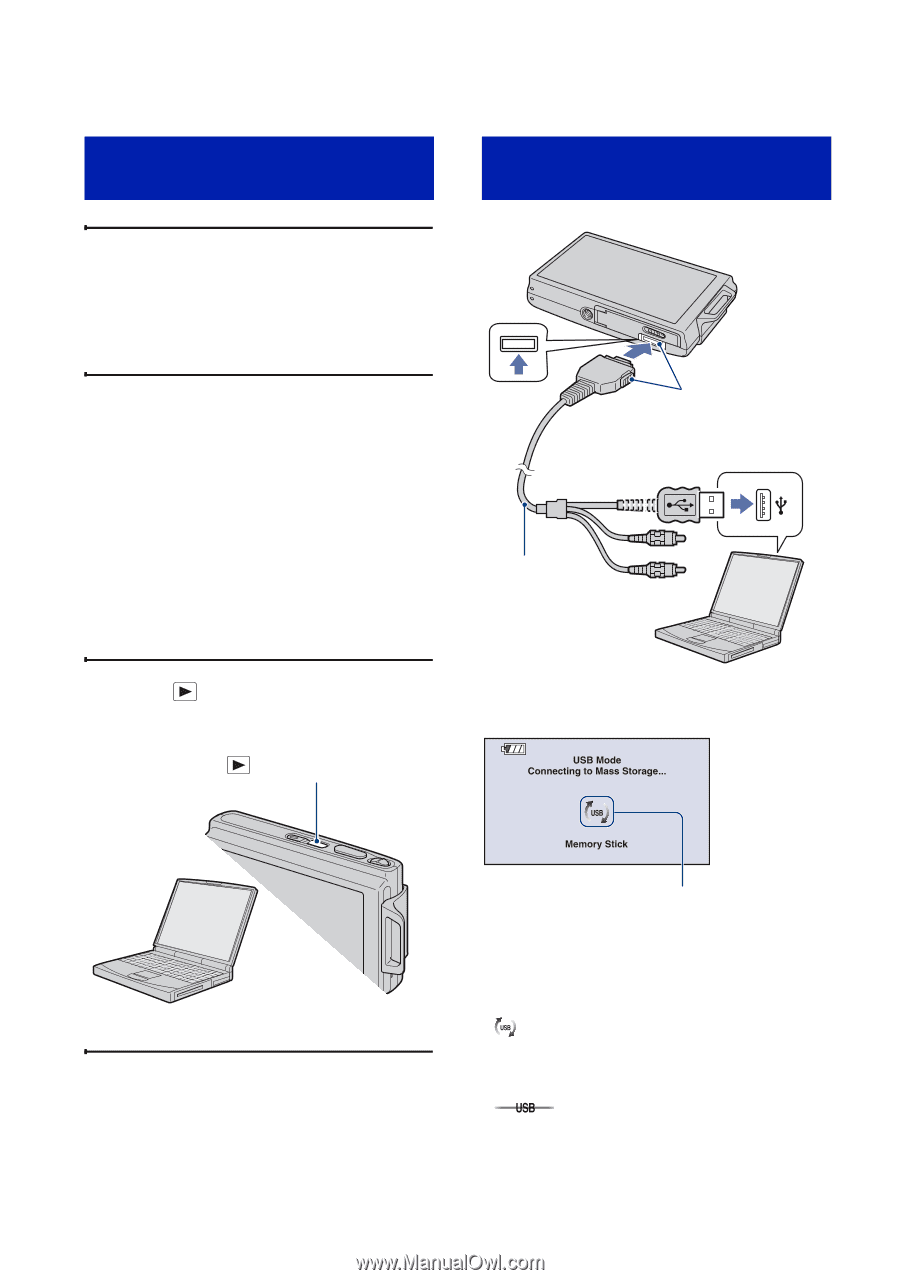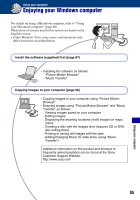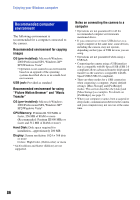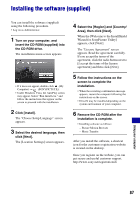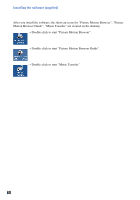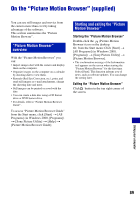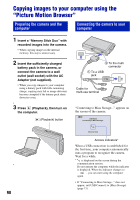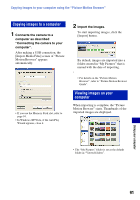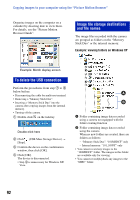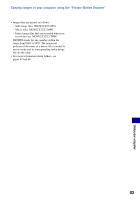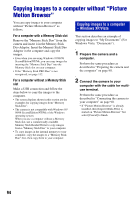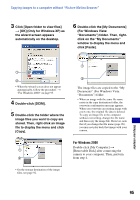Sony DSC-T70/W Cyber-shot® Handbook (Large File - 10.47 MB) - Page 90
Copying images to your computer using the “Picture Motion Browser”, Preparing the camera and
 |
View all Sony DSC-T70/W manuals
Add to My Manuals
Save this manual to your list of manuals |
Page 90 highlights
Copying images to your computer using the "Picture Motion Browser" Preparing the camera and the computer Connecting the camera to your computer 1 Insert a "Memory Stick Duo" with recorded images into the camera. • When copying images in the internal memory, this step is unnecessary. 2 Insert the sufficiently charged battery pack in the camera, or connect the camera to a wall outlet (wall socket) with the AC Adaptor (not supplied). • When you copy images to your computer using a battery pack with little remaining charge, copying may fail or image data may become corrupted if the battery pack shuts down too soon. 3 Press (Playback), then turn on the computer. (Playback) button 2 To the multi connector 1 To a USB jack Cable for multi-use terminal "Connecting to Mass Storage..." appears on the screen of the camera. Access indicators* When a USB connection is established for the first time, your computer automatically runs a program to recognize the camera. Wait for a while. * is displayed on the screen during the communication session. Do not operate the computer while the indicator is displayed. When the indicator changes to , you can start using the computer again. • If "Connecting to Mass Storage..." does not appear, set [USB Connect] to [Mass Storage] (page 73). 90