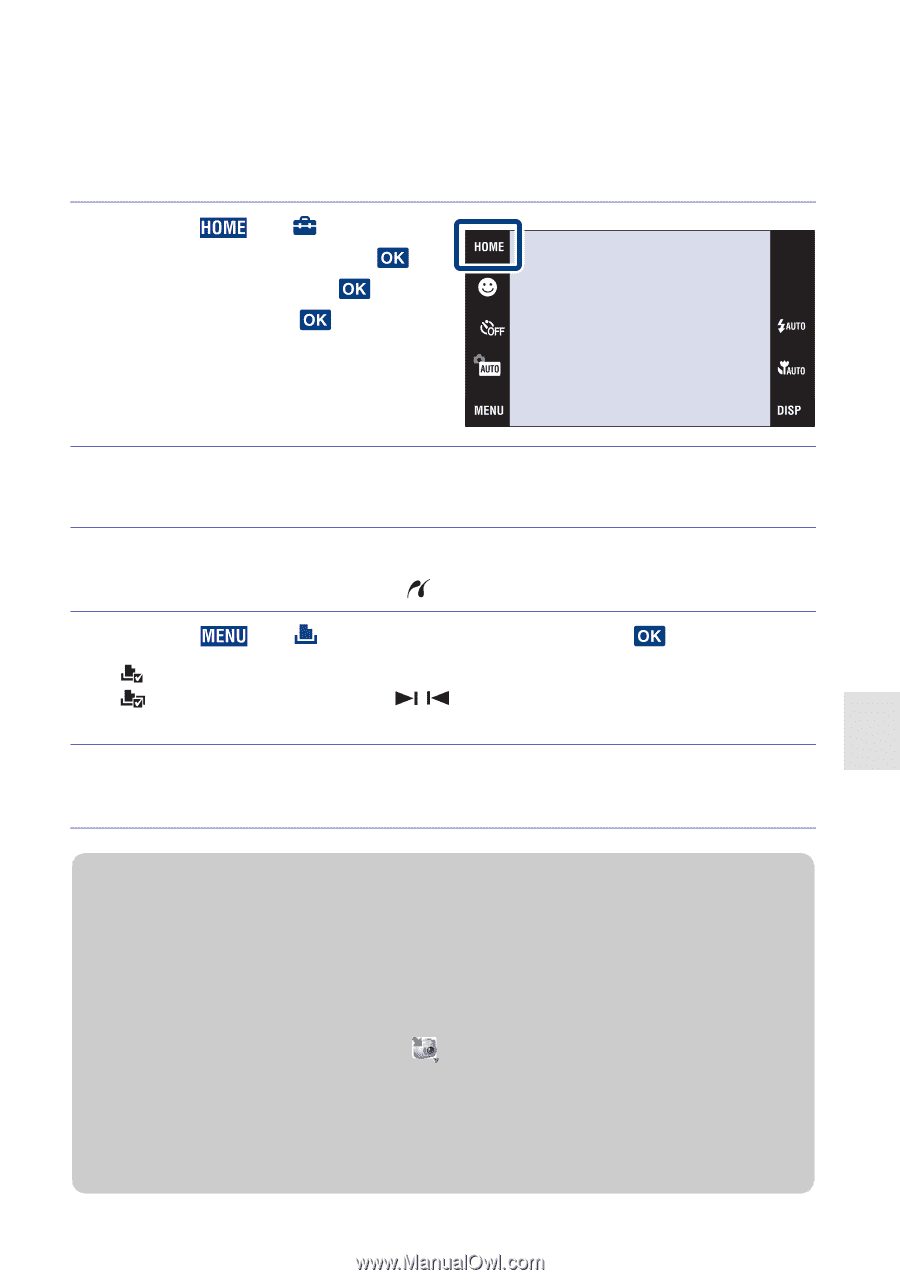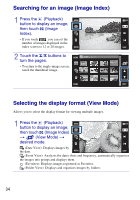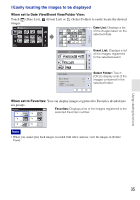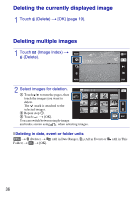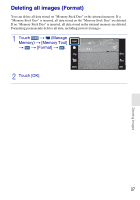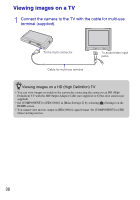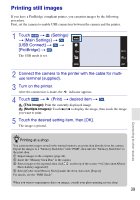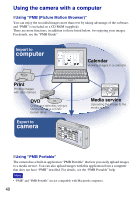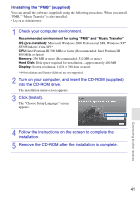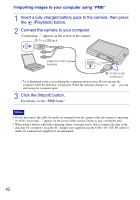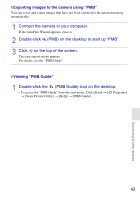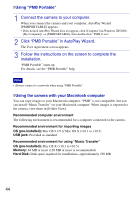Sony DSC T700 Instruction Manual - Page 39
Printing still images - cyber shot
 |
UPC - 027242735996
View all Sony DSC T700 manuals
Add to My Manuals
Save this manual to your list of manuals |
Page 39 highlights
Printing still images If you have a PictBridge compliant printer, you can print images by the following procedure. First, set the camera to enable USB connection between the camera and the printer. 1 Touch t (Settings) t [Main Settings] t [USB Connect] t t [PictBridge] t . The USB mode is set. 2 Connect the camera to the printer with the cable for multiuse terminal (supplied). 3 Turn on the printer. After the connection is made, the indicator appears. 4 Touch t (Print) t desired item t . (This Image): Print the currently displayed image. (Multiple Images): Touch / to display the image, then touch the image you want to print. 5 Touch the desired setting item, then [OK]. The image is printed. Connecting to other devices zPrinting at a shop You cannot print images stored in the internal memory at a print shop directly from the camera. Export the images to a "Memory Stick Duo" with "PMB", then take the "Memory Stick Duo" to the print shop. 1 Import images to the computer (page 42). 2 Insert the "Memory Stick Duo" to the camera. 3 Select images to be exported, then click Photo Library supported)]. on the top of the screen t [Cyber-shot(Album/ 4 Select [Cyber-shot(Memory Stick)] under the drive, then click [Export]. For details, see the "PMB Guide". When you want to superimpose dates on images, consult your photo printing service shop. 39