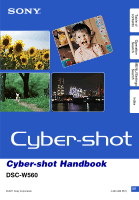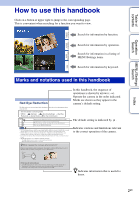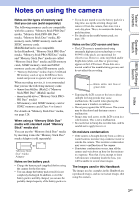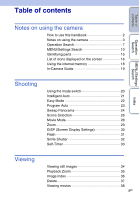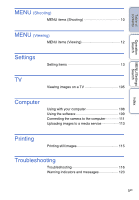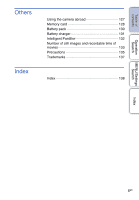Sony DSC-W560 Cyber-shot® Handbook
Sony DSC-W560 Manual
 |
UPC - 027242809086
View all Sony DSC-W560 manuals
Add to My Manuals
Save this manual to your list of manuals |
Sony DSC-W560 manual content summary:
- Sony DSC-W560 | Cyber-shot® Handbook - Page 1
Table of contents Operation Search MENU/Settings Search Index Cyber-shot Handbook DSC-W560 © 2011 Sony Corporation GB 4-264-386-11(1) - Sony DSC-W560 | Cyber-shot® Handbook - Page 2
used in this handbook In this handbook, the sequence of operations is shown by arrows (t). Operate the camera in the order indicated. Marks are shown as they appear in the camera's default setting. The default setting is indicated by . Indicates cautions and limitations relevant to the correct - Sony DSC-W560 | Cyber-shot® Handbook - Page 3
Duo" media are called "Memory Stick Duo" media and SD memory cards, SDHC memory cards and SDXC memory cards are called SD memory cards. • "Memory Stick Duo" media of up to 32 GB and SD memory cards of up to 64 GB have been tested and proven to operate with your camera. When recording movies, it - Sony DSC-W560 | Cyber-shot® Handbook - Page 4
3 Operation Search 7 MENU/Settings Search 10 Identifying parts 15 List of icons displayed on the screen 16 Using the internal memory 18 In-Camera Guide 19 Shooting Using the mode switch 20 Intelligent Auto 21 Easy Mode 22 Program Auto 23 Sweep Panorama 24 Scene Selection 26 Movie - Sony DSC-W560 | Cyber-shot® Handbook - Page 5
images on a TV 105 Computer Using with your computer 108 Using the software 109 Connecting the camera to the computer 111 Uploading images to a media service 113 Printing Printing still images 115 Troubleshooting Troubleshooting 116 Warning indicators and messages 123 Index 5GB - Sony DSC-W560 | Cyber-shot® Handbook - Page 6
Table of contents Operation Search Others Index Using the camera abroad 127 Memory card 128 Battery pack 130 Battery charger 131 Intelligent Pantilter 132 Number of still images and recordable time of movies 133 Precautions 135 Trademarks 137 Index 138 MENU/Settings Search Index 6GB - Sony DSC-W560 | Cyber-shot® Handbook - Page 7
MENU/Settings Search Operation Search Leaving the settings to the camera Intelligent Auto 21 Scene Selection 26 Scene Recognition 55 55 Face Detection 59 Anti Blink 62 Red Eye Reduction 80 Shooting panoramic images Sweep Panorama 24 Shooting best shots of Pet 26 your pet Shooting - Sony DSC-W560 | Cyber-shot® Handbook - Page 8
Size 43 MENU/Settings Search Changing screen display DISP (Screen Display Settings 30 Function Guide 84 Deleting images Delete 37, 70 Format 97 Index Displaying enlarged images Playback Zoom 35 Trimming (Resize 69 Editing images Retouch 69 Playing back a series of Slideshow 65 - Sony DSC-W560 | Cyber-shot® Handbook - Page 9
Table of contents In-Camera Guide Printing images Viewing on TVs In-Camera Guide 19, 63 Printing still images 115 Viewing images on a TV 105 Operation Search MENU/Settings Search Index 9GB - Sony DSC-W560 | Cyber-shot® Handbook - Page 10
from the MENU button. 1 Press the ON/OFF (Power) button and set the camera to shooting mode. 2 Press the MENU button to display the Menu screen. 3 ) button MENU button Control button In the table below, indicates a user-changeable function, while - indicates an unchangeable one. The icons below - Sony DSC-W560 | Cyber-shot® Handbook - Page 11
Table of contents Mode switch Menu items REC Mode In-Camera Guide (Settings) Note • Only the items that are available for each mode are displayed on the screen. Operation Search MENU/Settings Search Index 11GB - Sony DSC-W560 | Cyber-shot® Handbook - Page 12
In the table below, indicates a user-changeable function, while - indicates an unchangeable one. View Mode Memory card Internal Memory Menu items (Easy Mode) (Slideshow) (View Mode) (Retouch) (Delete) (Protect) DPOF (Rotate) (Select Folder) (In-Camera Guide) (Settings) Date View Folder view - Sony DSC-W560 | Cyber-shot® Handbook - Page 13
Categories Shooting Settings Main Settings Memory Card Tool Items AF Illuminator Grid Line Disp. Resolution Digital Zoom Auto Orientation Red Eye Reduction Blink Alert Beep Language Setting Function Guide Display color Demo Mode Initialize COMPONENT Video Out USB Connect LUN Setting Download Music - Sony DSC-W560 | Cyber-shot® Handbook - Page 14
• [Shooting Settings] appears only when settings have been entered from shooting mode. • [Memory Card Tool] appears only when a memory card is inserted in the camera, while [Internal Memory Tool] appears only when a memory card is not inserted. Operation Search MENU/Settings Search Index 14GB - Sony DSC-W560 | Cyber-shot® Handbook - Page 15
34) L / (In-Camera Guide/Delete) button (19, 37) M MENU button (10) N Control button Menu on: v/V/b/B/z Menu off: DISP/ / / O Speaker P Tripod receptacle Q Battery/Memory card cover R Memory card slot S Access lamp T Multi connector (Type3a) U Battery insertion slot V Battery eject lever * Using the - Sony DSC-W560 | Cyber-shot® Handbook - Page 16
on the screen Icons are displayed on the screen to indicate the camera status. You can change the screen display using DISP (Screen Display button. When shooting still images A Display Indication Battery remaining Low battery warning Image Size/Panorama Image Size When shooting movies - Sony DSC-W560 | Cyber-shot® Handbook - Page 17
Zoom playback image z STOP z PLAY Function guide for playing image bB BACK/NEXT Selecting card/Internal memory) Eye-Fi Mode display Changing folder AF Illuminator Red-eye reduction Metering Mode Flash mode Display ISO 400 D Display C:32:00 +2.0EV 500 F3.5 N 00:00:12 Indication Flash charging - Sony DSC-W560 | Cyber-shot® Handbook - Page 18
free capacity, then perform the procedure explained in [Copy] (page 101). Notes • You cannot transfer image data on a memory card to the internal memory. • By making a USB connection between the camera and a computer with a cable for multi-use terminal, you can transfer data stored in the internal - Sony DSC-W560 | Cyber-shot® Handbook - Page 19
on the selected function. • When you select [Use this function], the camera switches to the selected mode automatically. Search method Shoot/playback guide Icon guide Troubleshooting Objective guide Keyword History Description Search for various operation functions in shooting/viewing mode. Search - Sony DSC-W560 | Cyber-shot® Handbook - Page 20
Table of contents Operation Search Using the mode switch Sets the mode switch to the desired function. Mode switch MENU button (Still Image) (Sweep Panorama) (Movie) Allows you to shoot still images (page 21, 23, 26). MENU t [REC Mode] t desired mode. Allows you to shoot a panoramic image - Sony DSC-W560 | Cyber-shot® Handbook - Page 21
shoot the image. Scene Recognition icon and guide The camera recognizes (Twilight), (Twilight Portrait), (Twilight When the camera cannot focus on the subject automatically, the AE/AF lock indicator changes to slowly flashing and the beep does not sound. Either recompose the shot or change the - Sony DSC-W560 | Cyber-shot® Handbook - Page 22
on the control button 3 Shoot with the shutter button. Notes • The battery charge is used up more quickly because the screen brightness increases automatically. • When conditions and shoot the image. Scene Recognition icon The camera recognizes (Twilight), (Twilight Portrait), (Twilight using - Sony DSC-W560 | Cyber-shot® Handbook - Page 23
Table of contents Program Auto Allows you to shoot with the exposure adjusted automatically (both the shutter speed and the aperture value). Also you can select various settings using the menu. 1 Set the mode switch to (Still Image). 2 MENU t button (REC Mode) t (Program Auto) t z on the - Sony DSC-W560 | Cyber-shot® Handbook - Page 24
the lock angle and shoot again. • Sweep Panorama is not suitable for the following situations: - Objects are moving - Objects are too close to the camera - Image with a repeating pattern such as tiles and image with little contrast such as sky, sandy beach, or lawn - Image with constant change such - Sony DSC-W560 | Cyber-shot® Handbook - Page 25
images/Stops Scrolls images W Displays the whole image Shows the displayed area of the whole panoramic image • Panoramic images are played back with the supplied software "PMB" (page 109). • Panoramic images shot with other cameras may not be scrolled correctly. 25GB - Sony DSC-W560 | Cyber-shot® Handbook - Page 26
to Macro mode, allowing you to shoot food arrangements in delicious and bright color. (Pet) Allows you to shoot images of your pet with the best settings. (Beach) Allows you to record the blue of the water clearly when shooting seaside or lakeside scenes. Index 26GB Continued r - Sony DSC-W560 | Cyber-shot® Handbook - Page 27
Selection For shooting an image appropriately according to the scene condition, a combination of functions is determined by the camera. In the table below, indicates a user-changeable function, while - indicates an unchangeable one. For "Flash" and "Self-Timer," the icons indicate modes that are - Sony DSC-W560 | Cyber-shot® Handbook - Page 28
Table of contents Operation Search MENU/Settings Search Index Movie Mode Allows you to record movies with audio. 1 Set the mode switch to (Movie). 2 Press the shutter button fully down. 3 To stop recording, press the shutter button fully down again. 28GB - Sony DSC-W560 | Cyber-shot® Handbook - Page 29
enlarge the image when shooting. The camera's optical zoom function can enlarge images up to 4×. 1 Press the W/T (zoom) button. Press the T button to zoom in, and the W button to zoom out. • When the zoom scale exceeds 4×, see page 78. T button W button Notes • Zoom is fixed to the W side when - Sony DSC-W560 | Cyber-shot® Handbook - Page 30
) Sets screen to standard brightness and displays the information. Note • If you view images in bright outside light, adjust the screen brightness up. However, the battery power may decrease faster under such condition. Index 30GB - Sony DSC-W560 | Cyber-shot® Handbook - Page 31
flash adjusts the light quantity. • While charging the flash, is displayed. • You cannot the shooting conditions. If this happens, set the zoom to T and shoot with the flash again. zWhen are accentuated by the camera's flash, they appear as white circular spots. Camera Subject Particles (dust, - Sony DSC-W560 | Cyber-shot® Handbook - Page 32
on the indicator, the camera records images automatically. If you press the shutter button during Smile Shutter, the camera shoots the image, then memory card or internal memory becomes full. • Smiles may not be detected correctly depending on the conditions. • You cannot use the Digital Zoom - Sony DSC-W560 | Cyber-shot® Handbook - Page 33
speed conditions, such as those encountered in (Twilight Portrait) or (Twilight) mode. In such a case, shoot with the below tips in mind. • Shoot with a 2-second delay self-timer and stabilize the camera by holding your arms firmly at your side after pressing the shutter button. • Use a tripod or - Sony DSC-W560 | Cyber-shot® Handbook - Page 34
different camera This camera creates a database file in a memory card and registers every shot image to it for later playback. If the camera detects a fully charged battery pack. If you attempt to register unregistered files using a battery pack with little remaining charge, the battery pack may - Sony DSC-W560 | Cyber-shot® Handbook - Page 35
size, at the center of the image. 2 Adjust the position with the control button. 3 Change the zoom scale with W/T (zoom) button. Press button (T) to zoom in, W side to zoom out. Press z to cancel playback zoom. Shows the displayed area of the whole image zTo save enlarged images You can save an - Sony DSC-W560 | Cyber-shot® Handbook - Page 36
Table of contents Operation Search MENU/Settings Search Index Image Index Displays multiple images at the same time. 1 Press the (Playback) button to switch to playback mode. 2 Press the (Index) button to display the image index screen. Press the button again to display an index screen with more - Sony DSC-W560 | Cyber-shot® Handbook - Page 37
image in single-image mode. Cancels the deletion. Note • When the internal memory is used to record images, View Mode is set to Folder View and still and single-image mode when selecting images Press the button (T) of the W/T (zoom) button in index mode to return to single-image mode, and press the - Sony DSC-W560 | Cyber-shot® Handbook - Page 38
control screen. • Adjust the volume with v/V on the control button, then press z. Note • You may not be able to play back some images shot using other cameras. zOn the movie viewing screen Select the image you want to display using b/B on the control button, and press z. The Playback bar appears - Sony DSC-W560 | Cyber-shot® Handbook - Page 39
Table of contents REC Mode 1 Set the mode switch to (Still Image). 2 MENU t (REC Mode) t desired mode (Intelligent Auto) (Program Auto) (Scene Selection) Allows you to shoot with the settings adjusted automatically (page 21). Allows you to shoot with the exposure adjusted automatically (both - Sony DSC-W560 | Cyber-shot® Handbook - Page 40
settings according to the scene. 1 MENU t (Movie shooting scene) t desired mode (Auto) Adjusts the setting automatically. (Underwater) Shoots underwater in natural colors when using a water proof housing (Marine pack, etc.). Operation Search MENU/Settings Search Index 40GB - Sony DSC-W560 | Cyber-shot® Handbook - Page 41
Shooting Scene Allows you to shoot with preset settings according to the scene when the camera is in Sweep Panorama mode. 1 MENU t (Panorama Shooting Scene) t desired images in natural colors when using a water proof housing (Marine pack, etc.). Operation Search MENU/Settings Search Index 41GB - Sony DSC-W560 | Cyber-shot® Handbook - Page 42
Table of contents Shooting Direction Sets the direction to pan the camera when you shoot Sweep Panorama images. 1 MENU t (Shooting Direction) t desired direction (Right) (Left) (Up) (Down) Pan from left to right. Pan from right to left. - Sony DSC-W560 | Cyber-shot® Handbook - Page 43
Table of contents Operation Search MENU/Settings Search Image Size/Panorama Image Size The image size determines the size of the image file that is recorded when you take a image. The larger the image size, the more detail will be reproduced when the image is printed on largeformat paper. The - Sony DSC-W560 | Cyber-shot® Handbook - Page 44
higher the image quality. The higher the amount of data used per second (average bit-rate), the smoother the playback image. The movies shot with this camera will be recorded in MPEG-4, Approx. 30fps, Progressive, AAC, mp4 format. Movie image size 1280×720(Fine) 1280×720(Standard) Average bit rate - Sony DSC-W560 | Cyber-shot® Handbook - Page 45
Table of contents Operation Search zOn "image quality" and "image size" A digital image is made up of a collection of small dots called pixels. If it contains a large number of pixels, the image becomes large, it takes up more memory, and the image is displayed in fine detail. "Image size" is - Sony DSC-W560 | Cyber-shot® Handbook - Page 46
When recording with the self-timer, only a single image can be shot. • The recording interval becomes longer, depending on the setting for the image size. • When the battery level is low, or when the internal memory or the memory card is full, the Burst stops. • [Focus], [White Balance] and [EV] are - Sony DSC-W560 | Cyber-shot® Handbook - Page 47
Table of contents Operation Search MENU/Settings Search Index EV You can adjust the exposure manually in 1/3 EV steps in a range of -2.0 EV to +2.0 EV. 1 MENU t (EV) t desired EV setting Notes • In Easy Shooting mode, the EV setting cannot be adjusted. • - Sony DSC-W560 | Cyber-shot® Handbook - Page 48
and is captured blurred when the shutter button is pressed. Camera shake is reduced automatically, however, the function does not effectively blur occurs frequently under low-light or slow shutter speed conditions. In such a case, shoot with the below tips in mind. • Select a higher ISO sensitivity - Sony DSC-W560 | Cyber-shot® Handbook - Page 49
], the white balance can only be adjusted to [Auto], [Flash], [One Push] or [One Push Set]. • [One Push Set] is unable to be selected while charging the flash. Index 49GB - Sony DSC-W560 | Cyber-shot® Handbook - Page 50
z on the control The screen momentarily turns black, and when the white balance has been adjusted and stored in the memory, the recording screen is displayed again. Notes automatically, but you can adjust color tones manually using the White Balance function. Weather/lighting Characteristics - Sony DSC-W560 | Cyber-shot® Handbook - Page 51
Operation Search Underwater White Balance Adjusts the color tone when the camera is set to (Underwater) mode in [Scene Selection], (Underwater One Push Set]. • [One Push Set] is unable to be selected while charging the flash. • The white references loaded using [White Balance] and [Underwater White - Sony DSC-W560 | Cyber-shot® Handbook - Page 52
AF range finder frame. AF range finder frame AF range finder frame Notes • When you use [Digital Zoom] or [AF Illuminator], the AF range finder frame is disabled and appears in a dotted line. In this case, the camera works to focus on the subjects at the center of the screen. • When the focus mode - Sony DSC-W560 | Cyber-shot® Handbook - Page 53
do as follows: AF range finder frame AE/AF lock indicator 1Recompose the shot so that the subject is centered in the AF range finder, and press AE/AF lock indicator stops flashing and remains on, return to the fully composed shot, and press the shutter button fully down. • As long as you do not - Sony DSC-W560 | Cyber-shot® Handbook - Page 54
to determine the exposure. 1 MENU t (Metering Mode) t desired mode (Multi) (Center) (Spot) Divides into multiple regions and measures each region. The camera determines a well-balanced exposure (Multi-pattern metering). Measures the center of the image, and determines the exposure based on the - Sony DSC-W560 | Cyber-shot® Handbook - Page 55
shot. When motion is detected, the ISO sensitivity is increased according to the movement to reduce subject blur (Motion Detection). Example of an image where (Backlight) has activated. Scene Recognition icon and guide The camera does not function when using digital zoom. • Scene Recognition is fixed - Sony DSC-W560 | Cyber-shot® Handbook - Page 56
shake reduced Shoots with sensitivity increased with the face as guide and shake reduced Shoots with even slower shutter speed without ? When set to [Advanced], the camera automatically shoots two images consecutively* when it recognizes (Portrait). The camera will select, display, and record the - Sony DSC-W560 | Cyber-shot® Handbook - Page 57
Table of contents Soft Skin Effect When the Face Detection function is activated, sets whether to use the Soft Skin effect, and the effect level. 1 MENU t (Soft Skin Effect) t desired mode (Off) (Low) (Mid) (High) Does not use the Soft Skin Effect. Adds light Soft Skin Effect. Adds moderate Soft - Sony DSC-W560 | Cyber-shot® Handbook - Page 58
Table of contents Smile Detection Sensitivity Sets the sensitivity of the Smile Shutter function for detecting smiles. 1 MENU t (Smile Detection Sensitivity) t desired mode (Big Smile) Detects a big smile. (Normal Smile) Detects a normal smile. (Slight Smile) Detects even a slight smile. - Sony DSC-W560 | Cyber-shot® Handbook - Page 59
Adult Priority) Does not use Face Detection function. Selects the face the camera is to automatically focus on. Detects and shoots with priority on child to [Multi]. • The Face Detection function does not work when using the digital zoom. • Up to 8 faces of your subjects can be detected. • Adults - Sony DSC-W560 | Cyber-shot® Handbook - Page 60
Search Index zSelecting the priority face (Tracking focus) Normally the camera automatically selects the face to focus on according to the [Face subject's hairstyle, etc. In this case, select the face again under the conditions where the image will be shot. • When the Smile Shutter function - Sony DSC-W560 | Cyber-shot® Handbook - Page 61
Table of contents Operation Search DRO In Program Auto, the camera analyzes the shooting scene and automatically corrects the brightness and contrast to improve the image quality. DRO stands for "Dynamic Range Optimizer," a function that automatically - Sony DSC-W560 | Cyber-shot® Handbook - Page 62
Anti Blink When Scene Selection is set to (Soft Skin) or (Soft Snap) while you are shooting an image, the camera automatically shoots two images consecutively. The camera will select, display and record the image which the eyes are not blinked automatically. 1 MENU t (Anti Blink) t desired mode - Sony DSC-W560 | Cyber-shot® Handbook - Page 63
method from [In-Camera Guide]. Search method Shoot/playback guide Icon guide Troubleshooting Objective guide Keyword History Description Search for various operation functions in shooting/viewing mode. Search the function and meaning of displayed icons. Search common problems and their solution - Sony DSC-W560 | Cyber-shot® Handbook - Page 64
Mode) t [OK] t z on the control button Notes • The battery charge is used up more quickly because the screen brightness increases automatically. • The memory (if selected) with [All]. Select [Exit Easy Mode] t [OK] to exit Easy Mode. • [View Mode] is set to [Date View] when using a memory card - Sony DSC-W560 | Cyber-shot® Handbook - Page 65
Table of contents Operation Search MENU/Settings Search Slideshow Images are automatically played back in succession. 1 Press the 2 MENU t button (Playback) button to switch to playback mode. (Slideshow) t desired slideshow t z on the control (Continuous Playback) (Slideshow with music) - Sony DSC-W560 | Cyber-shot® Handbook - Page 66
of still images in the currently selected folder when View Mode is Folder View. Note • This setting is fixed to [Folder] when the internal memory is used to record images. Effects Selects the playback speed and mood for slideshows. Simple A simple slideshow switching still images at a preset - Sony DSC-W560 | Cyber-shot® Handbook - Page 67
ends. zSelecting background music You can transfer a desired music file from your CDs or MP3 files to the camera to play back during slideshow. To transfer music, install the "Music Transfer" software (supplied) to your computer. For details, see pages 109 and 110. • You can record up to four - Sony DSC-W560 | Cyber-shot® Handbook - Page 68
different camera This camera creates a database file in a memory card and registers every shot image to it for later playback. If the camera detects fully charged battery pack. If you attempt to register unregistered files using a battery pack with little remaining charge, the battery pack may - Sony DSC-W560 | Cyber-shot® Handbook - Page 69
Perform retouching according to the operation method in each mode. (Trimming (Resize)) (Red Eye Correction) (Unsharp masking) Records the zoomed playback image. 1 Press the button (T) to zoom in and press W to zoom out. 2 Set the zoom point with the control button. 3 MENU t select an image size to - Sony DSC-W560 | Cyber-shot® Handbook - Page 70
Table of contents Operation Search Delete Allows you to select unwanted images for deletion. You can also delete images using the / (Delete) button (page 37). 1 Press the 2 MENU t 3 [OK] t z (Playback) button to switch to playback mode. (Delete) t desired mode t z on the control button (This - Sony DSC-W560 | Cyber-shot® Handbook - Page 71
Table of contents Operation Search Protect Protects recorded images against accidental erasure. The mark is displayed for registered images. 1 Press the 2 MENU t (Playback) button to switch to playback mode. (Protect) t desired mode t z on the control button (This Image) (Multiple Images) - Sony DSC-W560 | Cyber-shot® Handbook - Page 72
Table of contents Operation Search DPOF DPOF (Digital Print Order Format) is a function that allows you to specify the images of the memory card that you want to print out later. The (Print order) mark is displayed for registered images. 1 Press the 2 MENU t (Playback) button to switch to - Sony DSC-W560 | Cyber-shot® Handbook - Page 73
the control button 3 Rotate the image with [ / ] t b/B. 4 [OK] t z Notes • You cannot rotate movies or protected still images. • You may not be able to rotate images shot with other cameras. • When viewing images on a computer, the image rotation information may not be reflected depending on the - Sony DSC-W560 | Cyber-shot® Handbook - Page 74
Search Index Select Folder When multiple folders are created in a memory card, this selects the folder containing the image you want to play [OK] t z Note • This item is not displayed when the internal memory is used to record images. zViewing images across multiple folders When multiple folders - Sony DSC-W560 | Cyber-shot® Handbook - Page 75
Search AF Illuminator The AF illuminator supplies fill light to focus more easily on a subject in dark surroundings. The AF illuminator emits red light allowing the camera to focus easily when the shutter button is pressed halfway, until the focus is locked. The indicator appears at this time - Sony DSC-W560 | Cyber-shot® Handbook - Page 76
Table of contents Grid Line With reference to the grid lines, you can easily set a subject in a horizontal/vertical position. 1 Set the camera to shooting mode. 2 MENU t (Settings) t (Shooting Settings) t [Grid Line] t desired mode t z on the control button On Displays the grid lines. The grid - Sony DSC-W560 | Cyber-shot® Handbook - Page 77
shooting. 1 Set the camera to shooting mode. 2 MENU t (Settings) t (Shooting Settings) t [Disp. Resolution] t desired mode t z on the control button Standard High Displays a standard-quality image for shooting. Displays a high-quality image for shooting. Notes • The battery charge is used up more - Sony DSC-W560 | Cyber-shot® Handbook - Page 78
available when the image size is set to [14M], or [16:9(11M)]. • The Face Detection function does not work when using the digital zoom. Total zoom scale when using Smart zoom (including optical zoom 4×) The supported zoom ratio differs depending on the image size. Size 10M 5M VGA 16:9(2M) Total - Sony DSC-W560 | Cyber-shot® Handbook - Page 79
Records the image with the correct orientation. Off Does not use Auto Orientation. Notes • Black is displayed to the left and right of vertical orientation images. • Depending on the shooting angle of the camera, the orientation of the image may not be recorded correctly. • You cannot use [Auto - Sony DSC-W560 | Cyber-shot® Handbook - Page 80
. Camera Eye Retina Other ways to reduce red-eye • Select (High Sensitivity) mode in Scene Selection. (The [Flash] is set to [Off] automatically.) • When the eyes of the subject turn out red, correct the image with [Retouch] t [Red Eye Correction] on the viewing menu or with the supplied software - Sony DSC-W560 | Cyber-shot® Handbook - Page 81
with the subject's eyes closed is recorded while Face Detection is activated, the message "Blinked eye detected" is displayed. 1 Set the camera to shooting mode. 2 MENU t (Settings) t (Shooting Settings) t [Blink Alert] t desired mode t z on the control button Auto Off Displays the "Blinked eye - Sony DSC-W560 | Cyber-shot® Handbook - Page 82
Table of contents Beep Selects or turns off the sound produced when you operate the camera. 1 MENU t (Settings) t (Main Settings) t [Beep] t desired mode t z on the control button Shutter High Low Off Turns on the shutter sound when you press the shutter - Sony DSC-W560 | Cyber-shot® Handbook - Page 83
Table of contents Operation Search MENU/Settings Search Index Language Setting Selects the language to be used in the menu items, warnings and messages. 1 MENU t (Settings) t (Main Settings) t [Language Setting] t desired mode t z on the control button 83GB - Sony DSC-W560 | Cyber-shot® Handbook - Page 84
select whether or not the function guide is displayed when you operate the camera. 1 MENU t (Settings) t (Main Settings) t [Function Guide] t desired mode t z on the control button On Displays the function guide. Off Does not display the function guide. Operation Search MENU/Settings Search - Sony DSC-W560 | Cyber-shot® Handbook - Page 85
Table of contents Display color Sets the color of the screen display. 1 MENU t (Settings) t (Main Settings) t [Display color] t desired mode t z on the control button Black White Pink Sets the background color of the LCD screen. Operation Search MENU/Settings Search Index 85GB - Sony DSC-W560 | Cyber-shot® Handbook - Page 86
button during the Smile Shutter demonstration operates the shutter, but no image is recorded. • During a demonstration, if the number of images saved in the internal memory increases, the camera may automatically delete the images. MENU/Settings Search Index 86GB - Sony DSC-W560 | Cyber-shot® Handbook - Page 87
execute this function, the images are retained. 1 MENU t (Settings) t (Main Settings) t [Initialize] t [OK] t z on the control button Note • Be sure not to turn off the camera while initializing. 87GB - Sony DSC-W560 | Cyber-shot® Handbook - Page 88
to the TV connected. Use a Type3a-compliant HD Output Adaptor Cable (sold separately). 1 MENU t (Settings) t (Main Settings) t [COMPONENT] t desired mode t z on the control button HD(1080i) SD Select this item to connect the camera to a 1080i-capable High Definition TV. Select this item to - Sony DSC-W560 | Cyber-shot® Handbook - Page 89
Table of contents Video Out Sets the video signal output according to the TV color system of the connected video equipment. The TV color systems differ depending on the country and region. To view images on a TV screen, check the TV color system of the country or region of use (page 107). 1 MENU t - Sony DSC-W560 | Cyber-shot® Handbook - Page 90
Table of contents Operation Search USB Connect Sets the mode when the camera is connected to a computer or a USB device using the cable for multi-use terminal. 1 MENU t (Settings) t (Main Settings) t [USB Connect] t desired mode t z on the control button Mass Storage PTP/MTP Establishes a Mass - Sony DSC-W560 | Cyber-shot® Handbook - Page 91
Select this setting in cases where the images of both the memory card and the internal memory are not displayed when the camera is connected to a device other than a computer. Note • You must always select [Multi] in [LUN Setting] when uploading images to a media service using "PMB Portable". MENU - Sony DSC-W560 | Cyber-shot® Handbook - Page 92
background music tracks. 1 MENU t (Settings) t (Main Settings) t [Download Music] t z on the control button The message "Connect to PC" appears. 2 Make a USB connection between the camera and a computer, then start "Music Transfer". 3 Follow the instructions on the screen to change music files. 92GB - Sony DSC-W560 | Cyber-shot® Handbook - Page 93
can delete all the background music files stored in the camera. It can be used in cases such as when the background music files are damaged and to the preset ones. 1Execute [Download Music] and make a USB connection between the camera and a computer. 2Start "Music Transfer", then restore the default - Sony DSC-W560 | Cyber-shot® Handbook - Page 94
(Auto Power off). 1 MENU t (Settings) t (Main Settings) t [Power Save] t desired mode t z on the control button Stamina Standard Off Proactively saves the battery power. If the camera is not operated for a certain period of time, the power turns off automatically. In shooting mode, the LCD screen - Sony DSC-W560 | Cyber-shot® Handbook - Page 95
point settings or the transferring direction settings of the Eye-Fi card. For details, refer to the operating instructions supplied with the Eye-Fi card. 2 After the settings are finished, insert the Eye-Fi card into the camera, and shoot the images. The recorded images are automatically transferred - Sony DSC-W560 | Cyber-shot® Handbook - Page 96
is insufficient, move the camera closer to the access point. • For details on content that can be uploaded, refer to the operating instructions supplied with the Eye-Fi card. • Some Eye-Fi cards have an "Endless Memory Mode." This product does not support "Endless Memory Mode." Make sure that - Sony DSC-W560 | Cyber-shot® Handbook - Page 97
MENU/Settings Search Index Format Formats the memory card or the internal memory. When you use a memory card with this camera for the first time, it is recommended to format the card using the camera for stable performance of the memory card before shooting. Note that formatting permanently erases - Sony DSC-W560 | Cyber-shot® Handbook - Page 98
. Folder] t [OK] t z on the control button Notes • This item is not displayed when the internal memory is used to record images. • When you insert a memory card that was used with other equipment into the camera and shoot images, a new folder may be automatically created. • Up to 4,000 images can be - Sony DSC-W560 | Cyber-shot® Handbook - Page 99
Table of contents Change REC. Folder Changes the folder in the memory card that is currently used for recording images. 1 MENU t (Settings) t Folder] (Memory Card Tool) t [Change REC. 2 Select a folder with b/B on the control button. 3 [OK] t z Notes • This item is not displayed when the - Sony DSC-W560 | Cyber-shot® Handbook - Page 100
memory card. 1 MENU t (Settings) t Folder] (Memory Card Tool) t [Delete REC. 2 Select a folder with b/B on the control button. 3 [OK] t z Notes • This item is not displayed when the internal memory cannot be played back by the camera, first delete these images and files, and then delete - Sony DSC-W560 | Cyber-shot® Handbook - Page 101
Copy Copies all images in the internal memory to a memory card. 1 Insert a memory card with sufficient free capacity into the camera. 2 MENU t (Settings) t t z on the control button (Memory Card Tool) t [Copy] t [OK] Notes • Use a fully charged battery pack. If you attempt to copy image - Sony DSC-W560 | Cyber-shot® Handbook - Page 102
mode t z on the control button Series Reset Assigns numbers to files in sequence even if the recording folder or the memory card is changed. (When the replaced memory card contains a file with a number higher than the last assigned number, a number one higher than the largest number is assigned - Sony DSC-W560 | Cyber-shot® Handbook - Page 103
time to the local time of a selected area. 1 MENU t (Settings) t (Clock Settings) t [Area Setting] t desired setting t z on the control button Home Destination You use the camera in your area. When the currently set area differs from your home area, you must make the Area Setting. You use the - Sony DSC-W560 | Cyber-shot® Handbook - Page 104
You can select the date and time display format. You can select Daylight Savings [On]/[Off]. You can set the date and time. Note • The camera does not have a feature for superimposing dates on images. By using "PMB" in the CDROM (supplied), you can print or save images with the date - Sony DSC-W560 | Cyber-shot® Handbook - Page 105
is connected to. Refer also to the operating instructions supplied with the TV. Viewing images by connecting the camera to a TV with the supplied cable for multi-use terminal 1 Turn off both the camera and the TV. 2 Connect the camera to the TV with the cable for multi-use terminal (supplied). 1 To - Sony DSC-W560 | Cyber-shot® Handbook - Page 106
/ Red 1 To audio/video input jacks 2 To the multi connector Conversion adaptor* *The conversion adaptor is supplied with a Type3a-compliant HD Output Adaptor Cable (sold separately). 3 Turn on the TV and set the input. 4 Press (Playback) button to turn on the camera. Images shot with the camera - Sony DSC-W560 | Cyber-shot® Handbook - Page 107
details, refer to the operating instruction of the TV. On TV color systems If you want to view images on a TV screen, you need a TV with a video input jack and the cable for multi-use terminal. The color system of the TV must match that of the digital still camera. Check the following lists - Sony DSC-W560 | Cyber-shot® Handbook - Page 108
allow more versatile use of images shot with your Cyber-shot camera. Recommended computer environment (Windows) The following computer environment is recommended when using the supplied software "PMB", "Music Transfer" or "PMB Portable" and importing images via a USB connection. OS (pre-installed - Sony DSC-W560 | Cyber-shot® Handbook - Page 109
software. • To start up "PMB", click (PMB) on the desktop. For the detailed operation method, see the following PMB support page (English only): http://www.sony. not need to re-install "PMB". When you connect the camera and the computer via USB cable, the available "PMB" function is activated. • If " - Sony DSC-W560 | Cyber-shot® Handbook - Page 110
you to import images shot with the camera to a computer for display. Make a USB connection between the camera and your computer, and click [Import]. • Images on a computer can be exported to a memory card, and displayed on the camera. Make a USB connection between the camera and your computer, click - Sony DSC-W560 | Cyber-shot® Handbook - Page 111
Search MENU/Settings Search Connecting the camera to the computer 1 Insert a sufficiently charged battery pack into the camera, or connect the camera to a wall outlet (wall socket) using the AC-LS5 AC Adaptor (sold separately) and the USB/AV/DC IN Cable for multi-use terminal (sold separately - Sony DSC-W560 | Cyber-shot® Handbook - Page 112
before: • Disconnecting the cable for multi-use terminal. • Removing a memory card. • Inserting a memory card into the camera after copying images from the internal memory. • Turning off the camera. 1 Double-click the disconnect icon on the tasktray. Windows Vista 2 Click (USB Mass Storage Device - Sony DSC-W560 | Cyber-shot® Handbook - Page 113
office. • You can easily register the media services (such as blogs) you use frequently. For details Make a USB connection between the camera and a computer. When you connect the camera and your computer /Area], and then click [OK]. The User Agreement screen appears. 5 Read the agreement carefully - Sony DSC-W560 | Cyber-shot® Handbook - Page 114
) 1 Make a USB connection between the camera and a Macintosh computer. When you connect the camera and your computer, Sony will not be held responsible for any trouble occurring between the users and third parties or any inconvenience caused to users relating to the utilization of the services - Sony DSC-W560 | Cyber-shot® Handbook - Page 115
directly using a printer which supports your memory card type For details, see the operating instructions supplied with the printer. • take a memory card containing images shot with the camera to a photo printing service shop. As long as the shop supports photo printing services conforming to - Sony DSC-W560 | Cyber-shot® Handbook - Page 116
one minute, re-insert the battery pack, then turn on the power. 3 Initialize the settings (page 87). 4 Consult your Sony dealer or local authorized Sony service facility. Be aware that by sending the camera for repair, you give consent that the contents of the internal memory, music files may be - Sony DSC-W560 | Cyber-shot® Handbook - Page 117
Change the memory card. • You cannot record images while charging the flash. • When recording movies, it is recommended that you use the following memory cards: - "Memory Stick PRO Duo" (Mark2) media, "Memory Stick PRO-HG Duo" media - SD memory card, SDHC memory card or SDXC memory card (Class 4 or - Sony DSC-W560 | Cyber-shot® Handbook - Page 118
Zoom does not work. • You cannot use the optical zoom when shooting in Sweep Panorama. • You cannot use the Smart zoom depending on the image size (page 78). • You cannot use the digital zoom circular spots appear in images shot using the flash. • on images. • This camera does not have a feature - Sony DSC-W560 | Cyber-shot® Handbook - Page 119
battery level is low. Insert a charged battery pack. The same image is shot several times. • [Burst Settings] is set to [Burst] (page 46). • [Scene Recognition] is set to [Advanced] (page 55). Viewing images Cannot play back images. • Make sure that the memory card is fully inserted into the camera - Sony DSC-W560 | Cyber-shot® Handbook - Page 120
Sony should contact those manufacturers. • If "Memory Stick PRO Duo" media is not supported, connect the camera to the computer (pages 111, 112). The computer recognizes the "Memory Stick PRO Duo" media. Your computer does not recognize the camera. • When the battery level is low, insert the charged - Sony DSC-W560 | Cyber-shot® Handbook - Page 121
able to import the images to a computer. Shoot using a memory card formatted by the camera (page 97). After making a USB connection, "PMB" does not start automatically. • Make the USB connection after the computer is turned on. After making a USB connection, "PMB Portable" does not start. • Set [LUN - Sony DSC-W560 | Cyber-shot® Handbook - Page 122
the software. • If you use a photo printing service, ask them to superimpose the dates on images. Others The lens gets fogged. • Moisture condensation has occurred. Turn off the camera and leave it for about an hour before using it. The camera turns off with the lens portion extended. • The battery - Sony DSC-W560 | Cyber-shot® Handbook - Page 123
actions a few times, the camera may need repair. Contact your Sony dealer or local authorized Sony service facility. C:32:ss • There is trouble with the camera's hardware. Turn the power off and on again. C:13:ss • The camera cannot read or write data on the memory card. Try turning off and on - Sony DSC-W560 | Cyber-shot® Handbook - Page 124
delete a folder containing a file that cannot be played on this camera. Delete the file with a computer and then delete the folder. Folder error • A folder with the same first three digit number already exists on the memory card (for example: 123MSDCF and 123ABCDE). Select another folder, or create - Sony DSC-W560 | Cyber-shot® Handbook - Page 125
the memory card. You cannot create any folders if this is the case. Empty camera on a tripod to secure the camera. 1280×720 (Fine) is not supported with this memory card 1280×720 (Standard) is not supported with this memory card • For recording movies, it is recommended that you use a memory card - Sony DSC-W560 | Cyber-shot® Handbook - Page 126
images that were recorded with other cameras. Preparing Image Database File Please wait • The camera restores the date information etc. in cases where images have been deleted on a PC, etc. • The camera creates the necessary database files after the memory card is formatted. • The number of images - Sony DSC-W560 | Cyber-shot® Handbook - Page 127
Search MENU/Settings Search Index Using the camera abroad You can use the battery charger (supplied), and the AC-LS5 AC Adaptor with a video input jack and the cable for multi-use terminal. The color system of the TV must match that of the digital still camera. Check the following lists for the - Sony DSC-W560 | Cyber-shot® Handbook - Page 128
Index Memory card The types of memory cards that can be used with the camera are "Memory Stick PRO Duo" media, "Memory Stick PRO-HG Duo" media, "Memory Stick Duo" media, SD memory card, SDHC memory card and SDXC memory card. MultiMediaCard cannot be used. Notes • When you use a memory card with - Sony DSC-W560 | Cyber-shot® Handbook - Page 129
functions cannot be performed with the camera. *3 [1280×720] size movies can be recorded. *4 This camera does not support 8-bit parallel data transfer. It performs the same 4-bit parallel data transfer as the "Memory Stick PRO Duo" media. Notes on using a "Memory Stick Micro" media (sold separately - Sony DSC-W560 | Cyber-shot® Handbook - Page 130
able to turn on the camera or the battery pack may not be effectively charged if the terminal section of the battery is dirty. In this case, wipe any dust with a soft cloth lightly to clean the battery. Checking the remaining battery charge • A remaining charge indicator appears on the LCD screen - Sony DSC-W560 | Cyber-shot® Handbook - Page 131
a risk of injury from electrocution and burns. • Remove the charged battery pack from the battery charger. If you leave the charged battery pack in the charger, battery life may be shortened. • The CHARGE lamp of the supplied battery charger flashes in either way: - Fast flashing: Turns the light - Sony DSC-W560 | Cyber-shot® Handbook - Page 132
Index Intelligent Pantilter Intelligent Pantilter (sold separately) allows you to take pictures, by having the camera detect people's faces. For details, see the operating instructions supplied with Intelligent Pantilter. Note • The Intelligent Pantilter may not be available in all countries - Sony DSC-W560 | Cyber-shot® Handbook - Page 133
99999" indicator appears. • When an image shot with other cameras is played back on this camera, the image may not appear in the 2 GB. (h (hour), m (minute), s (second)) Capacity Internal memory Memory card formatted with this camera Quality/Size Approx. 27 MB 2 GB 1280×720(Fine) - 25m (20m - Sony DSC-W560 | Cyber-shot® Handbook - Page 134
Search Index Note • The recordable time of movies varies because the camera is equipped with VBR (Variable Bit Rate), which automatically adjusts the image is clearer but the recordable time is shorter because more memory is required for recording. The recordable time also varies depending on the - Sony DSC-W560 | Cyber-shot® Handbook - Page 135
memory and memory card back up Do not turn off the camera, remove the battery pack, or remove the memory card while the access lamp is lit. Otherwise, the internal memory data or the memory card camera. This may cause the camera to malfunction, and in some cases this malfunction cannot be repaired. - Sony DSC-W560 | Cyber-shot® Handbook - Page 136
, and if you do not use the camera at all for about one month it becomes completely discharged. In this case, be sure to charge this rechargeable battery before using the camera. However, even if this rechargeable battery is not charged, you can still use the camera, but the date and time will not - Sony DSC-W560 | Cyber-shot® Handbook - Page 137
Sony Corporation. , "Cyber-shot," "Memory Stick," , "Memory Stick PRO," , "Memory Stick Duo," , "Memory Stick PRO Duo," , "Memory Stick PRO- HG Duo," , "Memory SDXC logo is a trademark of SD-3C, LLC. • MultiMediaCard is and product names used in this manual are, in general, trademarks or - Sony DSC-W560 | Cyber-shot® Handbook - Page 138
Area Setting 103 Auto Orientation 79 B Battery charger 131 Battery pack 130 Beach 26 Beep 82 Blink Delete 37, 70 Delete REC. Folder 100 Demo Mode 86 Digital Zoom 78 DISP 30 Disp. Resolution 77 Display color 85 Download Guide 84 G Gourmet 26 Grid Line 76 H HD(1080i 88 - Sony DSC-W560 | Cyber-shot® Handbook - Page 139
Save 94 Precision digital zoom 78 Print 72, 115 Print order mark 72, 115 Program Auto 23 Protect 71 PTP 90 Index R REC Mode 39 Red Eye Correction 69 Red Eye Reduction 80 Retouch 69 Rotate 73 S Scene Recognition 55 Scene Selection 26 Screen Display Settings 30 SD 88 Select Folder - Sony DSC-W560 | Cyber-shot® Handbook - Page 140
24 T Tracking focus 60 Trademarks 137 Trimming (Resize 69 Troubleshooting 116 TV 105 Twilight 26 Twilight Portrait 26 U Underwater 27 Underwater Sweep Panorama 41 Underwater White Balance 51 Unsharp masking 69 USB Connect 90 Using the camera abroad 127 V VGA 43 Video Out 89 View Mode - Sony DSC-W560 | Cyber-shot® Handbook - Page 141
", "dtoa", "pcre" and "libjpeg" software are provided in the camera. We provide this software based on license agreements with their owners of software programs under the conditions of the supplied GPL/LGPL. Source code is provided on the web. Use the following URL to download it. http://www.sony.
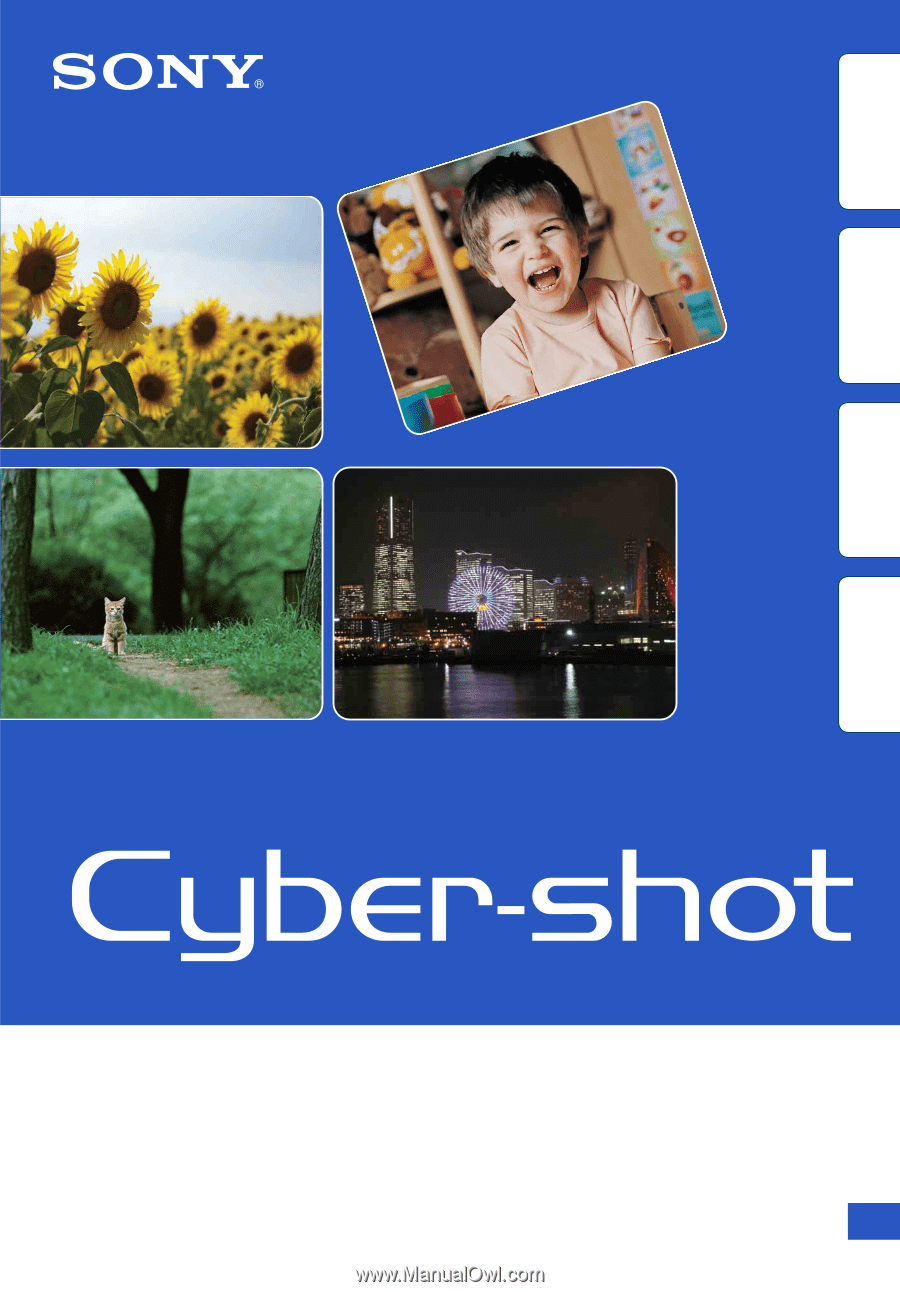
© 2011 Sony Corporation
4-264-386-
11
(1)
GB
Cyber-shot Handbook
DSC-W560
Table of
contents
Operation
Search
MENU/Settings
Search
Index