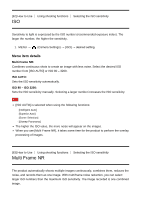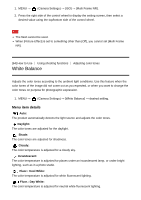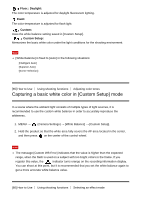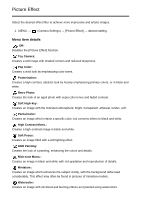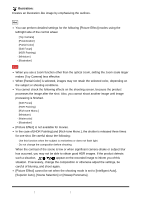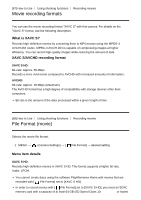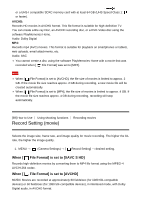Sony DSC-WX500 Help Guide (Printable PDF) - Page 72
White Balance
 |
View all Sony DSC-WX500 manuals
Add to My Manuals
Save this manual to your list of manuals |
Page 72 highlights
1. MENU → (Camera Settings) → [ISO] → [Multi Frame NR]. 2. Press the right side of the control wheel to display the setting screen, then select a desired value using the top/bottom side of the control wheel. Note The flash cannot be used. When [Picture Effect] is set to something other than [Off], you cannot set [Multi Frame NR]. [64] How to Use Using shooting functions Adjusting color tones White Balance Adjusts the color tones according to the ambient light conditions. Use this feature when the color tones of the image did not come out as you expected, or when you want to change the color tones on purpose for photographic expression. 1. MENU → (Camera Settings) → [White Balance] → desired setting. Menu item details Auto: The product automatically detects the light source and adjusts the color tones. Daylight: The color tones are adjusted for the daylight. Shade: The color tones are adjusted for shadiness. Cloudy: The color temperature is adjusted for a cloudy sky. Incandescent: The color temperature is adjusted for places under an incandescent lamp, or under bright lighting, such as in a photo studio. Fluor.: Cool White: The color temperature is adjusted for white fluorescent lighting. Fluor.: Day White: The color temperature is adjusted for neutral white fluorescent lighting.