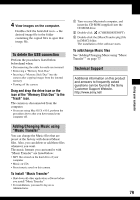Sony DSCT30 User Guide - Page 74
Viewing images, Import the images., Checking imported images, Viewing images in Viewed
 |
UPC - 027242687202
View all Sony DSCT30 manuals
Add to My Manuals
Save this manual to your list of manuals |
Page 74 highlights
3 Import the images. To start importing images, click the [Import] button. By default, images are imported into a folder created in "My Pictures" that is named with the date of importing. • For instructions on changing the "Folder to be imported", refer to page 76. Viewing images 1 Checking imported images When importing is complete, the "Cyber-shot Viewer" starts. Thumbnails of the imported images are displayed. 2 Viewing images in "Viewed folders" arranged by shooting date on a calendar 1Click the [Calendar] tab. Years when images were shot are listed. 2Click the year. Images shot that year are displayed, arranged on the calendar by shooting date. 3To display images by month, click the desired month. Thumbnails of images shot that month are displayed. 4To display images by time, click the desired date. Thumbnails of images shot that day are displayed, arranged by hour. Year display screen 1 2 3 Month display screen 4 • The "My Pictures" folder is set as the default folder in "Viewed folders". • You can double-click a thumbnail to display the image by itself. 74