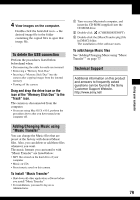Sony DSCT30 User Guide - Page 76
Other functions, Uninstalling Cyber-shot, Viewer, Preparing images stored on
 |
UPC - 027242687202
View all Sony DSCT30 manuals
Add to My Manuals
Save this manual to your list of manuals |
Page 76 highlights
Other functions Preparing images stored on the computer for viewing To view images, register the folder that contains the images as one of the "Viewed folders". From the [File] menu, choose [Register Viewed Folders...] to display the settings screen for "Viewed folders" registration. Changing the "Folder to be imported" To change the "Folder to be imported", access the "Import Settings" screen. To display the "Import Settings" screen, choose [Image Import Settings...] from the [File] menu. 1 1 2 Click the [Add...] button, and then specify the folder with images for importing to register the folder as a "Viewed folder." • Images in any subfolders of "Viewed folders" are also registered. 2 Choose the "Folder to be imported". • You can specify the "Folder to be imported" from folders registered as "Viewed folders." Updating image registration information To update image information, choose [Update Database] from the [Tools] menu. • Updating the database may take a while. • If you rename image files or folders in "Viewed folders", they cannot be displayed with this software. In this case, update the database. Uninstalling "Cyber-shot Viewer" 1 Click [Start] t [Settings] t [Control Panel]. Double-click [Add/Remove Programs]. (For Windows XP, click [start] t [Control Panel], then double-click [Add or Remove Programs].) 2 Select [Sony Picture Utility] and click [Change/Remove] (for Windows XP, [Remove]) to uninstall. 76