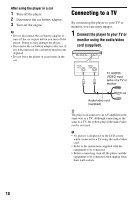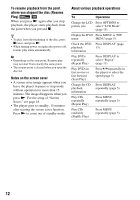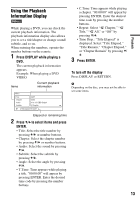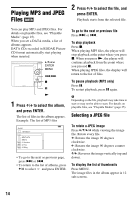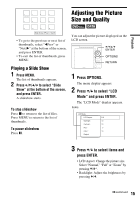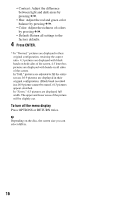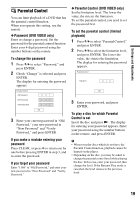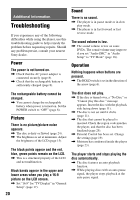Sony DVP-FX750 Operating Instructions - Page 15
Adjusting the Picture Size and Quality, Press OPTIONS., Press, to select LCD, Mode and press ENTER.
 |
UPC - 027242782518
View all Sony DVP-FX750 manuals
Add to My Manuals
Save this manual to your list of manuals |
Page 15 highlights
Playback 1 2 3 4 5 6 7 8 Adjusting the Picture Size and Quality 9 10 11 12 Slide Show Prev Next • To go to the previous or next list of thumbnails, select "bPrev" or "NextB" at the bottom of the screen, and press ENTER. • To exit the list of thumbnails, press MENU. Playing a Slide Show 1 Press MENU. The list of thumbnails appears. 2 Press C/X/x/c to select "Slide Show" at the bottom of the screen, and press ENTER. A slideshow starts. To stop slideshow Press x to return to the list of files. Press MENU to return to the list of thumbnails. To pause slideshow Press X. You can adjust the picture displayed on the LCD screen. TOP MENU DISPLAY MENU C/X/x/c ENTER PUSH CLOSE ENTER RETURN OPTIONS VOLUME OPEN OPTIONS RETURN 1 Press OPTIONS. The menu display appears. 2 Press X/x to select "LCD Mode" and press ENTER. The "LCD Mode" display appears. items LCD Mode LCD Aspect : Full Backlight : 10 Contrast : 10 Hue : 0 Color : 10 Default 3 Press X/x to select items and press ENTER. • LCD Aspect: Change the picture size. Select "Normal," "Full" or "Zoom" by pressing X/x*. • Backlight: Adjust the brightness by pressing C/c. ,continued 15