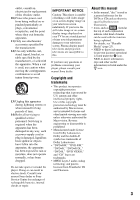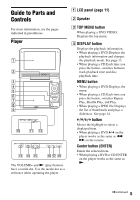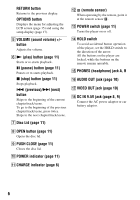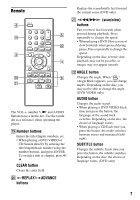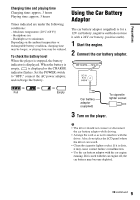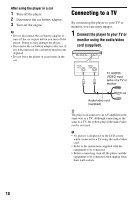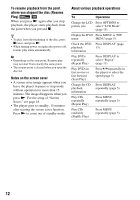Sony DVP-FX750 Operating Instructions - Page 7
Remote, Number buttons, CLEAR button, REPLAY, ADVANCE, buttons, scan/slow, ANGLE button, AUDIO button - dvd
 |
UPC - 027242782518
View all Sony DVP-FX750 manuals
Add to My Manuals
Save this manual to your list of manuals |
Page 7 highlights
Remote The VOL +, number 5, N and AUDIO buttons have a tactile dot. Use the tactile dot as a reference when operating the player. S Number buttons Enters the title/chapter numbers, etc. • When playing a DVD VIDEO or CD:Search directly by entering the title/chapter/track number using the number buttons, and press ENTER. To switch a title or chapter, press C/ c. CLEAR button Clears the entry field. T REPLAY/ ADVANCE buttons Replays the scene/briefly fast forward the current scene (DVD only). U m/M (scan/slow) buttons Fast reverses/ fast forwards when pressed during playback. Press repeatedly to change the speed. • When playing a DVD:Slow reverses/ slow forwards when pressed during pause. Press repeatedly to change the speed. Depending on the disc, reverse slow playback may not be possible, or images may not appear smooth. V ANGLE button Changes the angle. When " " (Angle Mark) appears, you can change angles. Depending on the disc, you may not be able to change the angle. (DVD VIDEO only) AUDIO button Changes the audio signal. • When playing a DVD VIDEO:Each time you press the button, the language of the sound track switches. Depending on the disc, the choice of language varies. • When playing a CD:Each time you press the button, the mode switches between stereo and monaural (left/ right). SUBTITLE button Changes the subtitle. Each time you press the button, the subtitle switches. Depending on the disc, the choice of language varies. (DVD only) 7