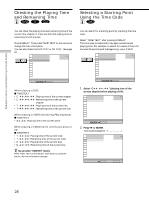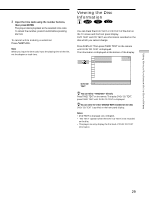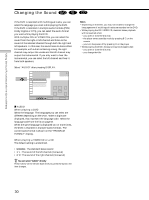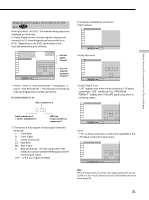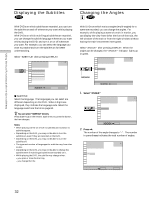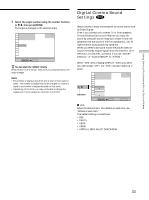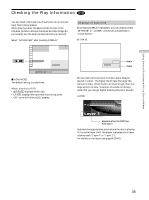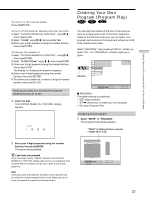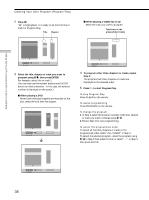Sony DVP-S360 Operating Instructions (CD/DVD Component) - Page 33
Digital Cinema Sound Settings, Select the angle number using the number buttons, then press ENTER.
 |
View all Sony DVP-S360 manuals
Add to My Manuals
Save this manual to your list of manuals |
Page 33 highlights
Using Various Functions with the Control Menu 3 Select the angle number using the number buttons or M/m, then press ENTER. The angle is changed to the selected angle. 1 2 ( 2 7 ) 1 8 ( 3 4 ) C 01:32:55 PLAY DVD 5 ( 9 ) ANGLE Select: ENTER z You can select the "ANGLE" directly Press ANGLE on the remote. Each time you press the button, the angle changes. Notes • The number of angles varies from disc to disc or from scene to scene. The number of angles that can be changed on a scene is equal to the number of angles recorded for that scene. • Depending on the DVD, you may not be able to change the angles even if multi-angles are recorded on the DVD. Digital Cinema Sound Settings Select a mode to enjoy multichannel surround sound such as Dolby Digital. Even if you connect only a stereo TV or front speakers, Virtual Enhanced Surround (VES) lets you enjoy 3D sound by using 3D sound imaging to create virtual rear speakers from the sound of the front speakers (L: left, R: right) without using actual rear speakers. When you select a surround mode, the player does not output the Dolby Digital signals from the DIGITAL OUT OPTICAL or COAXIAL connector if you set "DOLBY DIGITAL" in "AUDIO SETUP" to "D-PCM." Select "VES" after pressing DISPLAY. When you select any item except "OFF," the "VES" indicator lights up in green. 1 2 ( 2 7 ) 1 8 ( 3 4 ) C 01:32:55 PLAY DVD Indicator VES TV VES TV VES A VES B VES Select: ENTER Cancel: RETURN x VES Select the desired item. For details on each item, see "Effects of each item." The default setting is underlined. • OFF • VES TV • VES A • VES B • VIRTUAL SEMI MULTI DIMENSION 33