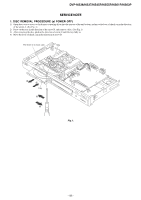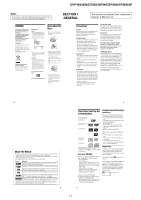Sony DVPNS61 Service Manual - Page 10
Press ENTER.
 |
View all Sony DVPNS61 manuals
Add to My Manuals
Save this manual to your list of manuals |
Page 10 highlights
DVP-NS36/NS37/NS45P/NS55P/NS61P/NS63P A Connecting to audio L/R input jacks This connection will use your TV's or stereo amplifier's (receiver's) two speakers for sound. Connect using the audio/video cord (supplied). Yellow White (L) Red (R) Yellow White (L) Red (R) • Surround effect (page 40) TV: Dynamic Theatre, Dynamic, Wide, Night B Connecting to a digital audio input jack If your AV amplifier (receiver) has a Dolby Digital*1, DTS*2, or MPEG audio decoder and a digital input jack, use this connection. Connect using a coaxial or optical digital cord (not supplied). Coaxial cord Optical cord • Surround effect Dolby Digital (5.1ch), DTS (5.1ch), MPEG audio (5.1ch) Hookups Step 5: Connecting the Mains Lead Plug the player and TV mains lead (power cord) into a mains. Step 6: Quick Setup Follow the steps below to make the minimum number of basic adjustments for using the player. To skip an adjustment, press >. To return to the previous adjustment, press .. The onscreen displays differ depending on the player model. Oceanian model is used for illustration unless otherwise specified. Stereo amplifier (receiver): Standard, Night *1 Manufactured under license from Dolby Laboratories. "Dolby," "Pro Logic," and the double-D symbol are trademarks of Dolby Laboratories. *2 "DTS" and "DTS Digital Out" are trademarks of Digital Theater Systems, Inc. Notes • After you have completed the connection, make the appropriate settings in Quick Setup (page 20). If your AV amplifier (receiver) has an MPEG audio decoder function, set "MPEG" to "MPEG" in AUDIO SETUP (page 67). Otherwise, no sound or a loud noise will come from your speakers. • The TVS effects of this player cannot be used with this connection. • In order to listen to DTS sound tracks, you must use this connection. DTS sound tracks are not output through the LINE OUT L/R (AUDIO) jacks, even if you set "DTS" to "ON" in Quick Setup (page 20). 19 6 Press ENTER. The Setup Display for selecting the aspect ratio of the TV to be connected appears. SCREEN SETUP TV TYPE: 16:9 COLOR SYSTEM (VIDEO CD): 16:9 SCREEN SAVER: 4:3 LETTER BOX BACKGROUND: 4:3 PAN SCAN 4:3 OUTPUT: FULL 7 Press X/x to select the setting that matches your TV type. ◆ If you have a wide-screen TV or a 4:3 standard TV with a wide-screen mode • 16:9 (page 63) ◆ If you have a 4:3 standard TV • 4:3 LETTER BOX or 4:3 PAN SCAN (page 63) 8 Press ENTER. The Setup Display for selecting the type of jack used to connect your amplifier (receiver) appears. Is this player connected to an amplifier (receiver) ? Select the type of jack you are using. YES LINE OUTPUT L/R (AUDIO) DIGITAL OUTPUT NO 9 Press X/x to select the type of jack (if any) you are using to connect to an amplifier (receiver), then press ENTER. If you did not connect an AV amplifier (receiver), select "NO," then go to step 13. If you connected an AV amplifier (receiver) using just an audio cord, select "YES: LINE OUTPUT L/R (AUDIO)," then go to step 13. If you connected an AV amplifier (receiver) using either a digital optical or coaxial cord, select "YES: DIGITAL OUTPUT." Hookups 10Press X/x to select the type of Dolby Digital signal you wish to send to your amplifier (receiver). If your AV amplifier (receiver) has a Dolby Digital decoder, select "DOLBY DIGITAL." Otherwise, select "D-PCM." AUDIO SETUP AUDIO ATT: OFF AUDIO DRC: STANDARD DOWNMIX: DOLBY SURROUND DIGITAL OUT: ON DOLBY DIGITAL: D-PCM MPEG: D-PCM DTS: DOLBY DIGITAL 48kHz/96kHz PCM: 48kHz/16bit 11Press ENTER. "DTS" is selected. AUDIO SETUP AUDIO ATT: OFF AUDIO DRC: STANDARD DOWNMIX: DOLBY SURROUND DIGITAL OUT: ON DOLBY DIGITAL: D-PCM MPEG: PCM DTS: OFF 48kHz/96kHz PCM: OFF ON 12Press X/x to select whether or not you wish to send a DTS signal to your amplifier (receiver). If your AV amplifier (receiver) has a DTS decoder, select "ON." Otherwise, select "OFF." 13Press ENTER. Quick Setup is finished and connections are complete. If your AV amplifier (receiver) has an MPEG audio decoder, set "MPEG" to "MPEG" (page 67). 21 ENTER 1 Turn on the TV. 2 Press [/1. 3 Switch the input selector on your TV so that the signal from the player appears on the TV screen. "Press [ENTER] to run QUICK SETUP" (press enter to run Quick Setup) appears at the bottom of the screen. If this message does not appear, select "QUICK" (quick) under "SETUP" (setup) in the Control Menu to run Quick Setup (page 62). 4 Press ENTER without inserting a disc. The Setup Display for selecting the language used in the on-screen display appears. The available languages differ depending upon the player model. LANGUAGE SETUP OSD: MENU: AUDIO: SUBTITLE: ENGLISH ENGLISH FRANÇAIS DEUTSCH ITALIANO ESPAÑOL NEDERLANDS DANSK SVENSKA 5 Press X/x to select a language. The player displays the menu and subtitles in the selected language. 20 Playing Discs Playing Discs Depending on the DVD or VIDEO CD, some operations may be different or restricted. Refer to the operating instructions supplied with your disc. Playback side facing down 5 Press H. The disc tray closes. The player starts playback (continuous play). Adjust the volume on the TV or the amplifier (receiver). Depending on the disc, a menu may appear on the TV screen. For DVD VIDEOs, see page 25. For VIDEO CDs, see page 26. RETURN ENTER 1 Turn on your TV. 2 Press [/1. The player turns on. 3 Switch the input selector on your TV so that the signal from the player appears on the TV screen. ◆ When using an amplifier (receiver) Turn on the amplifier (receiver) and select the appropriate channel so that you can hear sound from the player. 4 Press A on the player, and place a disc on the disc tray. To turn off the player Press [/1. The player enters standby mode. z Hint You can have the player turn off automatically whenever you leave it in stop mode for more than 30 minutes. To turn this function on or off, set "AUTO POWER OFF" in "CUSTOM SETUP" to "ON" or "OFF" (page 64). Note Discs created on DVD recorders must be correctly finalized before they can be played. For more information about finalizing, refer to the operating instructions supplied with the DVD recorder. Notes on playing DTS sound tracks on a DVD VIDEO • DTS audio signals are output only through the DIGITAL OUT (COAXIAL or OPTICAL) jack. • When you play a DVD VIDEO with DTS sound tracks, set "DTS" to "ON" in "AUDIO SETUP" (page 67). • If you connect the player to audio equipment without a DTS decoder, do not set "DTS" to "ON" in "AUDIO SETUP" (page 67). A loud noise may come out from the speakers, affecting your ears or causing the speakers to be damaged. 22 1-5