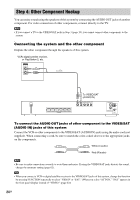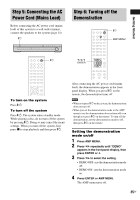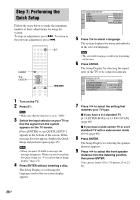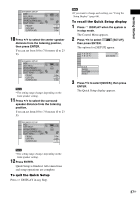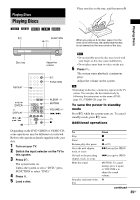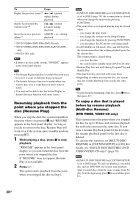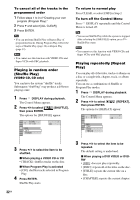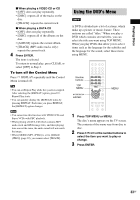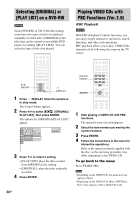Sony HCD-DZ100 Operating Instructions - Page 29
Playing Discs, Turn on your TV., Switch the input selector on the TV to, this system., Press
 |
View all Sony HCD-DZ100 manuals
Add to My Manuals
Save this manual to your list of manuals |
Page 29 highlights
Playing Discs Playing Discs Place one disc on the tray, and then press A. Playing Discs "/1 FUNCTION AH When you play an 8 cm disc, place it on the inner circle of the tray. Be careful that the disc is not skewed on the inner circle of the tray. Disc tray Adjust the volume REPEAT "/1 FUNCTION X/x/c ENTER DISPLAY / X ALBUM -/+ MUTING VOLUME +/- ./> H x Depending on the DVD VIDEO or VIDEO CD, some operations may be different or restricted. Refer to the operation details supplied with your disc. 1 Turn on your TV. 2 Switch the input selector on the TV to this system. 3 Press "/1. The system turns on. Unless the system is set to "DVD," press FUNCTION to select "DVD." 4 Press A. 5 Load a disc. Note • Do not forcibly press the disc tray closed with your finger, as this may cause malfunction. • Do not place more than two discs on the tray. 6 Press H. The system starts playback (continuous play). Adjust the volume on the system. Tip • Depending on the disc, a menu may appear on the TV screen. You can play the disc interactively by following the instructions on the menu. (DVD: page 33), (VIDEO CD: page 34). To save the power in standby mode Press "/1 while the system turns on. To cancel standby mode, press "/1 once. Additional operations To Stop Pause Resume play after pause Go to the next chapter, track, or scene Go back to the preceding chapter, track, or scene Mute the sound Stop play and remove the disc Press x X X or H > (except for JPEG) . (except for JPEG) MUTING. To cancel muting, press it again or VOLUME + to adjust the sound volume. A continued 29GB