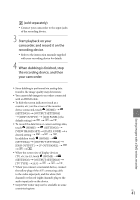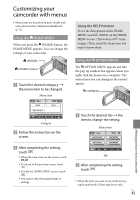Sony HDR CX100 Operating Guide - Page 40
Creating a standard definition image quality (SD) disc with a recorder - audio
 |
UPC - 027242765023
View all Sony HDR CX100 manuals
Add to My Manuals
Save this manual to your list of manuals |
Page 40 highlights
Creating a standard definition image quality (SD) disc with a recorder, etc. (A/V connecting cable connection) You can dub images played back on your camcorder on a disc or video cassette, by connecting your camcorder to a disc recorder or a Sony DVD writer, etc. with the A/V connecting cable. Connect the device in either way of or . Refer also to the instruction manuals supplied with the devices to be connected. Select the recording media that contains movies you want to dub and the image quality before starting the operation (p. 43, 48). Connect your camcorder to the wall outlet (wall socket) using the AC Adaptor for this operation (p. 14). High definition image quality (HD) movies will be dubbed with standard definition image quality (SD). A/V connecting cable (supplied) Connect the A/V connecting cable to the input jacks of another device. A/V connecting cable with S VIDEO (sold separately) When connecting to another device via the S VIDEO jack, by using an A/V connecting cable with an S VIDEO cable (sold separately), higher quality images can be produced than with an A/V connecting cable. Connect the white and red plug (left/right audio) and the S VIDEO plug (S VIDEO channel) of the A/V connecting cable with an S VIDEO cable. If you connect the S VIDEO plug only, you will hear no sound. The yellow plug (video) connection is not necessary. US 40 A/V Remote Connector Input S VIDEO (Yellow) VIDEO (Yellow) (White) AUDIO (Red) Signal flow 1 Insert the recording media in the recording device. If your recording device has an input selector, set it to the input mode. 2 Connect your camcorder to the recording device (a disc recorder, etc.) with the A/V connecting cable (supplied) or an A/V connecting cable with S VIDEO