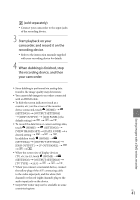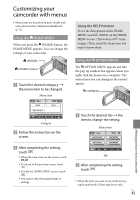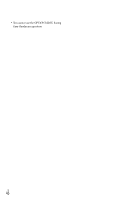Sony HDR CX100 Operating Guide - Page 41
When dubbing is finished, stop, the recording device, and then - video camera
 |
UPC - 027242765023
View all Sony HDR CX100 manuals
Add to My Manuals
Save this manual to your list of manuals |
Page 41 highlights
(sold separately). Connect your camcorder to the input jacks of the recording device. 3 Start playback on your camcorder, and record it on the recording device. Refer to the instruction manuals supplied with your recording device for details. 4 When dubbing is finished, stop the recording device, and then your camcorder. Since dubbing is performed via analog data transfer, the image quality may deteriorate. You cannot dub images to recorders connected with an HDMI cable. To hide the screen indicators (such as a counter, etc.) on the screen of the monitor device connected, touch (HOME) (SETTINGS) [OUTPUT SETTINGS] [DISP OUTPUT] [LCD PANEL] (the default setting To record the date/time or camera settings data, touch (HOME) (SETTINGS) [VIEW IMAGES SET] [DATA CODE] a desired setting In addidion touch (HOME) (SETTINGS) [OUTPUT SETTINGS] [DISP OUTPUT] [V-OUT/PANEL When the screen size of display devices (TV, etc.) is 4:3, touch (HOME) (SETTINGS) [OUTPUT SETTINGS] [TV TYPE] [4:3 When you connect a monaural device, connect the yellow plug of the A/V connecting cable to the video input jack, and the white (left channel) or the red (right channel) plug to the audio input jack on the device. Sony DVD writer may not be available in some countries/regions. US 41 Saving images with a DVD writer, recorder