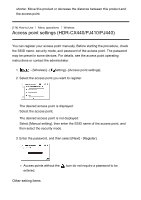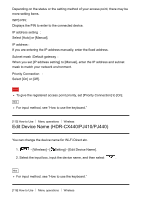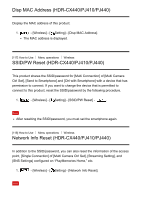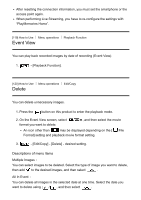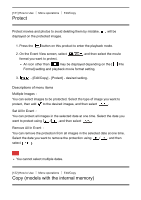Sony HDR-CX405 Help Guide - Page 124
Media Select Models with the internal memory
 |
View all Sony HDR-CX405 manuals
Add to My Manuals
Save this manual to your list of manuals |
Page 124 highlights
You can copy images stored on the recording media of this product. The original copy of the image will not be deleted after the copy operation has been completed. After you select [Copy], a display asking you to select the source and the destination for the images to be copied appears. Select the desired item. 1. - [Edit/Copy] - [Copy] - desired source and desired destination for the images - desired setting. Descriptions of menu items Multiple Images : You can select images to be copied. Select the type of image you want to copy, then add and then select . to the desired images, All In Event : You can copy all images in the selected date at one time. Select the date you want to copy using / , and then select . Note Do not close the LCD monitor while copying files. Copying will be interrupted. When you record an image on the memory card for the first time, create the image database file by selecting [Repair Img. DB F.] - [Memory Card]. Connect this product to a wall outlet (wall socket) using the supplied AC Adaptor to prevent this product from running out of power during copy. [123] How to Use Menu operations Setup Media Select (Models with the internal memory) You can select your desired medium for recording, playback and editing. 1. - [Setup] - [ medium. Media Settings] - [Media Select] - desired recording Descriptions of menu items Int. Memory (default setting): Records, plays or edits images on the internal memory.