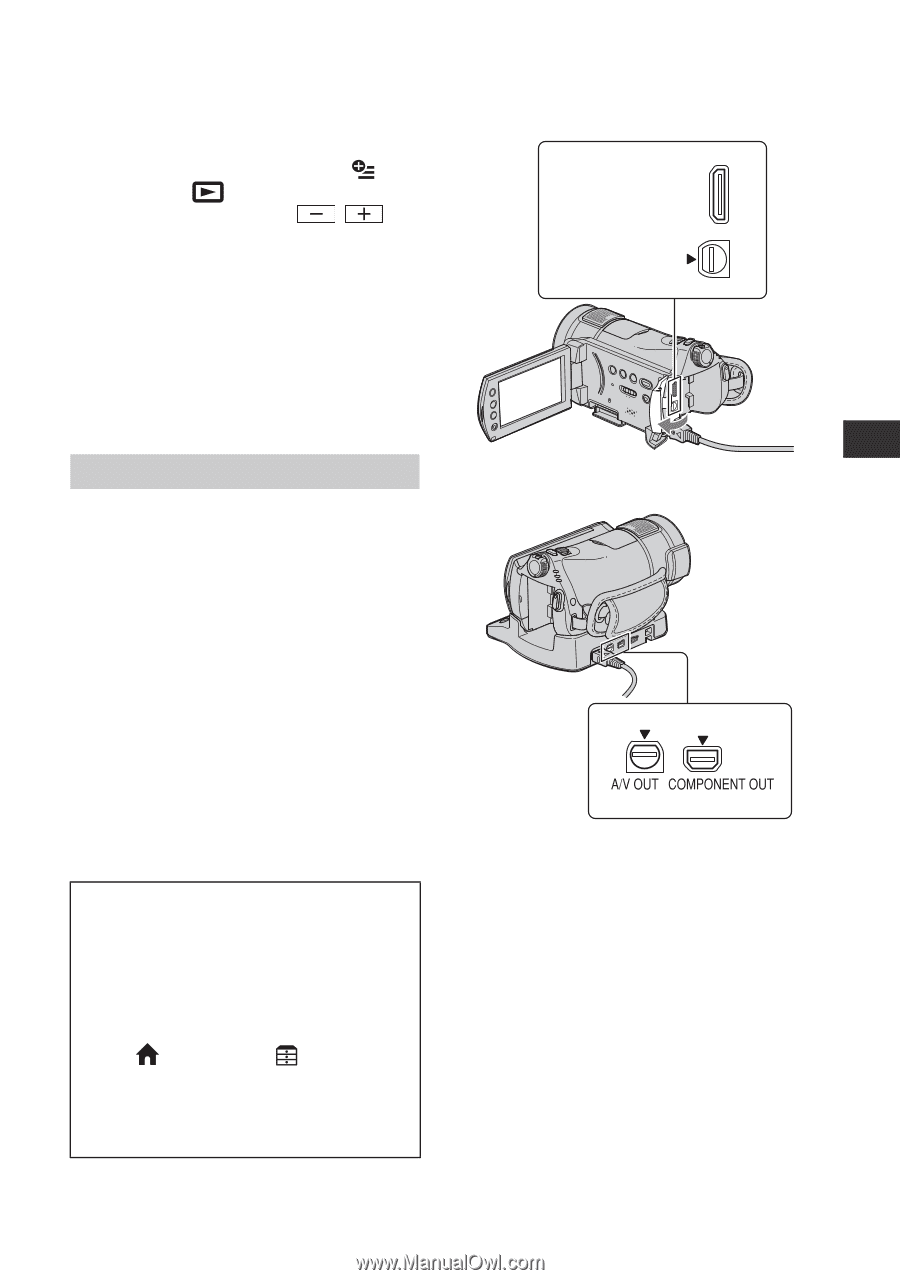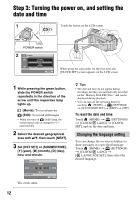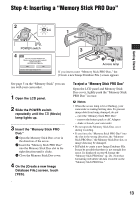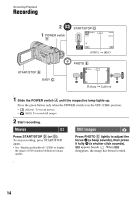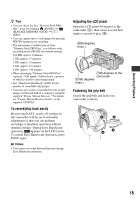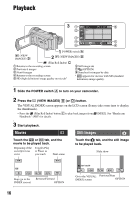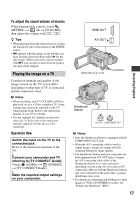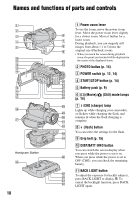Sony HDR CX7 Operating Guide - Page 17
Playing the image on a TV, To adjust the sound volume of movies, Operation flow - handycam camcorder
 |
UPC - 027242720282
View all Sony HDR CX7 manuals
Add to My Manuals
Save this manual to your list of manuals |
Page 17 highlights
To adjust the sound volume of movies When playing back a movie, touch (OPTION) t tab t [VOLUME], then adjust the volume with / . z Tips • When playback from the selected movie reaches the last movie, the screen returns to the INDEX screen. • i appears with the image on the tab that was most recently played back/recorded (B for the still image). When you touch a movie marked with i, you can play it back from the point it was previously stopped. Playing the image on a TV Connection methods and quality of the image viewed on the TV screen differ depending on what type of TV is connected, and the connectors used. b Notes • When recording, set [X.V.COLOR] to [ON] to play back on an x.v.Color-compliant TV. Some settings may need to be adjusted on the TV when playing back. Refer to the instruction manual of your TV for details. • Use the supplied AC Adaptor as the power source (p. 9). Refer also to the instruction manuals supplied with the device to be connected. Operation flow Switch the input on the TV to the connected jack. Refer to the instruction manuals of the TV. r Connect your camcorder and TV referring to [TV CONNECT Guide]. Touch (HOME) t (OTHERS) t [TV CONNECT Guide]. r Make the required output settings on your camcorder. HDMI OUT A/V OUT Open the jack cover. Handycam Station b Notes • Only the Handycam Station is equipped with the COMPONENT OUT jack. • When the A/V connecting cable is used to output images, images are output with SD (standard definition) image quality. • The Handycam Station and your camcorder are both equipped with A/V OUT jacks. Connect the A/V connecting cable either to the Handycam Station or to your camcorder, depending on your setup. Do not connect A/V connecting cables to both the Handycam Station and your camcorder at the same time, as image disturbance may occur. • For details on connecting and dubbing recorded images to VCR or DVD/HDD recorders, see "Handycam Handbook" (PDF). 17 Recording/Playback