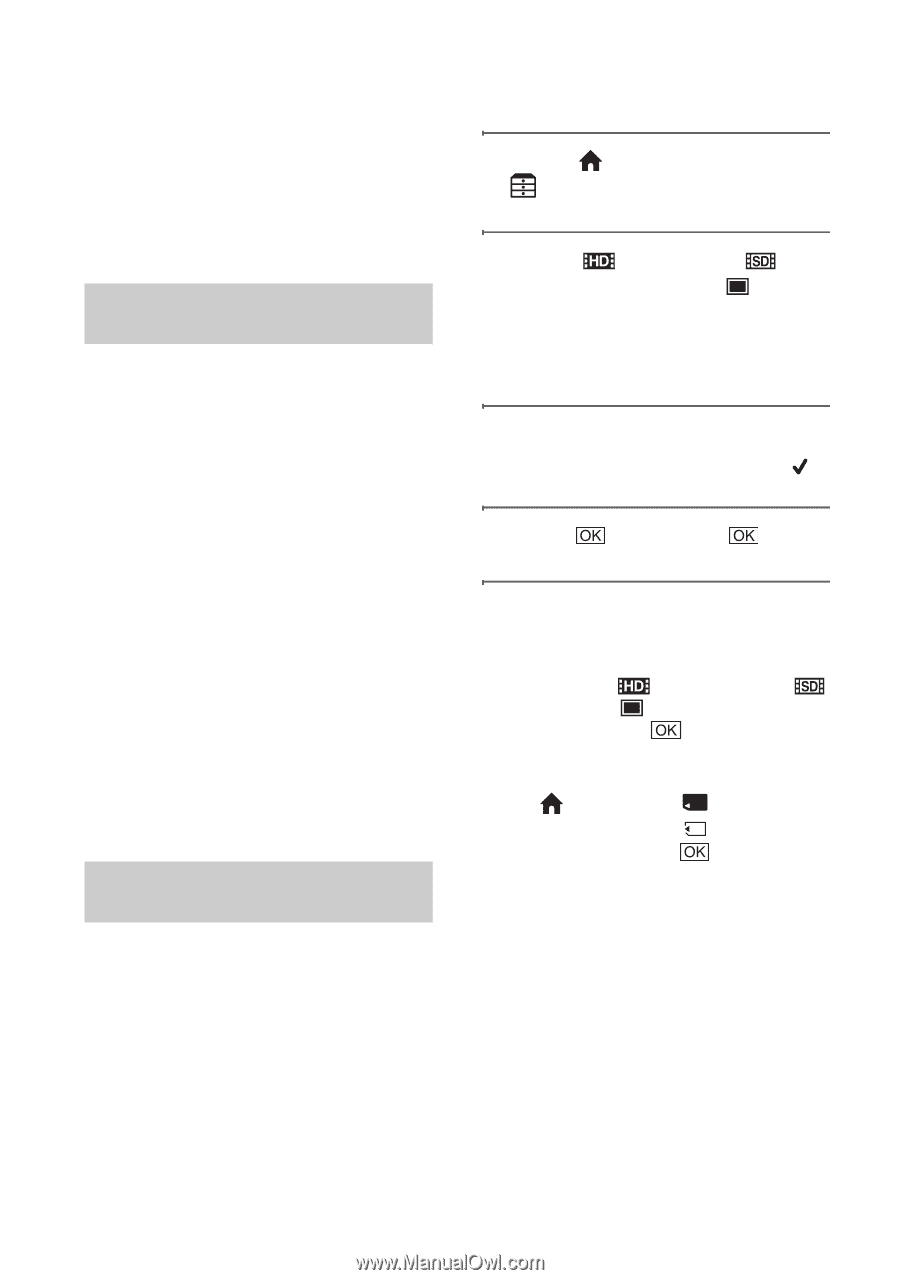Sony HDR CX7 Operating Guide - Page 26
Saving images, Deleting images, Saving images using a, computer, Saving images by connecting - picture motion browser
 |
UPC - 027242720282
View all Sony HDR CX7 manuals
Add to My Manuals
Save this manual to your list of manuals |
Page 26 highlights
Saving images Deleting images Due to the limited capacity of the "Memory Stick PRO Duo," make sure that you save the image data to some type of media such as a DVD-R or the hard disk of a computer. You can save the images recorded on the camcorder as described below. Saving images using a computer By using the "Picture Motion Browser" on the supplied CD-ROM, you can save images on a disc or the hard disk of a computer. For details, see "Picture Motion Browser Guide." Creating a disc with One Touch (One Touch Disc Burn) You can save images recorded on the camcorder directly to a disc with ease. Saving images on a computer (Easy PC Back-up) You can save images recorded on the camcorder on the hard disk of a computer. Creating a disc with selected images You can save images imported to your computer on a disc. You can also edit those images. Saving images by connecting your camcorder to other devices You can dub images to VCR or DVD/HDD devices. For details, see "Handycam Handbook" (PDF). 1 On the (HOME MENU), touch (OTHERS) t [DELETE]. 2 Touch [ DELETE] or [ DELETE] (movies), or [ DELETE] (still images), according to the type of image you want to delete. 3 Touch the image to be deleted. The selected image is marked with . 4 Touch t [YES] t . To delete all movies or still images at one time In step 2, touch [ DELETE ALL]/[ DELETE ALL]/[ DELETE ALL] t [YES] t [YES] t . To delete all images (Format) Touch (HOME) t MEMORY STICK) t [ t [YES] t [YES] t (MANAGE FORMAT] . b Notes • Note that formatting will delete all data recorded on the "Memory Stick PRO Duo." 26