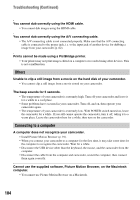Sony HDR SR1 Operating Guide - Page 105
Picture Motion Browser does not function correctly., The movie
 |
UPC - 027242701847
View all Sony HDR SR1 manuals
Add to My Manuals
Save this manual to your list of manuals |
Page 105 highlights
Cannot view the movies on the hard disk played on your camcorder on a computer monitor. • Install Picture Motion Browser (p. 91). • Make sure you insert the connector in the correct direction, then connect the USB cable to the USB jack on your camcorder firmly. • Select (SELECT DEVICES) t [COMPUTER] t [ yCOMPUTER] on the HOME MENU (p. 61). • Disconnect the USB device other than the keyboard, the mouse, and the camcorder from the computer. You cannot view the still images recorded on a "Memory Stick Duo" on the computer. • Insert the "Memory Stick Duo" firmly. • Select (SELECT DEVICES) t [COMPUTER] t [ yCOMPUTER] on the HOME MENU (p. 61). • The computer does not recognize the "Memory Stick Duo" during camcorder operation such as playback or editing of images on the hard disk. Finish camcorder operation before connecting the camcorder to the computer. The "Memory Stick" icon ([Removable Disk]) does not appear on the computer screen. • Insert a "Memory Stick Duo" into your camcorder. • Disconnect the USB device other than the keyboard, the mouse, and the camcorder from the computer. • Select (SELECT DEVICES) t [COMPUTER] t [ yCOMPUTER] on the HOME MENU (p. 61). • The computer does not recognize the "Memory Stick Duo" during camcorder operation such playback or editing. Finish camcorder operation before connecting the camcorder to the computer. Picture Motion Browser does not function correctly. • Close Picture Motion Browser, then restart the Windows computer. An error message appears while operating Picture Motion Browser. • Close Picture Motion Browser on your Windows computer first, then set the POWER switch on your camcorder to another mode. The movie, still image or sound of your camcorder is not played on your computer correctly. • If your camcorder is connected to a computer that does not support Hi-speed USB (USB2.0), the movie, still image or sound may not be played back correctly. The movie, still image or sound copied to your computer is not affected. • Movie playback or sound may stop temporarily depending on your computer. The movie or sound copied to your computer is not affected. Continued , 105 Troubleshooting