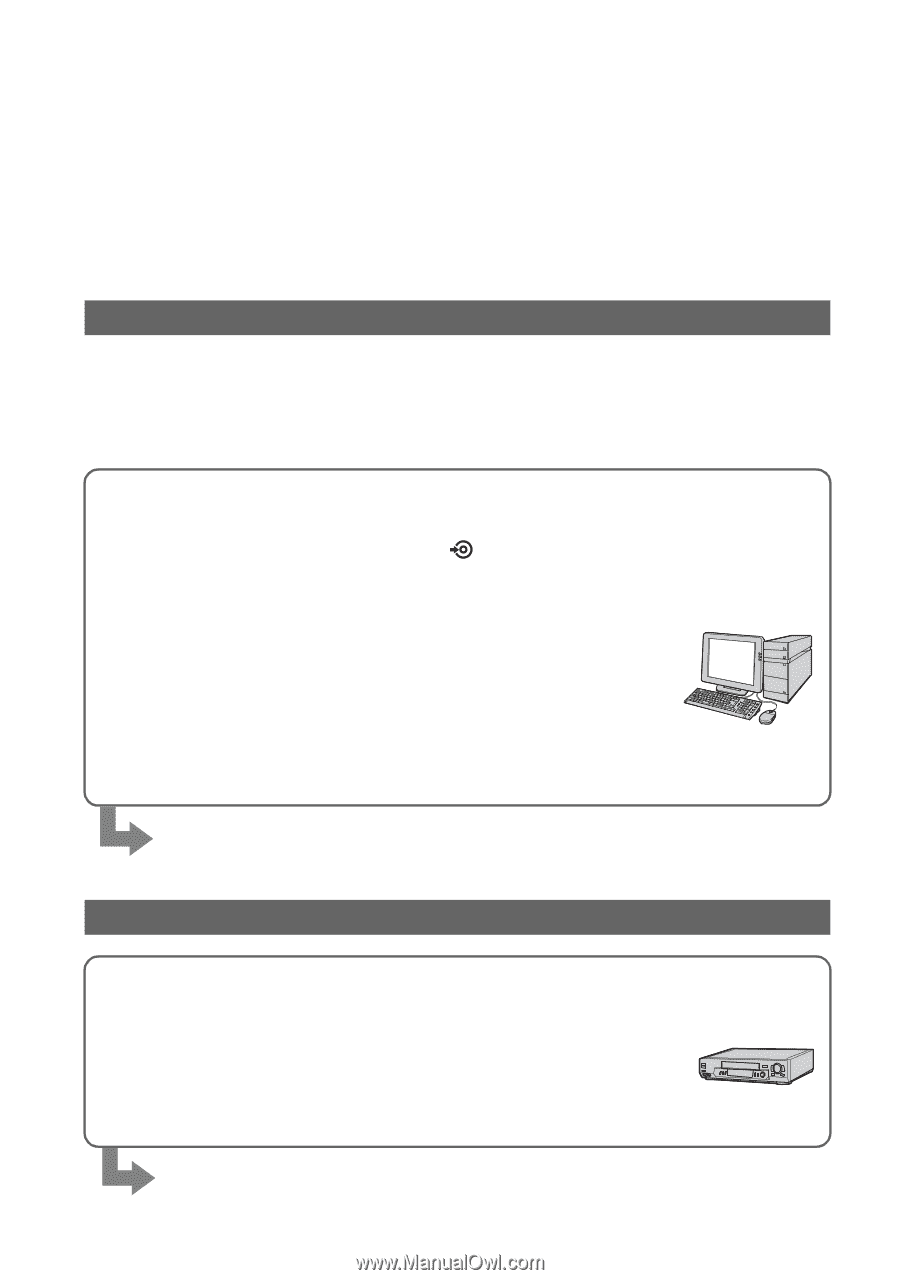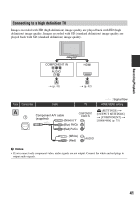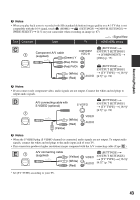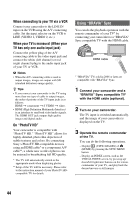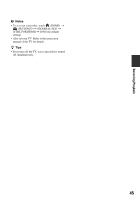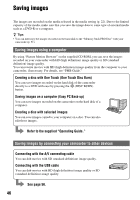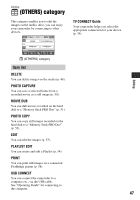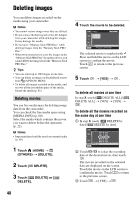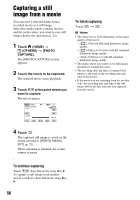Sony HDR-SR10D Handycam® Handbook - Page 46
Saving images, Saving images using a computer
 |
View all Sony HDR-SR10D manuals
Add to My Manuals
Save this manual to your list of manuals |
Page 46 highlights
Saving images The images are recorded on the media selected in the media setting (p. 22). Due to the limited capacity of the media, make sure that you save the image data to some type of external media such as a DVD-R or a computer. z Tips • You can dub/copy the images recorded on the hard disk to the "Memory Stick PRO Duo" with your camcorder (p. 51). Saving images using a computer By using "Picture Motion Browser" on the supplied CD-ROM, you can save the images recorded on your camcorder with HD (high definition) image quality or SD (standard definition) image quality. You can rewrite movies with HD (high definition) image quality from the computer to your camcorder, if necessary. For details, see "PMB Guide." Creating a disc with One Touch (One Touch Disc Burn) You can save images recorded on the hard disk of the camcorder directly to a DVD with ease by pressing the (DISC BURN) button. Saving images on a computer (Easy PC Back-up) You can save images recorded on the camcorder on the hard disk of a computer. Creating a disc with selected images You can save images copied to your computer on a disc. You can also edit those images. Refer to the supplied "Operating Guide." Saving images by connecting your camcorder to other devices Connecting with the A/V connecting cable You can dub movies with SD (standard definition) image quality. Connecting with the USB cable You can dub movies with HD (high definition) image quality or SD (standard definition) image quality. See page 56. 46