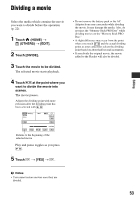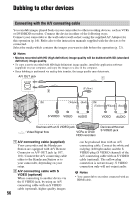Sony HDR-SR10D Handycam® Handbook - Page 56
Dubbing to other devices, Connecting with the A/V connecting cable
 |
View all Sony HDR-SR10D manuals
Add to My Manuals
Save this manual to your list of manuals |
Page 56 highlights
Editing Dubbing to other devices Connecting with the A/V connecting cable You can dub images played back on your camcorder to other recording devices, such as VCRs or DVD/HDD recorders. Connect the device in either of the following ways. Connect your camcorder to the wall outlet (wall socket) using the supplied AC Adaptor for this operation (p. 16). Refer also to the instruction manuals supplied with the devices to be connected. Select the media which contains the images you want to dub before the operation (p. 22). b Notes • Movies recorded with HD (high definition) image quality will be dubbed with SD (standard definition) image quality. • To copy a movie recorded with HD (high definition) image quality, install the application software (supplied) on your computer, and copy the images to a disc in the computer. • Since dubbing is performed via analog data transfer, the image quality may deteriorate. A/V OUT jack (Yellow) IN (White) (Red) IN (Yellow) (White) (Red) S VIDEO VIDEO AUDIO VIDEO AUDIO Devices with an S VIDEO jack : Video/Signal flow VCRs or DVD/ HDD recorders Devices without an S VIDEO jack A A/V connecting cable (supplied) Your camcorder and the Handycam Station are equipped with A/V Remote Connector or A/V OUT jack (p. 107, 110). Connect the A/V connecting cable either to the Handycam Station or to your camcorder, depending on your setup. B A/V connecting cable with S VIDEO (optional) When connecting to another device via the S VIDEO jack, by using an A/V connecting cable with an S VIDEO cable (optional), higher quality images 56 can be produced than with an A/V connecting cable. Connect the white and red plug (left/right audio) and the S VIDEO plug (S VIDEO channel) of the A/V connecting cable with an S VIDEO cable (optional). The yellow plug connection is not necessary. S VIDEO connection only will not output audio. b Notes • You cannot dub to recorders connected with an HDMI cable.