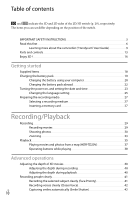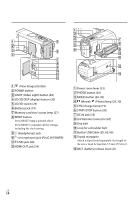Sony HDR-TD20V Operating Guide - Page 11
Editing, Saving movies and photos with a computer - camcorder
 |
View all Sony HDR-TD20V manuals
Add to My Manuals
Save this manual to your list of manuals |
Page 11 highlights
Table of contents Recording movies in various situations 43 Selecting the suitable setting automatically for the recording situation (Intelligent Auto 43 Reducing camera-shake 43 Recording movies in dim places (Video Light 44 Recording images with the selected image quality 44 Selecting the image quality of movies (Recording mode 44 Changing the image quality of photos 45 Using the manual adjustment features 46 Shooting images with the iris priority mode 46 Shooting images with the Shutter Speed priority mode 46 Controlling the image settings manually with the MANUAL dial 47 Recording information on your location (GPS) (HDR‑TD20V 48 Obtaining a map of the current location (triangulating priority mode).. . . . . 49 Checking the triangulating status 49 Enjoying a digest of your movies (Highlight Playback 51 Saving Highlight Playback in HD image quality ( Scenario Save 53 Converting the data format to STD image quality (Highlight Movie 53 Playing images on a TV 54 Enjoying 5.1ch surround sound 55 Editing Editing on your camcorder 57 Deleting movies and photos 57 Dividing a movie 57 Capturing a photo from a movie 58 Saving movies and photos with a computer Useful functions available when connecting the camcorder to your computer.. . . . 59 For Windows 59 For Mac 59 Preparing a computer (Windows 60 Step 1 Checking the computer system 60 Step 2 Installing the built-in "PlayMemories Home" software 60 Starting the "PlayMemories Home" software 63 Downloading the dedicated software for the camcorder 63 Installing Music Transfer 63 Installing software for a Mac 63 US 11