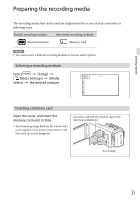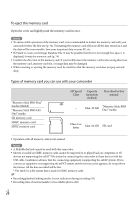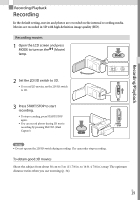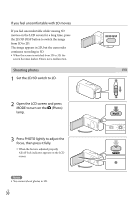Sony HDR-TD20V Operating Guide - Page 25
Changing the language setting, Tips on using [Auto 3D Lens Adjust], To turn off the power
 |
View all Sony HDR-TD20V manuals
Add to My Manuals
Save this manual to your list of manuals |
Page 25 highlights
Tips on using [Auto 3D Lens Adjust] Referring to the following examples, display a subject that will indicate a higher scale on the LCD screen. Subjects that indicate a higher scale: Bright subjects, such as objects outdoors in daylight Subjects with various colors and shapes Subjects that indicate a lower scale and result in adjustment failure: Dark subjects, such as objects viewed at night Subjects within 1.5 m (4 ft. 11 1/8 in.) away from the camcorder Plain, non-colorful subjects Subjects that repeat the same pattern, such as rows of windows on buildings Moving subjects Getting started Changing the language setting You can change the on-screen displays to show messages in a specified language. Select [Setup] [ General Settings] [Language Setting] a desired language. To turn off the power Close the LCD screen or press the POWER button (p. 14). To adjust the angle of the LCD panel First open the LCD panel 90 degrees to the 90 degrees (max.) camcorder (), and then adjust the angle (). Face directly towards the LCD screen from about 30 cm (11 7/8 in.) away from the screen to watch 3D movies with optimum sense of depth. 180 degrees (max.) 90 degrees to the camcorder US 25