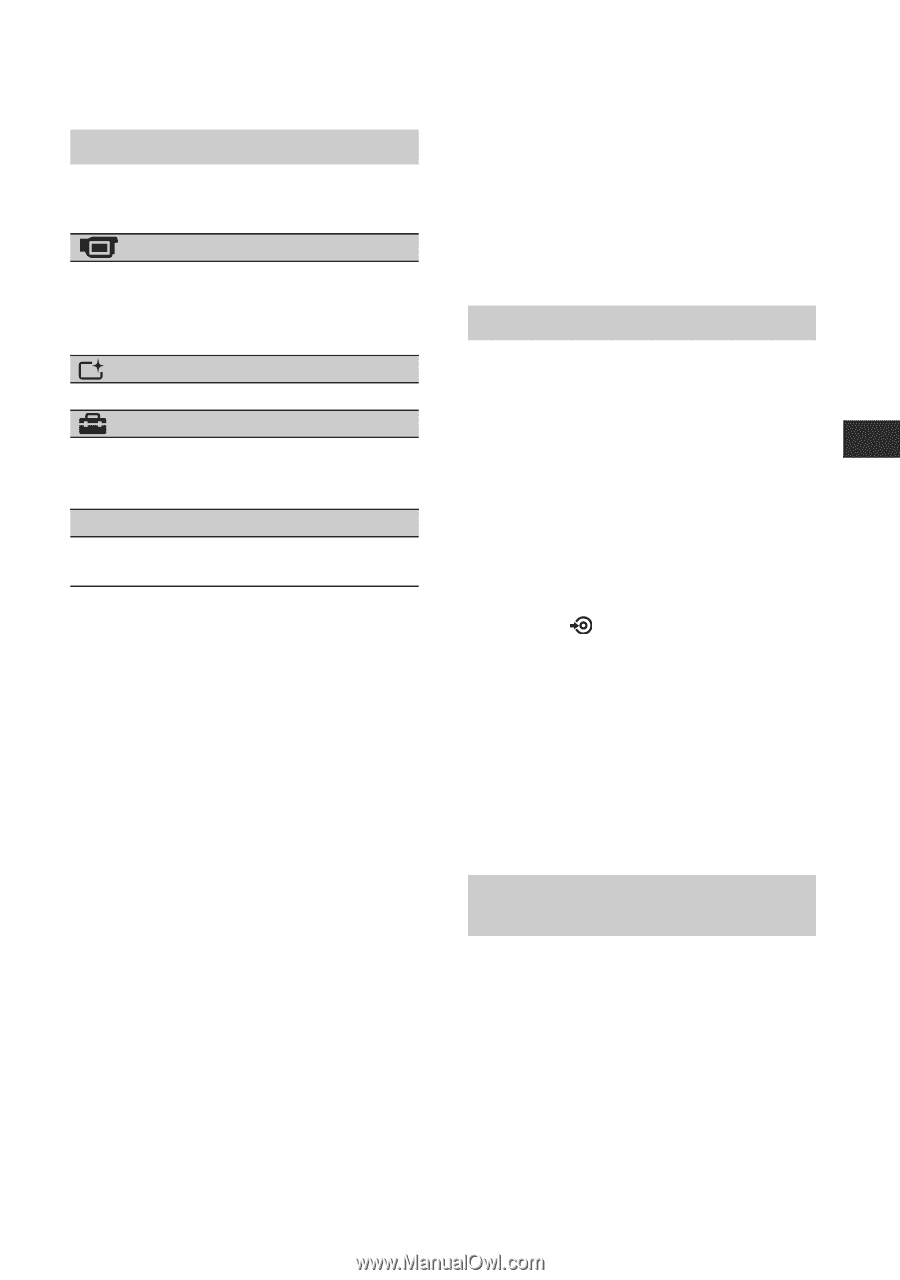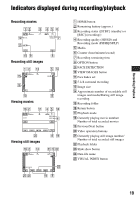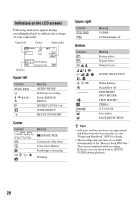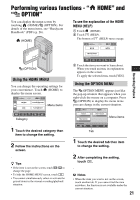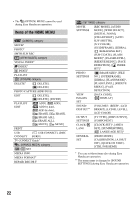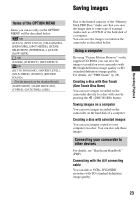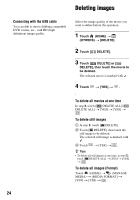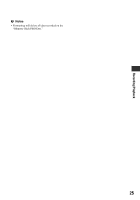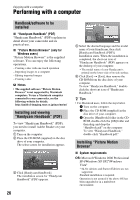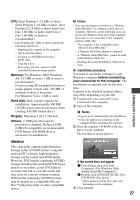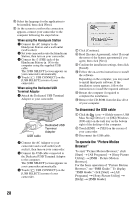Sony HDR TG1E Operation Guide - Page 23
Saving images, Items of the OPTION MENU, Using a computer, Connecting your camcorder to, other devices
 |
View all Sony HDR TG1E manuals
Add to My Manuals
Save this manual to your list of manuals |
Page 23 highlights
Recording/Playback Saving images Items of the OPTION MENU Items you can set only on the OPTION MENU will be described below. tab [FOCUS], [SPOT FOCUS], [TELE MACRO], [EXPOSURE], [SPOT METER], [SCENE SELECTION], [WHITE BAL.], [COLOR SLOW SHTR] tab [FADER], [D.EFFECT], [PICT.EFFECT] tab [BLT-IN ZOOM MIC], [MICREF LEVEL], [SELF-TIMER], [TIMING], [RECORD SOUND] - (The tab depends on the situation/No tab) [SLIDE SHOW], [SLIDE SHOW SET], [COPIES], [DATE/TIME], [SIZE] Due to the limited capacity of the "Memory Stick PRO Duo," make sure that you save the image data to some type of external media such as a DVD-R or the hard disk of a computer. You can save the images recorded on the camcorder as described below. Using a computer By using "Picture Motion Browser" on the supplied CD-ROM, you can save the images recorded on your camcorder with HD (high definition) image quality or SD (standard definition) image quality. For details, see "PMB Guide" (p. 28). Creating a disc with One Touch (One Touch Disc Burn) You can save images recorded on the camcorder directly to a disc with ease by pressing the (DISC BURN) button. Saving images on a computer You can save images recorded on the camcorder on the hard disk of a computer. Creating a disc with selected images You can save images copied to your computer on a disc. You can also edit those images. Connecting your camcorder to other devices For details, see "Handycam Handbook" (PDF). Connecting with the A/V connecting cable You can dub to VCRs, DVD/HDD recorders with SD (standard definition) image quality. 23