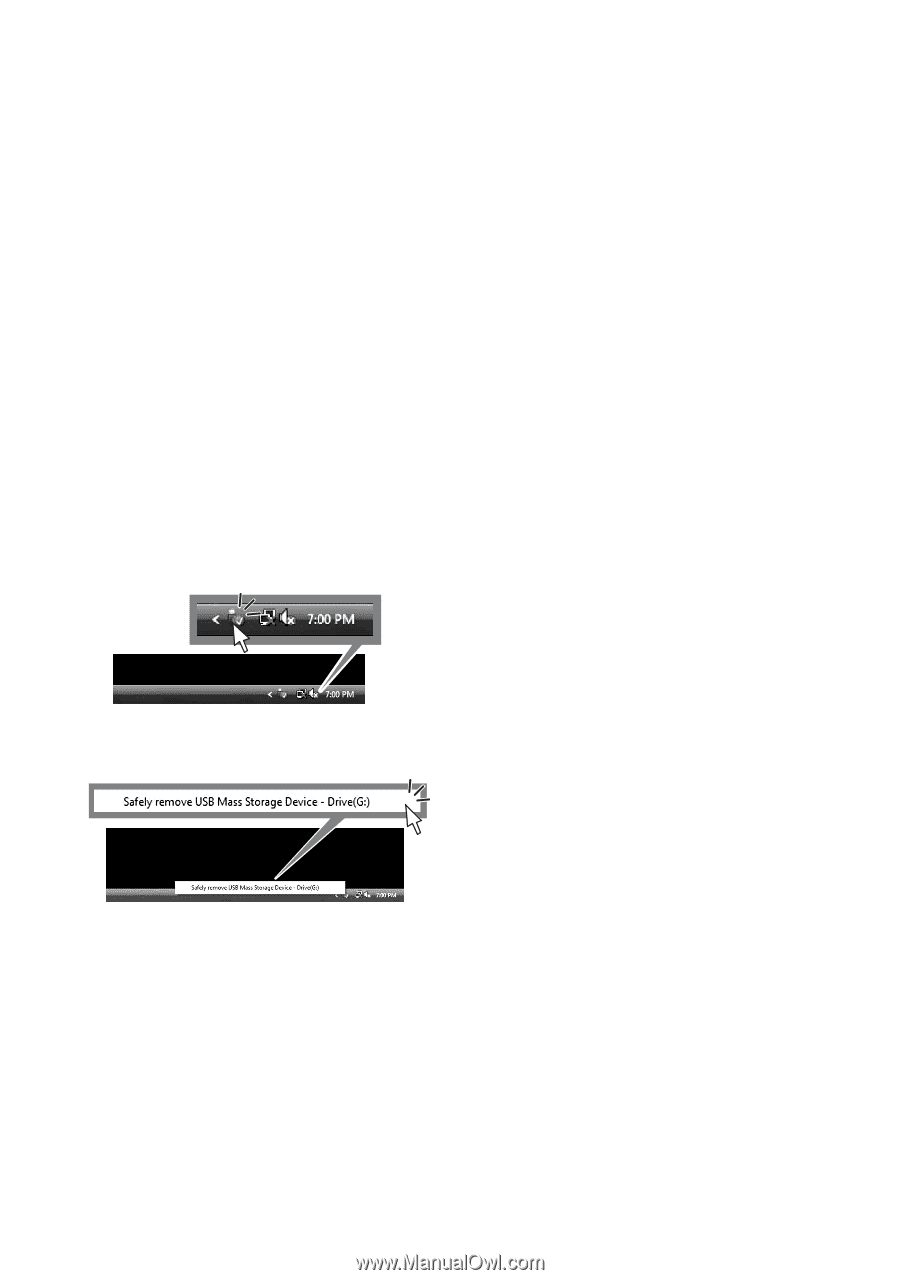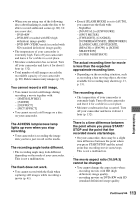Sony HDR UX10 Operating Guide - Page 108
What you can do with Windows computer Continued, To disconnect the USB cable
 |
UPC - 027242727748
View all Sony HDR UX10 manuals
Add to My Manuals
Save this manual to your list of manuals |
Page 108 highlights
What you can do with Windows computer (Continued) • Do not connect anything to other USB ports of a computer. • When connecting to a computer with a USB keyboard and USB mouse connected as standard equipment, connect your camcorder to another USB port using the USB cable. b Notes • Operations are not guaranteed when multiple USB devices are connected to a computer. • Be sure to connect the USB cable to a USB port. If the USBcable is connected to a computer via a USB keyboard or USB hub, operations are not guaranteed. To disconnect the USB cable 1 Click the [Unplug or eject hardware] icon on the task tray on the bottom right of the desk top. • Before turning off your camcorder, disconnect the USB cable following the proper procedures described above. • Disconnect the USB cable using the proper procedures described above. Otherwise, files stored on the media may not be updated correctly. Also, disconnecting the USB cable improperly may cause a malfunction of the media. 2 Click [Safely remove USB Mass Storage Device]. 3 Click [OK] (Windows 2000 only). 4 Touch [END] on the screen of your camcorder. 5 Touch [YES] on the screen of your camcorder. 6 Disconnect the USB cable from your camcorder and the computer. b Notes • Do not disconnect the USB cable while the ACCESS lamp/access lamp is lit. 108