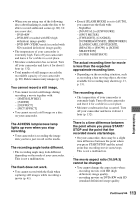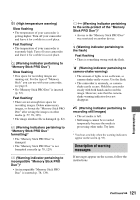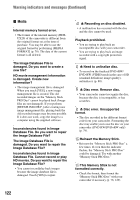Sony HDR UX10 Operating Guide - Page 118
Dubbing to other devices, Connecting to a computer, Functions that cannot be used, simultaneously
 |
UPC - 027242727748
View all Sony HDR UX10 manuals
Add to My Manuals
Save this manual to your list of manuals |
Page 118 highlights
Troubleshooting (Continued) • Only the S VIDEO plug of the A/V connecting cable with S VIDEO (optional) is connected to the TV. Make sure the red and white plugs are connected (p. 53). The image appears distorted on the 4:3 TV. • This happens when viewing a image recorded in the 16:9 (wide) mode on a 4:3 TV. Set [TV TYPE] correctly (p. 95) and play back the image. Black bands appear at the top and bottom of the screen of the 4:3 TV. • This happens when viewing a image recorded in the 16:9 (wide) mode on a 4:3 TV. This is not a malfunction. Dubbing to other devices You cannot dub. • You cannot dub images using the HDMI cable. • The A/V connecting cable is not connected properly. Make sure to connect to the input jack of another device (p. 68). Connecting to a computer You cannot install "Picture Motion Browser." • Check the computer environment required to install "Picture Motion Browser." • Install "Picture Motion Browser" in an orderly manner (p. 105). "Picture Motion Browser" does not work correctly. • Finish "Picture Motion Browser" and restart your computer. Your camcorder is not recognized by the computer. • Install "Picture Motion Browser" (p. 105). • Disconnect devices from the USB jack of the computer other than the keyboard, mouse, and your camcorder. • Disconnect the USB cable from the computer and your camcorder, and restart the computer, then connect the computer and your camcorder again in an orderly manner (p. 107). • Make sure the media check tool of the computer activates. For details on the media check tool, see "PMB Guide." Functions that cannot be used simultaneously The following list shows examples of unworkable combinations of functions and menu items. Cannot use Because of following settings Back light [SPOT METER]. [FIREWORKS], [MANUAL] in [EXPOSURE] [WIDE SELECT] [OLD MOVIE] [AUTO SLW SHUTTR] [SMTH SLW REC], [D.EFFECT], [SCENE SELECTION], [COLOR SLOW SHTR], [SUPER NIGHTSHOT], [FADER] 118