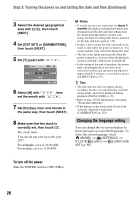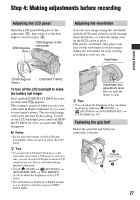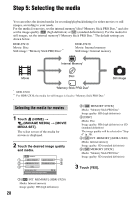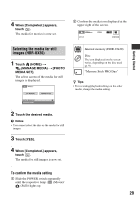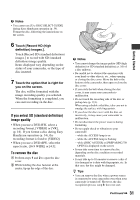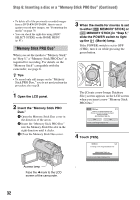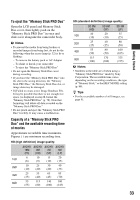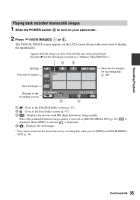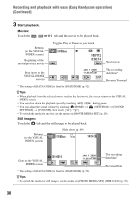Sony HDR-UX20 Operating Guide - Page 31
If you select SD standard definition, image quality, To remove the disc, Getting Started - high definition dvd handycam camcorder
 |
UPC - 027242727731
View all Sony HDR-UX20 manuals
Add to My Manuals
Save this manual to your list of manuals |
Page 31 highlights
b Notes • You cannot use [Use DISC SELECT GUIDE] during Easy Handycam operation (p. 34). Format the disc, following the instructions on the screen. 6 Touch [Record HD (high definition) images.]. Touch [Record SD (standard definition) images.] to record with SD (standard definition) image quality. Items displayed vary depending on the status of your camcorder, or the type of disc inserted. 7 Touch the option that is right for you on the screen. The disc will be formatted with the image recording quality you selected. When the formatting is completed, you can start recording on the disc. If you select SD (standard definition) image quality • When you use a DVD-RW, select a recording format, [VIDEO] or [VR], (p. 16). If you format a disc during Easy Handycam operation (p. 34), the recording format is fixed to [VIDEO]. • When you use a DVD+RW, select the aspect ratio, [16:9 WIDE] or [4:3]. To remove the disc 1 Perform steps 1 and 2 to open the disc cover. 2 While holding the disc fastener at the center, tip up the edge of the disc. b Notes • You cannot change the image quality (HD (high definition) or SD (standard definition), p. 16) of a disc midway. • Be careful not to obstruct the operation with your hand or other objects, etc., when opening or closing the disc cover. Move the belt to the bottom of the camcorder, then open or close the disc cover. • If you catch the belt when closing the disc cover, it may cause your camcorder to malfunction. • Do not touch the recording side of the disc or pickup lens (p. 133). When using a double-sided disc, take care not to smudge the surface with fingerprints. • If you close the disc cover with the disc set incorrectly, it may cause your camcorder to malfunction. • Do not disconnect the power sources during formatting. • Do not apply shock or vibration to your camcorder: - while the ACCESS lamp is on - while the ACCESS lamp is flashing - while [DISC ACCESS] or [PREPARING TO OPEN] is displayed on the screen • It may take some time to remove the disc depending on the disc condition or recorded materials. • It may take up to 10 minutes to remove a disc if it is damaged or is dirty with fingerprints, etc. In that case, the disc might be damaged. z Tips • You can remove the disc when a power source is connected to your camcorder even when your camcorder is turned off. However, the disc recognition process (step 4) does not start. Continued , 31 Getting Started