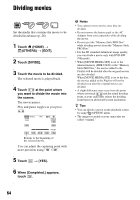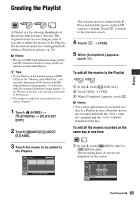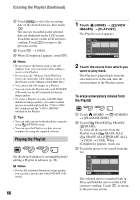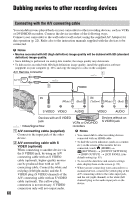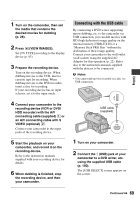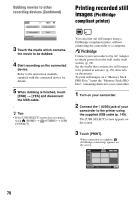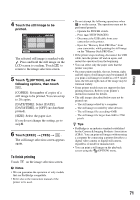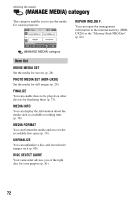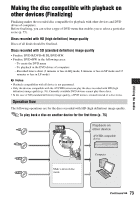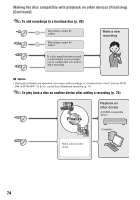Sony HDR-UX20 Operating Guide - Page 69
Connecting with the USB cable, VIEW IMAGES.
 |
UPC - 027242727731
View all Sony HDR-UX20 manuals
Add to My Manuals
Save this manual to your list of manuals |
Page 69 highlights
Editing 1 Turn on the camcorder, then set the media that contains the desired movies for dubbing (p. 28). 2 Press (VIEW IMAGES). Set [TV TYPE] according to the display device (p. 95). 3 Prepare the recording device. Turn on the recording device. When dubbing movies to the VCR, insert a cassette tape for recording. When dubbing movies to the DVD recorder, insert a disc for recording. If your recording device has an input selector, set it to the input mode. 4 Connect your camcorder to the recording device (VCR or DVD/ HDD recorder) with the A/V connecting cable (supplied) 1 or an A/V connecting cable with S VIDEO (optional) 2. Connect your camcorder to the input jacks of the recording device. 5 Start the playback on your camcorder, and record it on the recording device. Refer to the instruction manuals supplied with your recording device for details. 6 When dubbing is finished, stop the recording device, and then your camcorder. Connecting with the USB cable By connecting a DVD writer supporting movie dubbing, etc. to the camcorder via USB connection, you can dub movies with HD (high definition) image quality on the internal memory (HDR-UX20) or a "Memory Stick PRO Duo" without the declination of their image quality. Connect your camcorder to the wall outlet (wall socket) using the supplied AC Adaptor for this operation (p. 22). Refer also to the instruction manuals supplied with the devices to be connected. b Notes • You cannot dub movies recorded on a disc via USB connection. USB cable (supplied) 1 Turn on your camcorder. 2 Connect the (USB) jack of your camcorder to a DVD writer, etc. using the supplied USB cable (p. 140). The [USB SELECT] screen appears on the screen. Continued , 69