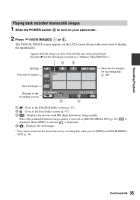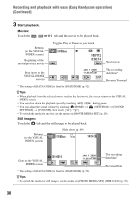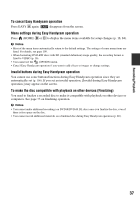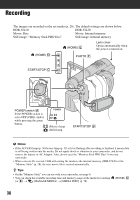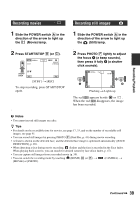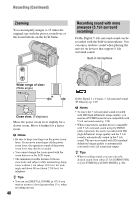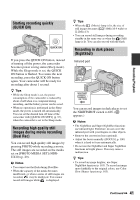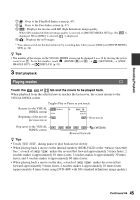Sony HDR-UX20 Operating Guide - Page 40
Zooming, Recording sound with more presence (5.1ch surround recording), Recording Continued - support
 |
UPC - 027242727731
View all Sony HDR-UX20 manuals
Add to My Manuals
Save this manual to your list of manuals |
Page 40 highlights
Recording (Continued) Zooming You can magnify images to 15 times the original size with the power zoom lever or the zoom buttons on the LCD frame. Recording sound with more presence (5.1ch surround recording) Dolby Digital 5.1ch surround sound can be recorded with the built-in microphone. You can enjoy realistic sound when playing the movies on devices that support 5.1ch surround sound. Built-in microphone Wider range of view: (Wide angle) Close view: (Telephoto) Move the power zoom lever slightly for a slower zoom. Move it further for a faster zoom. b Notes • Be sure to keep your finger on the power zoom lever. If you move your finger off the power zoom lever, the operation sound of the power zoom lever may also be recorded. • You cannot change the zoom speed with the zoom buttons on the LCD frame. • The minimum possible distance between camcorder and subject while maintaining sharp focus is about 1 cm (about 13/32 in.) for wide angle and about 80 cm (about 2 5/8 feet) for telephoto. z Tips • You can set [DIGITAL ZOOM] (p. 87) if you want to zoom to a level greater than 15 ×, when recording movies. 40 Dolby Digital 5.1 Creator, 5.1ch surround sound 1 Glossary (p. 145) b Notes • To enjoy the 5.1ch surround sound recorded with HD (high definition) image quality, you need an AVCHD format device compatible with 5.1ch surround sound (p. 128). • When connected to another device compatible with 5.1ch surround sound using the HDMI cable (optional), the movie recorded with HD (high definition) image quality and the 5.1ch sound is automatically output in the 5.1ch sound. The movie recorded with SD (standard definition) image quality is automatically converted to the 2ch sound and output. z Tips • When recording sound, you can select the desired sound from either [5.1ch SURROUND] or [2ch STEREO] ([AUDIO MODE], p. 86).