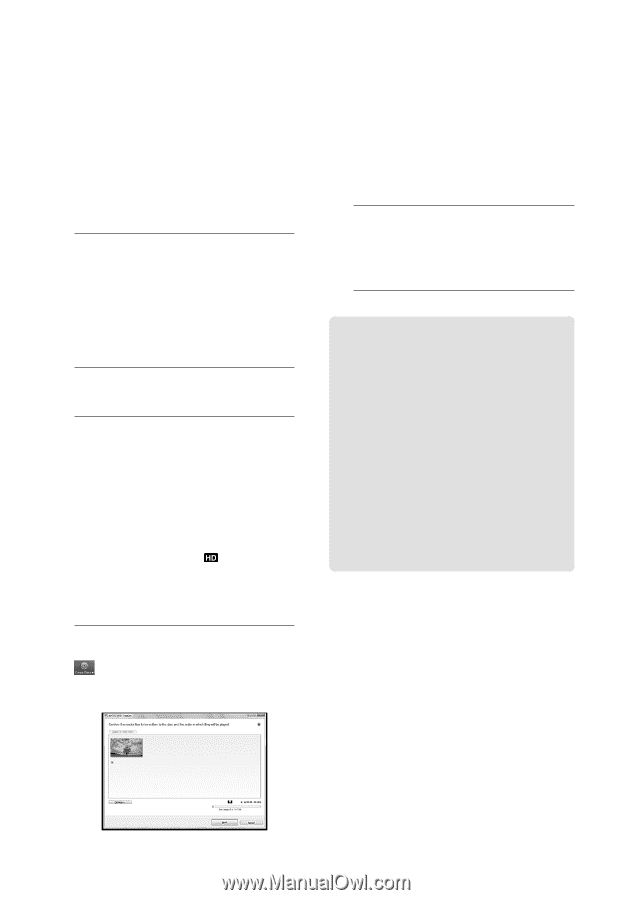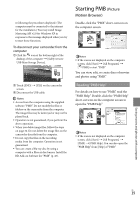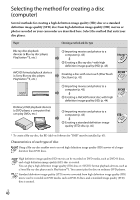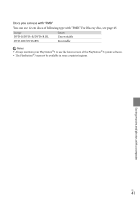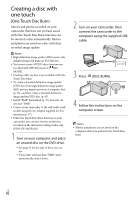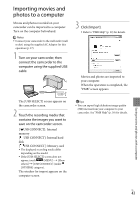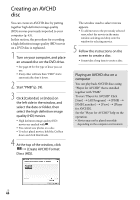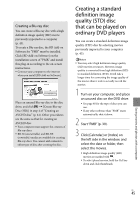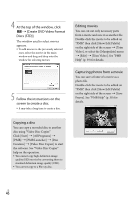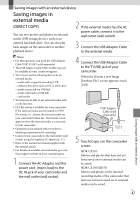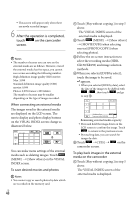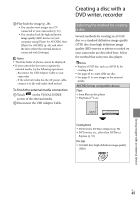Sony HDR-XR150 Operating Guide - Page 44
Creating an AVCHD disc, Playing an AVCHD disc on a computer, Click [Calendar] or [Index] - software windows 8 1
 |
UPC - 027242788787
View all Sony HDR-XR150 manuals
Add to My Manuals
Save this manual to your list of manuals |
Page 44 highlights
Creating an AVCHD disc You can create an AVCHD disc by putting together high definition image quality (HD) movies previously imported to your computer (p. 43). In this section, the procedure for recording a high definition image quality (HD) movie on a DVD disc is explained. 1 Turn on your computer, and place an unused disc on the DVD drive. See page 40 for the type of discs you can use. If any other software than "PMB" starts automatically, shut it down. 2 Start "PMB" (p. 39). 3 Click [Calendar] or [Index] on the left side in the window, and select the date or folder, then select the high definition image quality (HD) movies. High definition image quality (HD) movies are marked with . You cannot save photos on a disc. To select plural movies, hold the Ctrl key down and click thumbnails. 4 At the top of the window, click [Create AVCHD Format Discs (HD)]. The window used to select movies appears. To add movies to the previously selected ones, select the movies in the main window and drag and drop onto the window for selecting movies. 5 Follow the instructions on the screen to create a disc. It may take a long time to create a disc. Playing an AVCHD disc on a computer You can play back AVCHD discs using "Player for AVCHD" that is installed together with "PMB." To start "Player for AVCHD" Click [Start] [All Programs] [PMB] [PMB Launcher] [View] [Player for AVCHD]. See the "Player for AVCHD" help on the operation. Movies may not be played smoothly depending on the computer environment. US 44