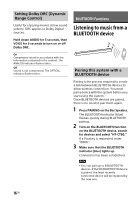Sony HT-CT80 Operating Instructions - Page 21
USB device, BLUETOOTH device, Additional Information
 |
View all Sony HT-CT80 manuals
Add to My Manuals
Save this manual to your list of manuals |
Page 21 highlights
Additional Information the device connected to the system. For details, refer to the operating instructions supplied with the connected device. USB device The USB device is not recognized. Try the following: Turn the system off. Remove and reconnect the USB device. Turn the system on. Make sure that the USB device is securely connected to the (USB) port. Check if the USB device or a cable is damaged. Check if the USB device is on. If the USB device is connected via a USB hub, disconnect it and connect the USB device directly to the system. Connect the USB device to the ANALOG jack of the system using an analog audio cable (not supplied). BLUETOOTH device BLUETOOTH connection cannot be completed. Make sure that the BLUETOOTH indicator (blue) is lit (page 23). System status BLUETOOTH indicator (blue) During BLUETOOTH pairing Flashes quickly The system is attempting Flashes to connect with a BLUETOOTH device System status BLUETOOTH indicator (blue) The system has Lit established connection with a BLUETOOTH device The system is in BLUETOOTH standby mode (when the system is off) Unlit Make sure the BLUETOOTH device to be connected is turned on and the BLUETOOTH function is enabled. Bring this system and the BLUETOOTH device closer together. Pair this system and the BLUETOOTH device again. You may need to cancel the pairing with this system using your BLUETOOTH device first. Pairing cannot be achieved. Bring this system and the BLUETOOTH device closer together. Make sure this system is not receiving interference from a wireless LAN equipment, other 2.4 GHz wireless devices, or a microwave oven. If a device that generates electromagnetic radiation is nearby, move the device away from this system. No sound is output from the connected BLUETOOTH device. Make sure that the BLUETOOTH indicator (blue) is lit (page 23). Bring this system and the BLUETOOTH device closer together. If a device that generates electromagnetic radiation, such as a wireless LAN equipment, other BLUETOOTH devices, or a microwave oven is nearby, move the device away from this system. Remove any obstacle between this system and the BLUETOOTH device 21GB