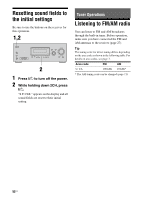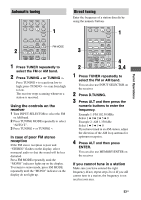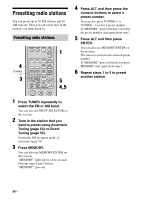Sony HT-DDW900 Operating Instructions - Page 57
Watching component images from other inputs (COMPONENT VIDEO ASSIGN), COMPONENT VIDEO ASSIGN
 |
View all Sony HT-DDW900 manuals
Add to My Manuals
Save this manual to your list of manuals |
Page 57 highlights
Watching component images from other inputs (COMPONENT VIDEO ASSIGN) You can reassign a component video input to another input. 1 Press AMP MENU. "1-LEVEL" appears on the display. 2 Press control button V/v repeatedly to select "6-VIDEO". 3 Press the control button or control button b to enter the menu. 4 Press control button V/v repeatedly to select "COMP. V. A.". 5 Press the control button or control button b to enter the parameter. 6 Press control button V/v repeatedly to select the component video input you want to reassign (for example, DVD). 7 Press the control button or control button b to enter your selection. 8 Press control button V/v repeatedly to select the input you want the component video input selected in step 6 to be reassigned to (for example, VIDEO 1). In this case, select "DVD-VD1". 9 Press the control button to enter the setting. When you press VIDEO 1, the image from the component connected to the VIDEO 1 jacks will be a component image. The input you can reassign to varies for each component video input. For details, see "Assignable inputs for component video input" below. To return to the previous display Press control button B. Assignable inputs for component video input Component Assignable video input inputs DVD VIDEO 1 VIDEO 3 DVD MD/TAPE SA-CD/CD VIDEO 2 VIDEO 1 VIDEO 2 VIDEO 3 MD/TAPE SA-CD/CD Display DVD-VD1 DVD-VD3 DVD-DVD DVD-MD DVD-CD VD2-VD1 VD2-VD2 VD2-VD3 VD2-MD VD2-CD Notes • You cannot reassign more than one component video input to the same input. • You cannot use the component video input as the original input when it has been reassigned to another input. Other Operations 57US