Sony HT-NT5 Operating Instructions - Page 39
Using Google Cast, Listening to Music by Connecting the SongPal Link-Compatible Device - surround speakers
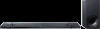 |
View all Sony HT-NT5 manuals
Add to My Manuals
Save this manual to your list of manuals |
Page 39 highlights
Enjoying with the Network Function Using Google Cast Google Cast allows you to select music content from the Google Cast-enabled app and play back on the unit. Google Cast requires the initial setup using SongPal. 1 Download the free SongPal app to the mobile device. 2 Connect the device by Wi-Fi to the same network as that of the system (page 22). 3 Start SongPal, select the system, and tap [Settings] - [Google Cast] [Learn how to Cast]. 4 Check the operation and Google Cast-enabled apps, and download the app. 5 Start the Google Cast-enabled app, tap the cast button, and select the system. 6 Select and play music on the Google Cast-enabled app. The music is played on the system. Note You cannot use Google Cast while "google cast updating" is shown on the front panel display of the unit. Wait until the update is complete, and then try again. Listening to Music by Connecting the SongPal Link-Compatible Device You can enjoy music in any room or listen to music in surround sound by using the system with the SongPal Linkcompatible wireless speaker. Listening to the Same Music in Different Rooms (Wireless Multi Room) You can listen to your music stored in your PCs or smartphones and furthermore, music from network services, in different rooms with ultimate sound quality. You can operate with the SongPal app that is installed on a smartphone/ iPhone. To use multiple SongPalcompatible devices, connect them to the same wireless LAN. To perform setting on SongPal Perform the setting by following the help on SongPal. Tip For details about SongPal, see "What You can Do with SongPal" (page 38). 39US















