Sony HT-NT5 Operating Instructions - Page 51
Software Update], Screen Settings], Using the Various Functions/Settings, Update via Internet]
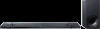 |
View all Sony HT-NT5 manuals
Add to My Manuals
Save this manual to your list of manuals |
Page 51 highlights
Using the Various Functions/Settings [Software Update] By updating your software to the latest version, you can take advantage of the newest functions. For information about update functions, visit the following website: http://www.sony.com/soundbarsupport Notes • An Internet environment is necessary to perform updates via Internet. • During a software update, "UPDT" appears in the front panel display. After the update is complete, the system automatically reboots. While the updating operation is in progress, do not turn on or off the system or operate the system or TV. Wait for the software update to complete. • Set [Auto Update] to [On] when you want to perform software updates automatically (page 55). Software update may be performed even if you select [Off] in [Auto Update] depending on the details of the updates. [Update via Internet] Updates the system's software using the available network. Follow the instructions on the screen. Make sure network is connected to the Internet. [Update via USB Memory] Updates software using USB memory. Make sure that the software update folder is correctly named "UPDATE." [Screen Settings] [TV Type] [16:9]: Select this when connecting to a wide-screen TV or a TV with a widemode function. [4:3]: Select this when connecting to a 4:3 screen TV without a wide-mode function. [Output Video Resolution] [Auto]: Outputs video signal according to the resolution of the TV or connected device. [480i/576i]*, [480p/576p]*, [720p], [1080i], [1080p]: Outputs video signal according to the selected resolution setting. * If the color system of the playback content is NTSC, the video signals resolution can be converted to [480i] and [480p] only. [24p Output] [Network content 24p Output] This function sets the signals output from the HDMI OUT (ARC) jack on the system when using the Screen mirroring function. [Auto]: Outputs 24p video signals only when you connect a 1080/24pcompatible TV via an HDMI connection and the [Output Video Resolution] is set to [Auto] or [1080p]. [Off]: Select this when your TV is not compatible with 1080/24p video signals. [4K Output] [Auto1]: Outputs 2K video signals during Screen mirroring and 4K video signals during photo playback when connected to a 4K-compatible device manufactured by Sony. [Auto2]: Outputs 4K video signals during 24p content playback with Screen mirroring or photo playback when you connect a 4K/24p-compatible device. [Off]: Turns off the function. Notes • If your device manufactured by Sony is not detected when [Auto1] is selected, the setting will have the same effect as [Auto2] setting. • [Network content 24p Output] in [24p Output] needs to be set appropriately for [Auto2]. 51US















