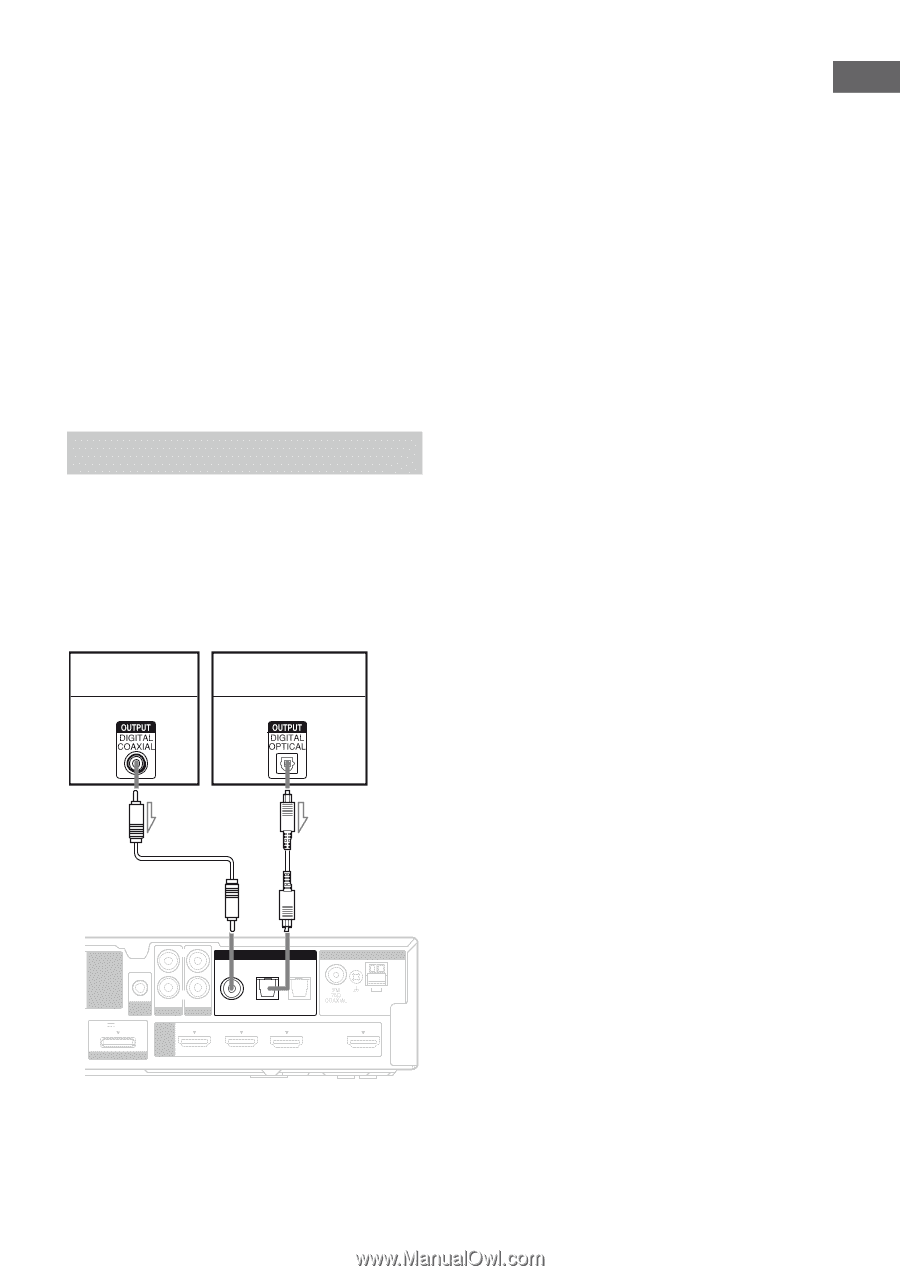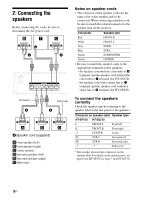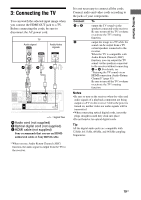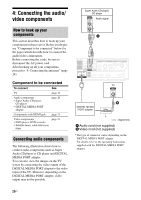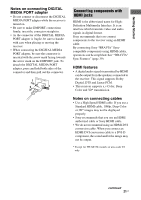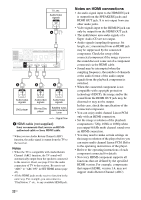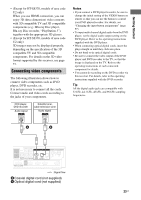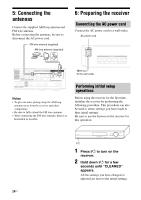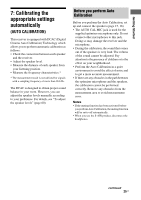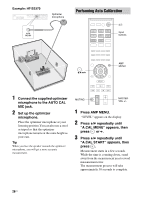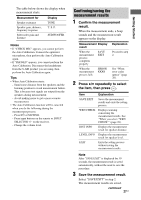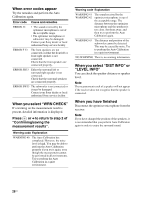Sony HT-SF470 Operating Instructions - Page 23
Connecting video components, Getting Started, Notes - 3d compatible
 |
UPC - 027242792869
View all Sony HT-SF470 manuals
Add to My Manuals
Save this manual to your list of manuals |
Page 23 highlights
Getting Started • (Except for HT-SS370, models of area code U2 only) When you use HDMI connection, you can enjoy 3D (three dimension) video contents with 3D compatible TV and 3D compatible components (e.g.: Blu-ray Disc player, Blu-ray Disc recorder, "PlayStation 3"), together with the appropriate 3D glasses. • (Except for HT-SS370, models of area code U2 only) 3D images may not be displayed properly, depending on the specification of the 3D compatible TV and 3D compatible components. For details on the 3D video format supported by this receiver, see page 73. Connecting video components The following illustration shows how to connect video components such as DVD player, DVD recorder, etc. It is not necessary to connect all the cords. Connect audio and video cords according to the jacks of your components. DVD player, DVD recorder Audio signal Satellite tuner, cable television tuner Audio signal Notes • If you connect a DVD player/recorder, be sure to change the initial setting of the VIDEO button on remote so that you can use the button to control your DVD player/recorder. For details, see "Changing the input button assignments" (page 57). • To input multi channel digital audio from the DVD player, set the digital audio output setting on the DVD player. Refer to the operating instructions supplied with the DVD player. • When connecting optical digital cords, insert the plugs straight in until they click into place. • Do not bend or tie optical digital cords. • Be sure to connect the video output of the DVD player and DVD recorder to the TV, so that the image is displayed on the TV. Refer to the operating instructions of each connected component for details. • You cannot do recording on the DVD recorder via this receiver. For details, refer to the operating instructions supplied with the DVD recorder. Tip All the digital audio jacks are compatible with 32 kHz, 44.1 kHz, 48 kHz, and 96 kHz sampling frequencies. A B L DIGITAL EZW-T100 DC5V R AUTO AUDIO IN AUDIO IN CAL MIC SA-CD/CD TV 0.7A MAX DMPORT HDMI DVD IN COAX IN OPT IN OPT IN VIDEO SAT/CATV TV BD IN SAT/CATV IN ANTENNA AM ARC TV OUT l : Signal flow A Coaxial digital cord (not supplied) B Optical digital cord (not supplied) 23US