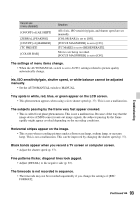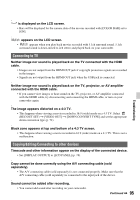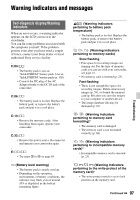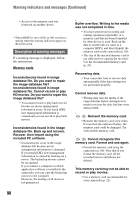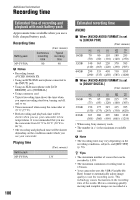Sony HXR-MC88 Operating Instructions - Page 95
Connecting to TV, Copying/Editing/Connecting to other devices
 |
View all Sony HXR-MC88 manuals
Add to My Manuals
Save this manual to your list of manuals |
Page 95 highlights
"---" is displayed on the LCD screen. • Bars will be displayed for the camera data of the movies recorded with [COLOR BAR] set to [ON]. appears on the LCD screen. • appears when you play back movies recorded with 5.1ch surround sound. 5.1ch surround sound is down-mixed to 2ch stereo and played back on your camcorder. Connecting to TV Neither image nor sound is played back on the TV connected with the HDMI cable. • Images are not output from the HDMI OUT jack if copyright protection signals are recorded in the images. • Signals are not output from the HDMI OUT jack when the USB jack is connected. Neither image nor sound is played back on the TV, projector, or AV amplifier connected with the HDMI cable. • If you cannot view images or hear sound on the TV, projector, or AV amplifier connected with the HDMI cable, try disconnecting and connecting the HDMI cable, or turn on your camcorder again. Troubleshooting The image appears distorted on a 4:3 TV. • This happens when viewing a movie recorded in 16:9 (wide) mode on a 4:3 TV. Select (REC/OUT SET) t [VIDEO OUT] t [DOWN CONVERT TYPE] and set the appropriate down conversion type (p. 71). Black zone appears at top and bottom of a 4:3 TV screen. • This happens when viewing a movie recorded in 16:9 (wide) mode on a 4:3 TV. This is not a malfunction. Copying/Editing/Connecting to other devices Timecode and other information appear on the display of the connected device. • Set [DISPLAY OUTPUT] to [LCD PANEL] (p. 78). Copy cannot be done correctly using the A/V connecting cable (sold separately). • The A/V connecting cable (sold separately) is not connected properly. Make sure that the A/V connecting cable (sold separately) is connected to the input jack of the device. Sound cannot be added after recording. • You cannot add sound after recording on your camcorder. Continued , 95