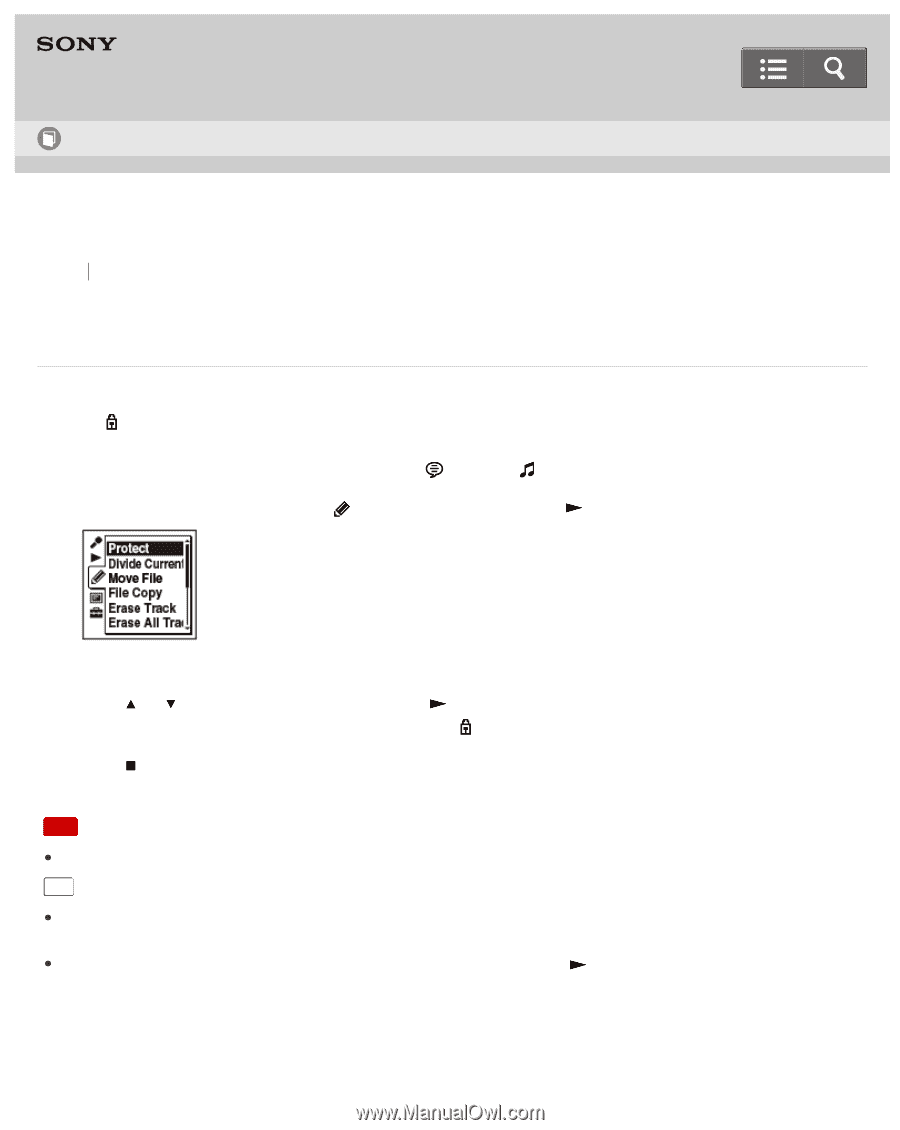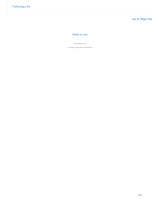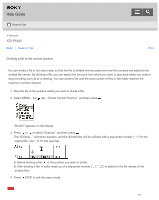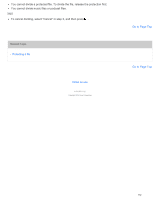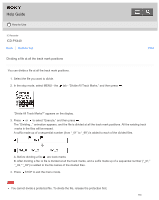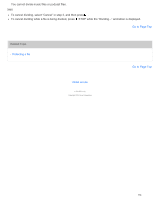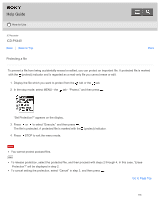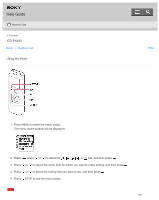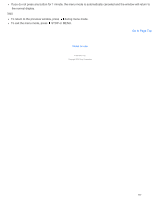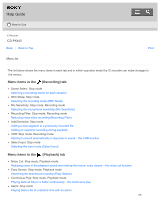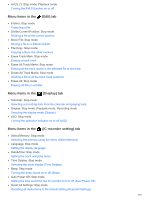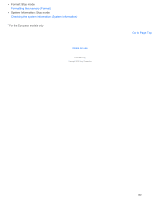Sony ICD-PX440 Help Guide (Printable PDF) - Page 183
Protecting a file
 |
View all Sony ICD-PX440 manuals
Add to My Manuals
Save this manual to your list of manuals |
Page 183 highlights
Help Guide How to Use IC Recorder ICD-PX440 Back Back to Top Protecting a file Print To prevent a file from being accidentally erased or edited, you can protect an important file. A protected file is marked with the (protect) indicator and is regarded as a read-only file you cannot erase or edit. 1. Display the file which you want to protect from the tab or the tab. 2. In the stop mode, select MENU - the tab - "Protect," and then press . "Set Protection?" appears on the display. 3. Press or to select "Execute," and then press . The file is protected. A protected file is marked with the (protect) indicator. 4. Press STOP to exit the menu mode. Note You cannot protect podcast files. Hint To release protection, select the protected file, and then proceed with steps 2 through 4. In this case, "Erase Protection?" will be displayed in step 2. To cancel setting the protection, select "Cancel" in step 3, and then press . Go to Page Top 175