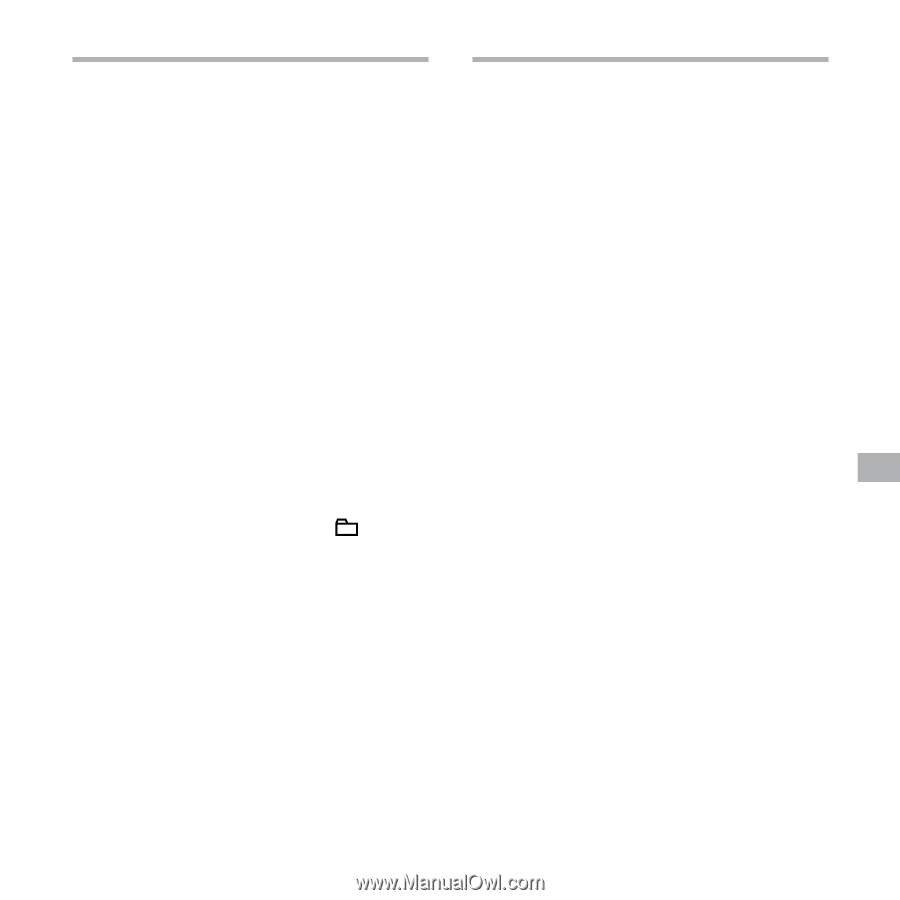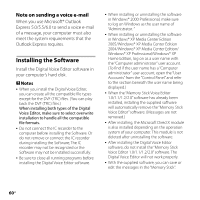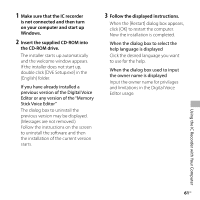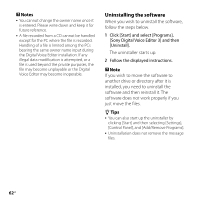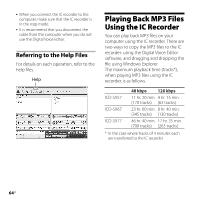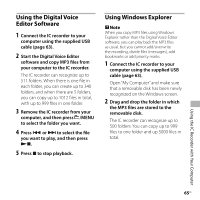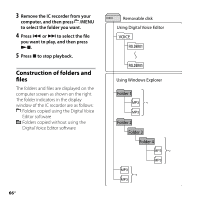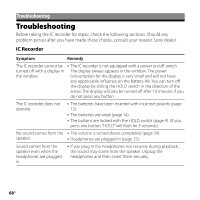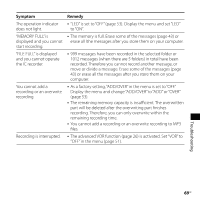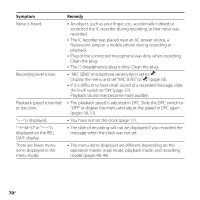Sony ICD-SX67 Operating Instructions - Page 65
Using the Digital Voice, Editor Software, Using Windows Explorer, Start the Digital Voice Editor
 |
View all Sony ICD-SX67 manuals
Add to My Manuals
Save this manual to your list of manuals |
Page 65 highlights
Using the Digital Voice Editor Software 1 Connect the IC recorder to your computer using the supplied USB cable (page 63). 2 Start the Digital Voice Editor software and copy MP3 files from your computer to the IC recorder. The IC recorder can recognize up to 511 folders. When there is one file in each folder, you can create up to 340 folders, and when there are 5 folders, you can copy up to 1012 files in total, with up to 999 files in one folder. 3 Remove the IC recorder from your computer, and then press /MENU to select the folder you want. 4 Press or to select the file you want to play, and then press . 5 Press to stop playback. Using Windows Explorer Note When you copy MP3 files using Windows Explorer rather than the Digital Voice Editor software, you can play back the MP3 files as usual, but you cannot add/overwrite the recording, divide files (messages), add bookmarks or add priority marks. 1 Connect the IC recorder to your computer using the supplied USB cable (page 63). Open "My Computer" and make sure that a removable disk has been newly recognized on the Windows screen. 2 Drag and drop the folder in which the MP3 files are stored to the removable disk. The IC recorder can recognize up to 500 folders. You can copy up to 999 files to one folder and up 5000 files in total. Using the IC Recorder with Your Computer 65GB