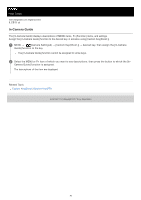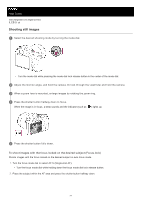Sony ILCE-9 Help Guide Printable PDF - Page 81
Focus Area
 |
View all Sony ILCE-9 manuals
Add to My Manuals
Save this manual to your list of manuals |
Page 81 highlights
Help Guide Interchangeable Lens Digital Camera ILCE-9 α9 Focus Area Selects the focusing area. Use this function when it is difficult to focus properly in the auto focus mode. 1 MENU → (Camera Settings1) → [Focus Area] → desired setting. Menu item details Wide : Focuses on a subject covering the whole range of the screen automatically. When you press the shutter button halfway down in the still image shooting mode, a green frame is displayed around the area that is in focus. Zone : Select a zone on the monitor on which to focus, and the product will automatically select a focus area. Center : Focuses automatically on a subject in the center of the image. Use together with the focus-lock function to create the composition you want. Flexible Spot : Allows you to move the focusing frame to a desired point on the screen and focus on an extremely small subject in a narrow area. Expand Flexible Spot : If the product cannot focus on a single selected point, it uses focus points around the flexible spot as a secondary priority area for focusing. Lock-on AF : When the shutter button is pressed and held halfway down, the product tracks the subject within the selected autofocus area. This setting is available only when the [Focus Mode] is set to [Continuous AF]. Point the cursor at [Lock-on AF] on the [Focus Area] setting screen, and then select the desired area to start tracking using the left/right sides of the control wheel. You can also move the tracking start area to the desired point by designating the area as a zone, flexible spot or expand flexible spot. Examp les of the focusing frame display The focusing frame differs as follows depending on the shooting mode. When focusing with the phase detection AF or contrast AF When focusing with the phase detection AF 81