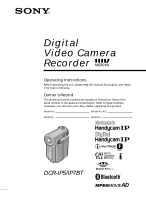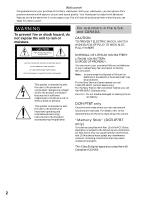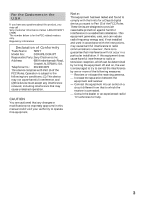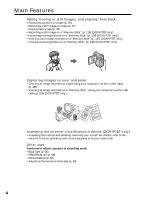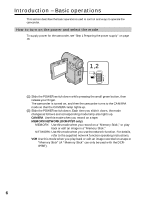Sony IP7BT Operating Instructions
Sony IP7BT - MicroMV Digital Camcorder Manual
 |
UPC - 027242597921
View all Sony IP7BT manuals
Add to My Manuals
Save this manual to your list of manuals |
Sony IP7BT manual content summary:
- Sony IP7BT | Operating Instructions - Page 1
3-069-933-12 (1) Digital Video Camera Recorder Operating Instructions Before operating the unit, please read this manual thoroughly, and retain it for future reference. Owner's Record The model and serial numbers are located on the bottom. Record the serial number in the space provided below. - Sony IP7BT | Operating Instructions - Page 2
Sony Factory Service Center nearest you call 416-499-SONY (Canada only). Caution: Do not handle damaged or leaking lithium ion battery. DCR-IP7BT only Countries and areas where you can use network functions are restricted. For details, refer to the separate Network Function Operating Instructions - Sony IP7BT | Operating Instructions - Page 3
Name: SONY Model No.: DCR-IP5, DCR-IP7 Responsible Party:Sony Electronics Inc not expressly approved in this manual could void your authority to comply with the limits for a Class B digital device, pursuant to Part 15 of the used in accordance with the instructions, may cause harmful interference - Sony IP7BT | Operating Instructions - Page 4
via the USB cable (p. 156) (DCR-IP7BT only) Accessing the Internet via a Bluetooth device (DCR-IP7BT only) •Accessing the Internet and sending/receiving your e-mail. For details, refer to the network function operating instructions supplied with your camcorder. Other uses Functions to adjust - Sony IP7BT | Operating Instructions - Page 5
ZOOM item in the menu settings.) •Fader (p. 51) •Picture effect (p. 54) •Digital effect (p. 56) •Title (p. 89, 95) •MEMORY MIX (p. 132) (DCR-IP7BT only) Functions to give a natural appearance to your recordings •Manual focus (p. 65) •Landscape mode (p. 59) Functions used after recording •END SEARCH - Sony IP7BT | Operating Instructions - Page 6
tape. MEMORY/NETWORK (DCR-IP7BT only) MEMORY: Use this mode when you record on a "Memory Stick," or play back or edit an image in a "Memory Stick." NETWORK: Use this mode when you use the network function. For details, refer to the supplied network function operating instructions. VCR Use this mode - Sony IP7BT | Operating Instructions - Page 7
function. OK - LCD BRT + The procedure above is referred to as "Select [XXXX], then press the center z on the control button" in this operating instructions. When an item is selected A green bar appears above the item. If certain items are not available The color of those items changes to gray - Sony IP7BT | Operating Instructions - Page 8
Introduction - Basic operations How to use the FN screen If FN is not displayed on the screen, press DISPLAY or the center z on the control button. DISPLAY 1-3 (1) Select FN with v/V/b/B on the control button, then press the center z. The FN screen appears. PAGE1 PAGE2 PAGE3 EXIT MENU FOCUS - Sony IP7BT | Operating Instructions - Page 9
*, M * * (DCR-IP7BT only) See page 112 for the MEMORY/NETWORK mode (DCR-IP7BT only). To turn on/off the screen buttons Press DISPLAY. However, the finder can be used only in mirror mode. A screen where the FN button is displayed is referred to as the FN screen in this operating instructions. 9 - Sony IP7BT | Operating Instructions - Page 10
Quick Start Guide 12 Getting started Using this manual 14 Digital effect ... 56 Using the PROGRAM AE function .... 59 Adjusting the white balance manually 62 Adjusting the exposure manually ...... 64 Focusing manually Camcorder Changing the menu settings 102 "Memory Stick" Operations - DCR-IP7BT - Sony IP7BT | Operating Instructions - Page 11
- DCR-IP7BT only Accessing the network 162 Troubleshooting Types of trouble and their solutions 164 Self-diagnosis display 170 Warning indicators and messages .... 171 Additional Information Compatible cassettes 173 About the "InfoLITHIUM" battery pack 174 About i.LINK 176 Using your camcorder - Sony IP7BT | Operating Instructions - Page 12
Quick Start Guide This guide introduces you to the basic operations for recording/playback. See the page in parentheses "( )" for more information. Connecting the power cord (p. 21) Use the battery pack when using your camcorder outdoors (p. 18). Open the jack cover. AC power adaptor (supplied) - Sony IP7BT | Operating Instructions - Page 13
Quick Start Guide Recording a picture (p. 29) 1 Remove the lens cap. 2 Press OPEN to open the LCD panel. Viewfinder When the LCD panel is closed, pull out the viewfinder until it clicks and use it to monitor your recording. When you purchase your camcorder, the clock is not set up yet. Set up the - Sony IP7BT | Operating Instructions - Page 14
The instructions in this manual are for the two models listed in the table below. Before you start reading this manual and operating your camcorder, check the model number by looking at the bottom of your camcorder (The DCR-IP7BT is marked as "DCR-IP7" on the bottom of the unit). The DCR-IP7BT is - Sony IP7BT | Operating Instructions - Page 15
Getting started Using this manual Precautions on camcorder care Lens and LCD screen/finder (on mounted as in a car parked in the sun or under direct sunlight [b]. •Be careful when placing the camcorder near a window or outdoors. Exposing the LCD screen, the finder or the lens to direct sunlight - Sony IP7BT | Operating Instructions - Page 16
Checking supplied accessories Make sure that the following accessories are supplied with your camcorder. 1 2 3 RMT-817 or RMT-818 4 5 6 7 8 9 q; qa qs qd qf qg qh qj 16 - Sony IP7BT | Operating Instructions - Page 17
with Bluetooth Function** (2) * DCR-IP7BT only. ** DCR-IP7BT only. For details, refer to the operating instructions of the Modem Adaptor with Bluetooth Function. Contents of the recording cannot be compensated for if recording or playback is not made due to a malfunction of the camcorder, storage - Sony IP7BT | Operating Instructions - Page 18
Step 1 Preparing the power supply Installing the battery pack We recommend that you use the battery pack when you use your camcorder outdoors. (1) While turning down the VBATT (battery) release lever in the direction of the arrow 1, remove the battery terminal cover in the direction of the - Sony IP7BT | Operating Instructions - Page 19
pack (F series). See page 174 for details on the "InfoLITHIUM" battery pack. (1) Open the jack cover and connect the AC power adaptor supplied with your camcorder to the DC IN jack with the plug's v mark facing the lens side. (2) Connect the power cord to the AC power adaptor. (3) Connect the power - Sony IP7BT | Operating Instructions - Page 20
power adaptor Place the AC power adaptor near the wall outlet. If any trouble occurs with this unit, disconnect the plug from the wall outlet as soon 25°C (77°F). The battery life will be shorter if you use your camcorder in a cold environment. ** Approximate number of minutes for recording while - Sony IP7BT | Operating Instructions - Page 21
only with the "InfoLITHIUM" battery. "InfoLITHIUM" F series battery packs have the mark. "InfoLITHIUM" is a trademark of Sony Corporation. Connecting to a wall outlet When you intend to use your camcorder for a long time, we recommend that you power it from a wall outlet using the AC power adaptor - Sony IP7BT | Operating Instructions - Page 22
Step 1 Preparing the power supply Notes •The AC power adaptor cannot supply power if the battery pack is attached to your camcorder. •The DC IN jack has "source priority." This means that the battery pack cannot supply power when the power cord is connected to the DC - Sony IP7BT | Operating Instructions - Page 23
first time. "CLOCK SET" will be displayed each time you set the POWER switch to CAMERA or MEMORY (DCR-IP7BT only) unless you set the date and time. If you do not use your camcorder for about 3 months, the date and time settings may be erased (bars may appear) because the built-in - Sony IP7BT | Operating Instructions - Page 24
Step 2 Setting the date and time (6) Select your area, then press the center z on the control button. (7) Select whether your area is in daylight saving time or not, then press the center z on the control button. When your area is in daylight saving time, select ON, when not in daylight saving time, - Sony IP7BT | Operating Instructions - Page 25
you do not set the date and time and are recorded on the tape or the "Memory Stick" (DCR-IP7BT only) as the data code. Note on the time indicator The internal clock of your camcorder operates on a 12-hour cycle. - 12:00 AM stands for midnight. - 12:00 PM stands for noon - Sony IP7BT | Operating Instructions - Page 26
Step 2 Setting the date and time Area code 1 2 3 4 5 6 7 8 9 10 11 12 13 14 15 16 17 18 Time-zone Area setting differences GMT Lisbon, London GMT+01:00 Berlin, Paris GMT+02:00 Helsinki, Cairo GMT+03:00 Moscow, Nairobi GMT+03:30 Tehran GMT+04:00 Abu Dhabi, Baku GMT+04:30 Kabul GMT+05:00 - Sony IP7BT | Operating Instructions - Page 27
. Doing so may cause a malfunction. •Before you open the cassette lid, be sure to disconnect the A/V connecting cable, i.LINK cable, and USB cable (DCR-IP7BT only). If you open the cassette lid without disconnecting the cables, the cables or plugs of the cables may be damaged. To prevent accidental - Sony IP7BT | Operating Instructions - Page 28
Step 3 Inserting a cassette Note on the label Labels may cause a malfunction of the camcorder. Therefore, be sure not to: •Stick on any labels than the one supplied. •Stick the label onto any part of the cassette other than the label position [a]. [a] 28 - Sony IP7BT | Operating Instructions - Page 29
a cassette" for more information (p. 27). (4) Press OPEN, then open the LCD panel. (5) Set the POWER switch to CAMERA. The CAMERA lamp lights up and your camcorder is set to the standby mode. (6) Press START/STOP. The STBY indicator flashes. Then, the REC indicator appears instead and the - Sony IP7BT | Operating Instructions - Page 30
returns to standby. (The recording was not carried out.) While the REC indicator is flashing The START/STOP button does not work. Wait until the camcorder returns to standby. (The recording is being carried out while the REC indicator is flashing.) Adjusting the angle of the LCD screen The LCD panel - Sony IP7BT | Operating Instructions - Page 31
feature to check his or her own image on the LCD screen while you look at the subject in the viewfinder. In CAMERA or MEMORY (DCR-IP7BT only) mode. Pull out the viewfinder, and open the LCD panel and rotate it as illustrated below. The indicator appears in the viewfinder and on - Sony IP7BT | Operating Instructions - Page 32
picture Adjusting the brightness of the LCD screen When recording in bright conditions, set the LCD BACKLIGHT switch to OFF. (1) In CAMERA, MEMORY (DCR-IP7BT only), playback, or playback pause mode, select FN, then press the center z on the control button. The PAGE1 screen appears. (2) Select PAGE2 - Sony IP7BT | Operating Instructions - Page 33
screen backlight The recorded picture will not be affected. The setting of the LCD BACKLIGHT switch Normally, set it to ON. When you use the camcorder in bright conditions using the battery pack, set it to OFF. This position saves battery power. Adjusting the viewfinder If you record pictures with - Sony IP7BT | Operating Instructions - Page 34
(subject appears farther away) W T W W T T To use a zoom greater than 10× A zoom greater than 10× is performed digitally. To activate digital zoom, set D ZOOM to 20× or 120× in the menu settings. The digital zoom function is set to OFF as a default setting (p. 102). The right side of the bar - Sony IP7BT | Operating Instructions - Page 35
The picture quality deteriorates as you push ZOOM down toward the "T" side. When the POWER switch is set to MEMORY (DCR-IP7BT only) You cannot use the digital zoom. The indicators displayed in recording mode The indicators are not recorded on the tape. Remaining battery time indicator Micro Cassette - Sony IP7BT | Operating Instructions - Page 36
light background, use the backlight function. Press BACK LIGHT in CAMERA or MEMORY (DCR-IP7BT only) mode. The . indicator appears on the screen. To cancel, press function will be canceled when you set EXPOSURE to MANUAL on the PAGE1 screen via the FN screen. While the FN screen is - Sony IP7BT | Operating Instructions - Page 37
when: - The self-timer recording is finished. - The POWER switch is set to OFF (CHG) or VCR. When the POWER switch is set to MEMORY (DCR-IP7BT only) You can also record a still image on the "Memory Stick" with the self-timer (p. 121). 37 - Sony IP7BT | Operating Instructions - Page 38
screen appears. (3) Select END SCH, then press the center z on the control button. The last 5 seconds of the recorded section are played back and your camcorder returns to the standby mode. You can monitor the sound from the speaker. 1 FN 2 PAGE2 3 END SCH To return to the FN screen Select EXIT - Sony IP7BT | Operating Instructions - Page 39
close the LCD panel, you can monitor the playback picture in the viewfinder. You can also control playback using the Remote Commander supplied with your camcorder. (1) Install the power source and insert a recorded tape. (2) Press OPEN to open the LCD panel. (3) Set the POWER switch to VCR. The - Sony IP7BT | Operating Instructions - Page 40
turn the LCD panel over and move it back to the camcorder body with the LCD screen facing out. If you leave the power on for a long time Your camcorder gets warm. However, this is not a malfunction. When you are playing back a tape. The battery pack may accidentally detached from the camcorder. 40 - Sony IP7BT | Operating Instructions - Page 41
being displayed disappear from the screen. To display the indicators, press DISPLAY again. DISPLAY Playback - Basics Using the data code function Your camcorder automatically records not only images on the tape but also the recording data (date/time and various settings when recorded) (Data code - Sony IP7BT | Operating Instructions - Page 42
mode indicator [c] White balance indicator [d] Gain indicator [e] Shutter speed indicator [f] Aperture value indicator Various settings Various settings is your camcorder's information when you recorded. In recording mode, the various settings are not displayed. When you use the data code function - Sony IP7BT | Operating Instructions - Page 43
Playback - Basics Playing back a tape Remaining battery time indicator during playback The indicator shows the approximate continuous playback time. The indicator may not be correct, depending on the conditions in which you are playing back. When you close the LCD panel and open it again, it takes - Sony IP7BT | Operating Instructions - Page 44
stop a tape To rewind a tape To fastforward a tape When the playback pause mode lasts for 5 minutes The playback pause mode will be released, then the camcorder stops the playback. To resume playback, select , then press the center z on the control button or press PLAY on the Remote Commander. 44 - Sony IP7BT | Operating Instructions - Page 45
the playback picture on the TV screen, we recommend that you power your camcorder from a wall outlet using the AC power adaptor (p. 21). Also, refer to the operating instructions of your TV. Open the jack cover. Connect your camcorder to the TV using the A/V connecting cable. Then, set the TV/VCR - Sony IP7BT | Operating Instructions - Page 46
yellow (video) plug of the A/V connecting cable. Connect the S video plug to the S video jack on the TV or VCR. This connection produces higher quality MICROMV format pictures. To display the screen indicators on the TV screen Set DISPLAY via to V-OUT/LCD in the menu settings (p. 102). You can turn - Sony IP7BT | Operating Instructions - Page 47
. Besides the operation described here, your camcorder can record still images on a "Memory Stick" (DCR-IP7BT only) (p. 118). (1) In standby shake your camcorder. The image may fluctuate. •The tape photo recording function does not work during the following operations: - Fader - Digital effect If - Sony IP7BT | Operating Instructions - Page 48
Recording a still image on a tape - Tape Photo recording Self-timer recording You can make a tape photo recording with the self-timer. You can also use the Remote Commander for this operation. (1) In standby mode, select FN, then press the center z on the control button. The PAGE1 screen appears. - Sony IP7BT | Operating Instructions - Page 49
Advanced Recording Operations Using the wide mode You can record a 16:9 wide picture to watch on a 16:9 wide-screen TV (16:9WIDE). Black bands appear on the screen during recording in 16:9WIDE mode [a]. The pictures viewed during playing back on a normal TV [b] or a wide -screen TV [c] are - Sony IP7BT | Operating Instructions - Page 50
the following functions: - Old movie - Bounce During recording You cannot select or cancel the wide mode. When you cancel the wide mode, set your camcorder to the standby mode and then set 16:9WIDE to OFF in the menu settings. Connection for a TV Pictures recorded in 16:9WIDE mode automatically - Sony IP7BT | Operating Instructions - Page 51
Advanced Recording Operations Using the fader function You can fade in or out to give your recording a professional appearance. [a] STBY NORM. FADER (fader) REC MOSC. FADER (mosaic) BOUNCE1) 2) [b] STBY REC MONOTONE When fading in, the picture gradually changes from black-and-white to color - Sony IP7BT | Operating Instructions - Page 52
/STOP. The fader indicator flashes, then lights up. After the fade in/out is carried out, your camcorder automatically returns to the normal mode. 1 5 FN 2,3 FADER FADER OFF OK NORM. MOSC. BOUN- MONO while using the fader function, and vice versa. - Digital effect - Tape Photo recording 52 - Sony IP7BT | Operating Instructions - Page 53
: - D ZOOM is set to 20× or 120× in the menu settings - Wide mode - Picture effect - PROGRAM AE When the POWER switch is set to MEMORY (DCR-IP7BT only) You cannot use the fader function. 53 - Sony IP7BT | Operating Instructions - Page 54
Using special effects - Picture effect You can digitally process images to obtain special effects like those in films . (5) Press DISPLAY to turn off the menu. 1 FN 5 2 MENU 3,4 MANUAL SET PROGRAM AE P EFFECT WHT BAL AUTO SHTR RETURN OFF NEG. ART SEPIA B&W SOLARIZE SLIM STRETCH PASTEL MOSAIC - Sony IP7BT | Operating Instructions - Page 55
function off Set P EFFECT to OFF in the menu settings. While using the picture effect function You cannot select the old movie mode with the digital effect function. When you set the POWER switch to OFF (CHG) The picture effect will be automatically canceled. 55 - Sony IP7BT | Operating Instructions - Page 56
You can add special effects to recorded pictures using the various digital functions. The sound is recorded normally. STILL You can brightly. OLD MOVIE You can add an old movie-type atmosphere to pictures. Your camcorder automatically sets the wide mode to ON, the picture effect to SEPIA, and sets - Sony IP7BT | Operating Instructions - Page 57
. (3) Select DIG EFFT, then press the center z on the control button. The DIG EFFT screen used for selecting the desired digital effect mode appears. (4) Select the desired digital effect mode, then press the center z on the control button. In STILL and LUMI. modes, the still image is stored in - Sony IP7BT | Operating Instructions - Page 58
shutter or old movie mode When you set the POWER switch to OFF (CHG) The digital effect will be automatically canceled. When recording in slow shutter mode Auto focus may not be effective. Focus manually using a tripod. Shutter speed Shutter speed number SLOW SHTR 1 SLOW SHTR 2 SLOW SHTR 3 SLOW - Sony IP7BT | Operating Instructions - Page 59
sunsets, general night views, and neon signs. Landscape This mode is for when you are recording distant subjects such as mountains and prevents your camcorder from focusing on glass or metal mesh in windows when you are recording a subject behind glass or a screen. Low lux This mode makes subjects - Sony IP7BT | Operating Instructions - Page 60
(1) In standby or MEMORY (DCR-IP7BT only) mode, select FN, then the screen. 1 FN 5 2 MENU 3,4 MANUAL SET PROGRAM AE P EFFECT WHT BAL AUTO SHTR RETURN AUTO SPOTLIGHT PORTRAIT to AUTO in the menu settings in step 4. Notes •Because your camcorder is set to focus only on subjects in the middle to far - Sony IP7BT | Operating Instructions - Page 61
do not work in PROGRAM AE mode: - Slow shutter - Old movie - Bounce •The digital effect function does not work in low lux mode: •While shooting in MEMORY mode, the low lux mode does not work. (The indicator flashes.) (DCR-IP7BT only) •The SteadyShot function does not work in low lux mode. When WHT - Sony IP7BT | Operating Instructions - Page 62
Adjusting the white balance manually You can manually adjust and set the white balance. This adjustment makes white subjects look white and allows more natural color balance. Normally white balance is automatically adjusted. (1) In CAMERA or MEMORY (DCR-IP7BT only) mode, select FN, then press the - Sony IP7BT | Operating Instructions - Page 63
Advanced Recording Operations Adjusting the white balance manually To return to the automatic white balance to get better adjustment when: - You detach the battery for replacement. - You bring your camcorder from the interior of a house holding the exposure, and vice versa. In hold white balance - Sony IP7BT | Operating Instructions - Page 64
manually in the following cases: - To make a fine exposure adjustment - To shoot a bright subject with a dark background - To record dark pictures (e.g. night scenes) faithfully (1) In CAMERA or MEMORY (DCR-IP7BT exposure manually, the backlight function does not work. Your camcorder automatically - Sony IP7BT | Operating Instructions - Page 65
You can gain better results by manually adjusting the focus in the following cases. Normally, focus •Shooting a stationary subject when using a tripod Advanced Recording Operations (1) In CAMERA or MEMORY (DCR-IP7BT only) mode, select FN, then press the center z on the control button. The PAGE1 - Sony IP7BT | Operating Instructions - Page 66
Focusing manually To return to the FN screen Select OK, then press the center z button. The focus is set to the infinity position and the indicator appears. Use this mode when your camcorder focuses on near by objects even though you are trying to shoot a distant object. To focus precisely It - Sony IP7BT | Operating Instructions - Page 67
. 1 FN 5 2 MENU 3,4 MANUAL SET P EFFECT RETURN STBY OFF NEG. ART SEPIA B&W SOLARIZE MANUAL SET STBY P EFFECT SEPIA RETURN Advanced in your camcorder when you have processed the image using the picture effect function. However, you can record images on a "Memory Stick" (DCR-IP7BT only) (p. - Sony IP7BT | Operating Instructions - Page 68
back a tape with picture effects Pictures processed by the picture effect function Pictures processed by the picture effect function are not output through the i.LINK (MICROMV) jack. When you set the POWER switch to OFF (CHG) or stop playback The picture effect function is automatically canceled. 68 - Sony IP7BT | Operating Instructions - Page 69
still image. (5) Select -/+, then press the center z on the control button repeatedly to adjust the effect. See page 56 for details on each digital effect mode. (6) Press DISPLAY to turn off the screen buttons. Pressing DISPLAY again displays the video control buttons. 1 FN 2 PAGE2 3-5 DIG EFFT - Sony IP7BT | Operating Instructions - Page 70
you can record images on a "Memory Stick" (DCR-IP7BT only) (p. 123, 128), or on a VCR using your camcorder as a player. Pictures processed by the digital effect function Pictures processed by the digital effect function are not output through the i.LINK (MICROMV) jack. When you set the POWER switch - Sony IP7BT | Operating Instructions - Page 71
each image or scene are also indicated. Select the thumbnail you want to play back, then press the center z on the control button, the camcorder starts searching for the image or scene and plays it back automatically. You can also control this function using the Remote Commander. (1) Set the POWER - Sony IP7BT | Operating Instructions - Page 72
and the white portion of the bar indicates the recorded portion. X/x/C/c/EXECUTE buttons These buttons function the same as the control button on the camcorder. The control button 5 MULTI SCH END MULTI SCH END [c] [d] JUL/4/02 12:05:56AM [e] [c] The actual point you are trying to search for - Sony IP7BT | Operating Instructions - Page 73
The MULTI SCH screen appears. During searching The other functions of this camcorder do not work. The thumbnail images displayed on the MULTI SCH screen When you use the multi-picture search function with the digital effect activated The digital effect will be canceled. Some of the 11 thumbnails may - Sony IP7BT | Operating Instructions - Page 74
Searching for a scene - Multi-picture search Notes • Thumbnails may not be displayed depending on the condition of the tape. This is not a malfunction. • Noise may appear on the thumbnails. However, this has no effect on the recorded images. When you select < or ,, then press the center z on the - Sony IP7BT | Operating Instructions - Page 75
DATE SEARCH t PHOTO SEARCH (no indicator) (3) Press X or x on the Remote Commander to select the title you want to playback. Your camcorder automatically starts playback of the scene having the title that you selected. STOP SEARCH MODE X/x/C/c/EXECUTE buttons These buttons function the same as the - Sony IP7BT | Operating Instructions - Page 76
Searching the boundaries of recorded tape by title - Title search To stop searching Press STOP on the Remote Commander. If the tape has a blank portion between recorded portions The title search function may not work correctly. To superimpose a title See page 89. 76 - Sony IP7BT | Operating Instructions - Page 77
SEARCH t DATE SEARCH t PHOTO SEARCH (no indicator) (3) Press X or x on the Remote Commander to select the date you want to playback. Your camcorder automatically starts playback at the beginning of the selected date. STOP SEARCH MODE X/x/C/c/EXECUTE buttons These buttons function the same as the - Sony IP7BT | Operating Instructions - Page 78
Searching a recording by date - Date search To stop searching Press STOP on the Remote Commander. If the tape has a blank portion between recorded portions The date search function may not work correctly. Micro Cassette Memory The Micro Cassette Memory can hold 20 recording date data. 78 - Sony IP7BT | Operating Instructions - Page 79
SEARCH t DATE SEARCH t PHOTO SEARCH (no indicator) (3) Press X or x on the Remote Commander to select the date you want to playback. Your camcorder automatically starts playback of the photo having the date that you selected. STOP SEARCH MODE X/x/C/c/EXECUTE buttons These buttons function the same - Sony IP7BT | Operating Instructions - Page 80
Searching for a photo - Photo search To stop searching Press STOP on the Remote Commander. If the tape has a blank portion between recorded portions The photo search function may not work correctly. The number of photos that can be searched for The available number is up to approximate 400 photos. - Sony IP7BT | Operating Instructions - Page 81
of the VCR. (3) Set the POWER switch to VCR. (4) Play back the recorded tape on your camcorder. (5) Start recording on the VCR. Refer to the operating instructions of your VCR. Editing A/V : Signal flow S VIDEO or VIDEO IN S VIDEO VIDEO AUDIO AUDIO When you have finished dubbing the tape - Sony IP7BT | Operating Instructions - Page 82
and audio signals are transmitted in digital form for highquality editing. You cannot dub the titles, displayed indicators, the contents of Micro Cassette Memory, or letters on the "Memory Stick" index screen (DCR-IP7BT only). (You cannot connect the camcorder to a DV product.) (1) Insert a blank - Sony IP7BT | Operating Instructions - Page 83
on the recorder, and stop the playback on the camcorder. You can connect only one recorder using the i.LINK cable See page 176 for more information about i.LINK. The following functions do not work during digital editing: - Picture effect - Digital effect Note on playback pause pictures When you dub - Sony IP7BT | Operating Instructions - Page 84
a program When using the A/V connecting cable You can record or edit a program from another VCR that has video/audio outputs. Use your camcorder as a recorder. 1 Switching the video input jack of the A/V connecting cable The supplied A/V connecting cable is equipped with an S video plug and - Sony IP7BT | Operating Instructions - Page 85
press the center z on the control button. (6) Press N on the VCR to start playback. The picture from the VCR appears on the screen on your camcorder. (7) Select REC START, then press the center z on the control button at the scene where you want to start recording. The recording starts. 4,5 PAGE1 - Sony IP7BT | Operating Instructions - Page 86
Select , then press the center z on the control button on your camcorder and stop the playback of the VCR. If your VCR is a the S video jack of the VCR. This connection produces higher quality MICROMV format pictures. Note (DCR-IP7BT only) When you press MEMORY PLAY on the Remote Commander in step - Sony IP7BT | Operating Instructions - Page 87
i.LINK cable Simply connect the supplied i.LINK cable to the i.LINK (MICROMV) jack of your camcorder and to the i.LINK (MICROMV) jack of the MICROMV product. With digitalto-digital connection, video and audio signals are transmitted in digital form for highquality editing. (You cannot connect the - Sony IP7BT | Operating Instructions - Page 88
only one recorder using the i.LINK cable. When you dub a picture in digital form The color of the display may be uneven. However, this does not affect with the i.LINK (MICROMV) jack The recorded picture becomes rough. And when you play back the picture using your camcorder, the picture may jitter - Sony IP7BT | Operating Instructions - Page 89
Editing Superimposing a title You can superimpose a title for 5 seconds from the recording start point. When you play back the tape, the title is displayed for about 5 seconds from the point where you superimposed it. You can select one of eight preset titles and two custom titles (p. 95). You can - Sony IP7BT | Operating Instructions - Page 90
Superimposing a title (6) If necessary, change the color, size, or position by selecting COLOR, SIZE, POS r or POS R, then press the center z on the control button repeatedly. (7) Select TITLE OK, then press the center z on the control button. (8) Select SAVE TITLE, then press the center z on the - Sony IP7BT | Operating Instructions - Page 91
Editing Superimposing a title Title setting •The title color changes as follows: WHITE t YELLOW t VIOLET t RED t CYAN t GREEN t BLUE •The title size changes as follows: SMALL y LARGE You cannot input more than 12 characters in LARGE size. If you input more than 12 characters, the title size returns - Sony IP7BT | Operating Instructions - Page 92
press the center z on the control button. The INPUT TITLE screen appears. (5) Select - Sony IP7BT | Operating Instructions - Page 93
Editing Superimposing a title To use a custom title If you want to use a custom title, select in step 6 (p. 95). Notes •Thumbnails may not be displayed depending on the condition of the tape. This is not a malfunction. •Noise may appear on the thumbnails. However, this has no effect on the recorded - Sony IP7BT | Operating Instructions - Page 94
Superimposing a title Erasing a title (1) Set the POWER switch to CAMERA or VCR. (2) Select FN, then press the center z on the control button. The PAGE1 screen appears. (3) Select MENU, then press the center z on the control button. The menu appears. (4) Select TITLEERASE via , then press the center - Sony IP7BT | Operating Instructions - Page 95
Making your own titles You can make up to two titles and store them in the memory of your camcorder. Each title can have up to 20 characters. Making a title in CAMERA mode (1) Set the POWER switch to CAMERA. (2) Select FN, then press the center z - Sony IP7BT | Operating Instructions - Page 96
button and then enter a new title as desired. If you take 5 minutes or longer to enter characters in standby mode while a cassette is in your camcorder The power automatically goes off. The characters you have entered remain stored in memory. Set the POWER switch to OFF (CHG) once and then to - Sony IP7BT | Operating Instructions - Page 97
Editing Making your own titles Making a title in VCR mode (1) Set the POWER switch to VCR. (2) Select FN, then press the center z on the control button. The PAGE1 screen appears. (3) Select TITLE, then press the center z on the control button. The TITLE screen appears. (4) Select TITLE SET, then - Sony IP7BT | Operating Instructions - Page 98
The Micro Cassette Memory The MICROMV cassette automatically records the recording settings and date. 2002 2:53PM RECORDED AREA [a] [b] [c] [d] [e] [a] The unique number of each cassette. The camcorder automatically assign this number. [b] The cassette title set by the TAPE TITLE item in the menu - Sony IP7BT | Operating Instructions - Page 99
Editing The Micro Cassette Memory Labeling a cassette (1) Insert the cassette you want to label. (2) Set the POWER switch to CAMERA or VCR. (3) Select FN, then press the center z on the control button. The PAGE1 screen appears. (4) Select MENU, then press the center z on the control button. The - Sony IP7BT | Operating Instructions - Page 100
The Micro Cassette Memory To return to the FN screen Select , , then press the center z on the control button after step 8. The PAGE1 screen appears. Next, select EXIT, then press the center z on the control button. To erase the label you have made Select C, then press the center z on the control - Sony IP7BT | Operating Instructions - Page 101
Editing The Micro Cassette Memory Deleting all the data in the Micro Cassette Memory You can delete all the data (cassette title, date, photo, thumbnail, and cassette information) in Micro Cassette Memory at once. (1) Set the POWER switch to CAMERA or VCR. (2) Select FN, then press the center z on - Sony IP7BT | Operating Instructions - Page 102
, see "Selecting the mode setting of each item" (p. 103). 2 MENU CAMERA MANUAL SET PROGRAM AE P EFFECT WHT BAL AUTO SHTR MEMORY MANUAL SET PROGRAM AE WHT BAL 1 FN VCR MANUAL SET P EFFECT (DCR-IP7BT only) 3 4 5 MANUAL SET PROGRAM AE P EFFECT OTHERS AREA SET DST SET BEEP COMMANDER DISPLAY REC - Sony IP7BT | Operating Instructions - Page 103
Camcorder items are displayed as the following icons: MANUAL SET CAMERA SET VCR SET LCD/VF SET MEMORY SET (DCR-IP7BT only) CM SET TAPE SET SETUP MENU digital zoom. More than 10× to 20× zoom is performed digitally (p. 34). To activate the digital zoom. More than 10× to 120× zoom is performed digitally - Sony IP7BT | Operating Instructions - Page 104
in the standard image quality mode. MEMORY MEMORY VCR 104 * DCR-IP7BT only Notes on the SteadyShot function The SteadyShot function may not work cancel the SteadyShot function The SteadyShot off indicator appears. Your camcorder prevents excessive compensation for camera-shake. Notes on VF B.L. - Sony IP7BT | Operating Instructions - Page 105
Memory Stick" (p. 135). POWER switch MEMORY VCR MEMORY MEMORY MEMORY VCR * DCR-IP7BT only Notes on formatting (DCR-IP7BT only) •The "Memory Stick" supplied with your camcorder has been formatted at the factory. Formatting with your camcorder is not required. •Do not slide the POWER switch or press - Sony IP7BT | Operating Instructions - Page 106
CAMERA VCR CAMERA VCR CAMERA MEMORY CAMERA MEMORY VCR CAMERA Notes on DEMO MODE • You cannot select DEMO MODE when a cassette is inserted in your camcorder. • DEMO MODE is set to STBY (Standby) as the default setting and the demonstration starts about 10 minutes after you have set the POWER switch - Sony IP7BT | Operating Instructions - Page 107
Meaning To display date, time and various settings during playback. To display date and time during playback. To set your area temporarily, when using the camcorder, in a new location (p. 25). To be used when your area is not in daylight saving time. To be used when your area is in daylight - Sony IP7BT | Operating Instructions - Page 108
- "Memory Stick" Operations - Using a "Memory Stick" - introduction - DCR-IP7BT only You can record an image onto the "Memory Stick" and easily play it back on your camcorder. The following functions are also available using the "Memory Stick." •To capture an image recorded on the tape using the " - Sony IP7BT | Operating Instructions - Page 109
Association). On your camcorder, you cannot play back still images recorded on other equipment (DCR-TRV890E/TRV900/TRV900E or camcorder (p. 105). However, formatting erases all information on the "Memory Stick." "Memory Stick" and are trademarks of Sony this manual. "Memory Stick" Operations 109 - Sony IP7BT | Operating Instructions - Page 110
lever in the direction of the arrow. MEMORY EJECT 110 While the access lamp is lit or flashing Do not shake or strike your camcorder because your camcorder is reading the data from the "Memory Stick" or recording data on the "Memory Stick." Do not turn the power off, eject the "Memory - Sony IP7BT | Operating Instructions - Page 111
Using a "Memory Stick" - introduction Using a button displayed on the screen Your camcorder has operation buttons on the screen. Use the control button to operate the buttons on the screen. (1) Set the POWER switch to MEMORY. (2) Press OPEN - Sony IP7BT | Operating Instructions - Page 112
Using a "Memory Stick" - introduction To return to the FN screen Select EXIT, then press the center z on the control button. To execute settings Select OK, then press the center z on the control button. If the item is not available The color of the item changes to gray. Select FN, then press the - Sony IP7BT | Operating Instructions - Page 113
"Memory Stick" Operations Using a "Memory Stick" - introduction Selecting the still image quality mode You can select the image quality mode for still image recording. The default setting is FINE. (1) Set the POWER switch to MEMORY. (2) Select FN, then press the center z on the control button. The - Sony IP7BT | Operating Instructions - Page 114
can record varies depending on which image quality mode you select. The table below indicates the numbers when using a "Memory Stick" formatted with this camcorder. Quality 128 MB* 64 MB* FINE 1310 images 650 images STANDARD 1970 images 980 images "Memory Stick" 32 MB* 16 MB* 325 images 160 - Sony IP7BT | Operating Instructions - Page 115
"Memory Stick" Operations Using a "Memory Stick" - introduction Setting the moving picture quality mode You can select the moving picture quality mode. The default setting is SUPER FINE. (1) Set the POWER switch to MEMORY. (2) Select FN, then press the center z on the control button. The PAGE1 - Sony IP7BT | Operating Instructions - Page 116
the highest quality. This mode is suitable when you intend to modify the pictures using your computer. SUPER FINE is the default setting of the camcorder. FINE: You can record moving pictures for a longer time than with the SUPER FINE mode, the quality, however, declines slightly. STANDARD: You can - Sony IP7BT | Operating Instructions - Page 117
time of the moving pictures you can record on a "Memory Stick" The table below indicates the recordable time when using a "Memory Stick" formatted with this camcorder. Quality 128 MB* SUPER FINE 13 min FINE 20 min STANDARD 41 min LIGHTMODE 82 min * Optional 64 MB* 6 min 10 min 20 min 41 - Sony IP7BT | Operating Instructions - Page 118
images on a "Memory Stick" - Memory Photo recording - DCR-IP7BT only You can record still images on a "Memory Stick." You can also record nine still images continuously. (MULTI SCRN) Before operation Insert the "Memory Stick" into your camcorder. (1) Set the POWER switch to MEMORY. (2) Keep pressing - Sony IP7BT | Operating Instructions - Page 119
- SteadyShot - Fader - Picture effect - Digital effect - Title - Low lux mode of PROGRAM AE (The indicator flashes.) While you are recording a still image You can neither turn off the power nor press PHOTO. When you press PHOTO on the Remote Commander Your camcorder immediately records the image - Sony IP7BT | Operating Instructions - Page 120
Recording still images on a "Memory Stick" - Memory Photo recording (1) Set the POWER switch to MEMORY. (2) Select FN, then press the center z on the control button. The PAGE1 screen appears. (3) Select MENU, then press the center z on the control button. The menu appears. (4) Select , then press - Sony IP7BT | Operating Instructions - Page 121
"Memory Stick" Operations Recording still images on a "Memory Stick" - Memory Photo recording Self-timer memory photo recording You can record images on a "Memory Stick" with the self-timer. You can also use the Remote Commander for this operation. (1) Set the POWER switch to MEMORY. (2) Select FN, - Sony IP7BT | Operating Instructions - Page 122
Recording still images on a "Memory Stick" - Memory Photo recording Note The self-timer recording mode is automatically canceled when: - The self-timer recording is finished. - The POWER switch is set to OFF (CHG) or VCR. 122 - Sony IP7BT | Operating Instructions - Page 123
Recording an image from a tape as a still image - DCR-IP7BT only Your camcorder can read moving picture data recorded on a tape and record it on a "Memory Stick" as a still image. Your camcorder can also take in moving picture data through the input jack and record it as a still image on a "Memory - Sony IP7BT | Operating Instructions - Page 124
it is recorded on the "Memory Stick" is recorded. Various settings are not recorded. When you press PHOTO on the Remote Commander Your camcorder immediately records the image that is on the screen when you press the button. Recording a still image from other equipment Before operation Set DISPLAY - Sony IP7BT | Operating Instructions - Page 125
cable. Connect the S video plug to the S video jack of the VCR. This connection produces higher quality MICROMV format pictures. Using the i.LINK cable i.LINK (MICROMV) i.LINK (MICROMV) : Signal flow (supplied) Note " " flashes in the following instances. If this happens, eject and insert the - Sony IP7BT | Operating Instructions - Page 126
a "Memory Stick" - MPEG movie recording - DCR-IP7BT only You can record moving pictures with sound on a "Memory Stick." Before operation Insert the "Memory Stick" into your camcorder. (1) Set the POWER switch to MEMORY. (2) Press START/STOP. Your camcorder starts recording. The camera recording lamp - Sony IP7BT | Operating Instructions - Page 127
MEMORY The following functions do not work: - Wide mode - Digital zoom - SteadyShot - Fader - Picture effect - Digital effect - Title - Low lux of PROGRAM AE (The indicator " Do not eject the cassette tape from your camcorder. While you are carrying out the eject operation, sound is not recorded on - Sony IP7BT | Operating Instructions - Page 128
Recording a picture from a tape as a moving picture - DCR-IP7BT only Your camcorder can read moving picture data recorded on a tape and record it as a moving picture on a "Memory Stick." Your camcorder can also take in moving picture data through the input jack and record it as a moving picture on a - Sony IP7BT | Operating Instructions - Page 129
in stereo is converted to monaural sound when recording from tapes. When the access lamp is lit or flashing Do not shake or strike the camcorder. Also, do not turn the power off, eject the "Memory Stick" or remove the battery pack. Otherwise, the image data may be corrupted. Titles already - Sony IP7BT | Operating Instructions - Page 130
connect the yellow (video) plug of the A/V connecting cable. Connect the S video plug to the S video jack of the VCR. This connection produces higher quality MICROMV format pictures. Using the i.LINK cable i.LINK - Sony IP7BT | Operating Instructions - Page 131
, for example, on a tape that has been repeatedly used for dubbing. While recording on the "Memory Stick" Do not eject the cassette tape from your camcorder. While you are carrying out the eject operation, sound is not recorded on the "Memory Stick." 131 - Sony IP7BT | Operating Instructions - Page 132
Superimposing a still image in a "Memory Stick" on a moving picture - MEMORY MIX - DCR-IP7BT only You can superimpose a still image you have recorded on a "Memory Stick" on top of the moving picture you are recording. You can record the - Sony IP7BT | Operating Instructions - Page 133
on a moving picture - MEMORY MIX Before operation •Insert the tape you want to use for recording into your camcorder. •Insert the "Memory Stick" with still images recorded into your camcorder. (1) Set the POWER switch to CAMERA. (2) In standby mode, select FN, then press the center z on the control - Sony IP7BT | Operating Instructions - Page 134
(p. 149). Image data modified with a computer or shot with other equipment You may not be able to play them back such image data with your camcorder. To record a still image without any effects on a tape Select -/+ on the lower-left corner, then press the center z on the control button to increase - Sony IP7BT | Operating Instructions - Page 135
still images from a tape - Photo save - DCR-IP7BT only Using the search function, you can automatically take in only still images from tapes and record them on a "Memory Stick" in sequence. Before operation •Insert a recorded tape into your camcorder and rewind the tape. •Insert a "Memory Stick - Sony IP7BT | Operating Instructions - Page 136
LOCK "NOT READY" appears when you select the item in the menu settings. When you change the "Memory Stick" in the middle of copying Your camcorder resumes copying from the last image recorded on the previous "Memory Stick." Note The message "NOT READY" appears when you select PHOTO SAVE in the - Sony IP7BT | Operating Instructions - Page 137
- Memory photo playback - DCR-IP7BT only You can play back still images recorded on a "Memory Stick." You can also play back six images (including moving pictures) in order at a time by selecting the index screen. Before operation Insert the "Memory Stick" into your camcorder. (1) Set the POWER - Sony IP7BT | Operating Instructions - Page 138
TV speakers. Image data modified with a computer or shot with other equipment You may not be able to play back such image data with your camcorder. Still images You can also select still images from the PAGE1/PAGE2/PAGE3 screens by selecting -/+. When no images are recorded on the "Memory Stick - Sony IP7BT | Operating Instructions - Page 139
Viewing a still image - Memory photo playback Playing back six recorded images at a time (index screen) You can play back six recorded images at a time. This function is especially useful when searching for a particular image. (1) Set the POWER switch to MEMORY or VCR. (2) In MEMORY mode, go to - Sony IP7BT | Operating Instructions - Page 140
- MPEG movie playback - DCR-IP7BT only You can play back moving pictures recorded on a "Memory Stick." You can also play back six images, including still images, in order, at one time, by selecting the index screen. Before operation Insert the "Memory Stick" into your camcorder. (1) Set the POWER - Sony IP7BT | Operating Instructions - Page 141
SCRN SIZE VOL + - + CAM INDEX FN Note An MPEG movie recorded with the camcorder: •Is MPEG MOVIE AD. •Cannot be played back on other digital still cameras and digital video camera recorders. •Cannot be output from the i.LINK (MICROMV) jack. To play back recorded images on a TV screen •Connect your - Sony IP7BT | Operating Instructions - Page 142
Viewing a moving picture - MPEG movie playback Screen indicators during moving picture playback MO V 1 0 0 0 1 MPEG N X VOL - 1 / 20 0:01 SCRN SIZE VOL + JUL 4 2001 12:05:56 - + CAM INDEX FN Data directory number/File number Picture number/Total number of recorded pictures Protect indicator - Sony IP7BT | Operating Instructions - Page 143
" onto the tape - DCR-IP7BT only You can dub a still image or title recorded on a "Memory Stick" to a tape. You can also use the Remote Commander to do this operation. Before operation •Insert a tape to be recorded into your camcorder. •Insert a "Memory Stick" into your camcorder. (1) Set the POWER - Sony IP7BT | Operating Instructions - Page 144
press the stop button on the Remote Commander. When using the Remote Commander Press the REC buttons on the Remote Commander simultaneously after step 3. The camcorder starts dubbing. REC Notes •You cannot dub MPEG movie files to the tape. •You cannot dub the index screen to the tape. Image files - Sony IP7BT | Operating Instructions - Page 145
Stick" Operations Enlarging still images recorded on a "Memory Stick" - Memory PB ZOOM - DCR-IP7BT only You can enlarge still images recorded on a "Memory Stick." Before operation Insert the "Memory Stick" into your camcorder. (1) In memory playback mode, select FN, then press the center z on the - Sony IP7BT | Operating Instructions - Page 146
" which are enlarged by the Memory PB ZOOM function. Record those images on the VCR using your camcorder as a player. Pictures in the Memory PB ZOOM mode Pictures are not output through the i.LINK (MICROMV) jack. In Memory PB ZOOM mode If you press DISPLAY, the indicators on the Memory PB ZOOM - Sony IP7BT | Operating Instructions - Page 147
loop - SLIDE SHOW - DCR-IP7BT only You can automatically play back images in sequence. This function is useful especially when checking recorded images or during a presentation. Before operation Insert the "Memory Stick" with your images recorded into your camcorder. (1) Set the POWER switch - Sony IP7BT | Operating Instructions - Page 148
Select the desired image by selecting -/+ before step 5. To view the recorded images on the TV screen Connect your camcorder to a TV with the A/V connecting cable supplied with your camcorder before operation. If you change the "Memory Stick" during operation The slide show does not operate. If you - Sony IP7BT | Operating Instructions - Page 149
Preventing accidental erasure - Image protection - DCR-IP7BT only To prevent accidental erasure of important images, you can protect selected images. Before operation Insert the "Memory Stick" into your camcorder. (1) Set the POWER switch to MEMORY or VCR. (2) In MEMORY mode, go to step 3. In VCR - Sony IP7BT | Operating Instructions - Page 150
Deleting images - DCR-IP7BT only You can delete images stored in a "Memory Stick." You can delete all images or selected images. Deleting selected images Before operation Insert the "Memory Stick" into your camcorder. (1) Set the POWER switch to MEMORY or VCR. (2) In MEMORY mode, select PLAY, then - Sony IP7BT | Operating Instructions - Page 151
"Memory Stick" is set to LOCK You cannot delete images. Deleting selected images on the index screen Before operation Insert the "Memory Stick" into your camcorder. (1) Set the POWER switch to MEMORY or VCR. (2) In MEMORY mode, go to step 3. In VCR mode, select PB, then press the center z on the - Sony IP7BT | Operating Instructions - Page 152
step 8. Deleting all the images You can delete all the unprotected images in a "Memory Stick." Before operation Insert the "Memory Stick" into your camcorder. (1) Set the POWER switch to MEMORY. (2) Select FN, then press the center z on the control button. The PAGE1 screen appears. (3) Select MENU - Sony IP7BT | Operating Instructions - Page 153
Deleting images (6) Select OK, then press the center z on the control button. OK changes to EXECUTE. (7) Select EXECUTE, then press the center z on the control button. "DELETING" appears on the screen. When all the unprotected images are deleted, "COMPLETE" is displayed. (8) Press DISPLAY to turn - Sony IP7BT | Operating Instructions - Page 154
Writing a print mark - PRINT MARK - DCR-IP7BT only You can specify a recorded still image to print out by putting marks on it. This function is useful for printing out still images later. Your camcorder conforms with the DPOF (Digital Print Order Format) standard for specifying the still images to - Sony IP7BT | Operating Instructions - Page 155
into your computer, be sure not to connect the camcorder to the computer. For details on installing and on an i.LINK connection, refer to the operating instructions supplied with MovieShaker Ver. 3.1 for MICROMV. Recommended computer environment Recommended Windows environment OS: Microsoft - Sony IP7BT | Operating Instructions - Page 156
recorded on a "Memory Stick" using your computer - DCR-IP7BT only You can view data recorded on a "Memory Stick" using your computer. Note Data recorded on a "Memory Stick" is stored in the following formats. Make sure that applications that support these file formats are installed on your - Sony IP7BT | Operating Instructions - Page 157
USB driver to the computer. The USB driver is contained together with the application software used for viewing images on a CD-ROM supplied with your camcorder. Do not connect the USB cable to your computer before installation of the USB driver is completed. For Windows 98, Windows 98SE, Windows Me - Sony IP7BT | Operating Instructions - Page 158
." Select the device prefixed with a "?" mark and delete it. Ex: (?)Sony Handycam 6 Turn the power OFF (CHG), and then disconnect the USB cable. 7 in the window opened in step 4 (drag and drop). •Sony Camcorder USB Driver •Sony Camcorder USB Shim (6) When "Put these items into the Extensions folder - Sony IP7BT | Operating Instructions - Page 159
the POWER switch to MEMORY. USB MODE appears on the screen of the camcorder. (5) Open "My Computer" on Windows and double click the newly recognized files using the network function, refer to the network function operating instructions. USB USB connector Computer USB cable Push into the end - Sony IP7BT | Operating Instructions - Page 160
This will shorten the "Memory Stick" life. •Do not compress the data on the "Memory Stick." Compressed files cannot be played back on your camcorder. Software •Depending on your application software, the file size may increase when you open a still image file. •When you load an image modified using - Sony IP7BT | Operating Instructions - Page 161
Viewing images recorded on a "Memory Stick" using your computer Image file storage destinations and image files Image files recorded with your camcorder are grouped in folders by recording mode. The meanings of the file names are as follows. ssss stands for any number within the range from - Sony IP7BT | Operating Instructions - Page 162
Accessing the network - DCR-IP7BT only You can access the Internet using a Bluetooth device that complies to the standards of the camcorder. Once the access network operations, refer to the network function operating instructions supplied with the camcorder. (1) Set the POWER switch to MEMORY/NETWORK - Sony IP7BT | Operating Instructions - Page 163
and used by Sony Corporation under license. •All other product names mentioned herein may be the trademarks or registered trademarks of their respective companies. Furthermore, "™" and "®" are not mentioned in each case in this manual. When using the network function Hold the camcorder with both - Sony IP7BT | Operating Instructions - Page 164
trouble and their solutions If you run into any problem using your camcorder, use the following table to troubleshoot the problem. If the problem persists, disconnect the power source and contact your Sony not suitable for autofocus. c Adjust to focus manually (p. 65). The picture does not appear - Sony IP7BT | Operating Instructions - Page 165
Types of trouble and their This is not a malfunction. In the recording and playback modes Symptom The camcorder does not function even if you slide the POWER switch. Cause and/or Corrective the AC power adaptor to a wall outlet (p. 21). Troubleshooting (continued on the following page) 165 - Sony IP7BT | Operating Instructions - Page 166
Types of trouble and their solutions In the recording and playback modes Symptom Cause has occurred. c Remove the cassette and leave your camcorder for at least 1 hour to acclimatize it (p. 179). The indicator is flashing. • The camcorder cannot recognize the Micro Cassette Memory of the tape. - Sony IP7BT | Operating Instructions - Page 167
of trouble and their solutions When operating using a "Memory Stick" - DCR-IP7BT only "Memory Stick" is inserted. c Format the "Memory Stick" using your camcorder or use another "Memory Stick" (p. 105). • The write-protect switch picture. Troubleshooting (continued on the following page) 167 - Sony IP7BT | Operating Instructions - Page 168
Types of trouble and their solutions When operating using a "Memory Stick" - DCR-IP7BT only Symptom The photo c Insert new ones (p. 192). The picture from the TV or VCR does not appear even when your camcorder is connected to outputs on the TV or VCR. • DISPLAY is set to V-OUT/LCD in the menu - Sony IP7BT | Operating Instructions - Page 169
DCRIP7BT only). Your camcorder the settings (DCR-IP7BT: except the Sony dealer or local authorized Sony service facility. • Moisture condensation has occurred. c Remove the cassette and leave your camcorder for at least 1 hour to acclimatize it (p. 179). • Some troubles have occurred in your camcorder - Sony IP7BT | Operating Instructions - Page 170
•C:ss:ss You can service your camcorder yourself. •E:ss:ss Contact your Sony dealer or local authorized Sony facility. Five-digit display C:04:ss C: Sony dealer or local authorized Sony service facility and inform them of the 5-digit code. (example: E:61:10) If you are unable to rectify the problem - Sony IP7BT | Operating Instructions - Page 171
100-0001 Warning indicator as to file (DCRIP7BT only) Slow flashing: •The file is camcorder, and leave it for about 1 hour with the cassette compartment open (p. 179). Warning indicator as to "Memory Stick" (DCR-IP7BT camcorder may be faulty. * You hear the melody or beep sound. 171 Troubleshooting - Sony IP7BT | Operating Instructions - Page 172
the DV format) is input (p. 88). • NO INPUT You tried to start recording when no signal is input into the camcorder (p. 88). • NOT REC You tried to mix a moving file image (p. 134).3) • CHANGE TO "CAM" or after another on the screen. 2) You hear the melody or beep sound. 3) DCR-IP7BT only 172 - Sony IP7BT | Operating Instructions - Page 173
mini DV cassettes. All of the MICROMV cassettes have Micro Cassette Memory. , , and are trademarks of Sony Corporation. Copyright signal When you play so as not to cause malfunction of your camcorder. Additional Information [a] After using the MICROMV cassette Rewind the tape to the beginning, - Sony IP7BT | Operating Instructions - Page 174
not be able to efficiently charge the battery pack. •After charging is completed, either disconnect the cable from the DC IN jack on your camcorder or remove the battery pack. Effective use of the battery pack •Battery pack performance decreases in low-temperature surroundings. So, the time that the - Sony IP7BT | Operating Instructions - Page 175
fully charging it once per year and then using the battery pack fully on your camcorder. This is to maintain the battery pack's functions. •To use the battery pack fully on your camcorder, turn on your camcorder and leave it as it is without a cassette inserted. Battery life •The battery life is - Sony IP7BT | Operating Instructions - Page 176
piece of equipment can be connected to this unit using the i.LINK cable. When connecting this unit to MICROMV-compatible equipment having two or more i.LINK jacks, refer to the instruction manual of the equipment to be connected. About the Name "i.LINK" i.LINK is a more familiar term for the IEEE - Sony IP7BT | Operating Instructions - Page 177
equipment having i.LINK (MICROMV) jacks, see page 82, 87. This unit can also be connected to other i.LINK compatible equipment made by SONY (e.g. VAIO series unit, also refer to the instruction manuals for the equipment to be connected. Required i.LINK Cable Use the Sony i.LINK 4-pin-to-4-pin - Sony IP7BT | Operating Instructions - Page 178
can use network functions are restricted. For details, refer to the separate network function operating instructions (DCR-IP7BT only). You can use your camcorder in any country or area with the AC adaptor supplied with your camcorder within 100 V to 240 V AC, 50/60 Hz. When charging the battery pack - Sony IP7BT | Operating Instructions - Page 179
, or on the lens. In this condition, the tape may stick to the head drum and be damaged or your camcorder may not operate correctly. If there is moisture inside your camcorder, the beep sounds and the % indicator flashes. When the Z indicator flashes at the same time, a cassette is inserted in your - Sony IP7BT | Operating Instructions - Page 180
Sony MGRCLD cleaning cassette. Check the picture and if the above problem persists, repeat cleaning. [a] [b] [c] 180 If the video heads get dirtier, the entire screen becomes blue [c]. Playing back a cleaning cassette automatically The camcorder use the camcorder for a your nearest Sony dealer. - Sony IP7BT | Operating Instructions - Page 181
the eyecup. Notes •Do not drop or bend the eyecup shaft. •Be careful when handling the eyecup. Charging the built-in rechargeable battery Your camcorder is supplied with a built-in rechargeable battery installed so as to retain the date and time, etc., regardless of the setting of the POWER switch - Sony IP7BT | Operating Instructions - Page 182
instructions. •If any solid object or liquid gets inside the casing, unplug your camcorder and have it checked by a Sony dealer camcorder, the back of the LCD screen may heat up. This is not a malfunction. •Do not use the network function in a medical institution or in an aircraft (DCR-IP7BT - Sony IP7BT | Operating Instructions - Page 183
Maintenance information and precautions AC power adaptor •Unplug the unit from a wall outlet when you are not using the unit for a long time. To disconnect the power cord, pull it out by the plug. Never pull the power cord itself. •Do not operate the unit with a damaged cord or if the unit has been - Sony IP7BT | Operating Instructions - Page 184
, wash it off with water. •If the liquid gets into your eyes, wash your eyes with a lot of water and then consult a doctor. If any problem occurs, unplug your camcorder and contact your nearest Sony dealer. 184 - Sony IP7BT | Operating Instructions - Page 185
(Digital) MICROMV) input/output 4-pin connector S400 LCD screen Picture 6.2 cm (2.5 type) 50 × 37 mm (2 × 1 1/2 in.) Total dot number: 211 200 (960 × 220) Wireless communication (DCR-IP7BT only) Communication system Bluetooth Sony BTANW1 Modem Adaptor with Bluetooth Function) Compatible Bluetooth - Sony IP7BT | Operating Instructions - Page 186
(32°F to 104°F) Dimensions (approx.) 40.8 × 12.5 × 49.1 mm (1 5/8 × 1/2 × 1 15/16 in.) (w/h/d) Mass (approx.) 45 g (1.6 oz) Type Lithium ion "Memory Stick" (DCR-IP7BT only) Memory Flash memory 8 MB: MSA-8A Operating voltage 2.7-3.6V Power consumption Approx. 45 mA in the operating mode Approx. 130 - Sony IP7BT | Operating Instructions - Page 187
Identifying the parts and controls Camcorder 1 6 2 7 3 8 4 9 0 5 1 OPEN button (p. 27) 2 BROWSER MENU button (p. 162) (DCR-IP7BT only) 3 LCD screen product is a genuine accessory for Sony video products. When purchasing Sony video products, Sony recommends that you purchase accessories with - Sony IP7BT | Operating Instructions - Page 188
Identifying the parts and controls qa qh qs qj qk qd ql qf qg qa DISPLAY button (p. 41) qs Control button (v/V/b/B/z) (p. 7) qd CAMERA lamp qf MEMORY/NETWORK lamp (DCR-IP7BT only) qg VCR lamp qh BACK LIGHT button (p. 36) qj Built-in Microphone (p. 29) qk Viewfinder (p. 33) ql Eyecup 188 - Sony IP7BT | Operating Instructions - Page 189
recording lamp (p. 29) wk (Bluetooth) lamp (p. 162) (DCR-IP7BT only) wl Remote sensor e; A/V (ID-2) jack (p. 45, 81, 85, 124, 130) ea i.LINK (MICROMV) jack (p. 82, 87, 125, 130) The i.LINK (MICROMV) jack is i.LINK compatible. Note on the Carl Zeiss lens Your camcorder is equipped with a Carl Zeiss - Sony IP7BT | Operating Instructions - Page 190
ed ek ef el eg r; eh es MEMORY EJECT lever (p. 110) (DCR-IP7BT only) ed Access lamp (p. 110) (DCR-IP7BT only) ef "Memory Stick" slot (p. 110) (DCR-IP7BT only) eg CHG lamp (p. 19) eh Reset button (p. 169) ej , you cannot attach the tripod securely and the screw may damage your camcorder. 190 - Sony IP7BT | Operating Instructions - Page 191
the same name on the Remote Commander as on your camcorder function identically to the buttons on your camcorder. 6 1 7 8 2 3 9 4 0 5 qa 1 PHOTO button (p. 47, 118) 2 DISPLAY button (p. 41) 3 MEMORY control buttons (DCR-IP7BT only) 4 SEARCH MODE button (p. 75 to 79) 5 MULTI SRCH button - Sony IP7BT | Operating Instructions - Page 192
works in commander mode VTR 2. Commander modes 1, 2 and 3 are used to distinguish your camcorder from other Sony VCRs to avoid remote control misoperation. If you use another Sony VCR in Commander mode VTR 2, we recommend changing the commander mode or covering the sensor of the VCR with black - Sony IP7BT | Operating Instructions - Page 193
173) 2 Remaining battery time indicator (p. 35) 3 Zoom indicator (p. 34)/Data file name indicator (p. 108) (DCR-IP7BT only) 4 Digital effect indicator (p. 56)/ MEMORY MIX indicator (p. 132) (DCRIP7BT only)/FADER indicator (p. 51) 5 16:9WIDE indicator (p. 49) 6 Picture effect indicator (p. 54) 7 Data - Sony IP7BT | Operating Instructions - Page 194
41 Date/time indicator 35 Date search 77 DEMO MODE 106 DIGITAL EFFECT 57, 69 DISPLAY 41 Dubbing a tape 81 E cassette 99 LUMINANCEKEY 56 M, N Manual focus 65 Memory chromakey 132 Memory settings 102 Micro Cassette Memory ......... 98 MICROMV format .......... 14, 173 Mirror mode - Sony IP7BT | Operating Instructions - Page 195
- Sony IP7BT | Operating Instructions - Page 196
Sony Corporation Printed in Japan 306993312
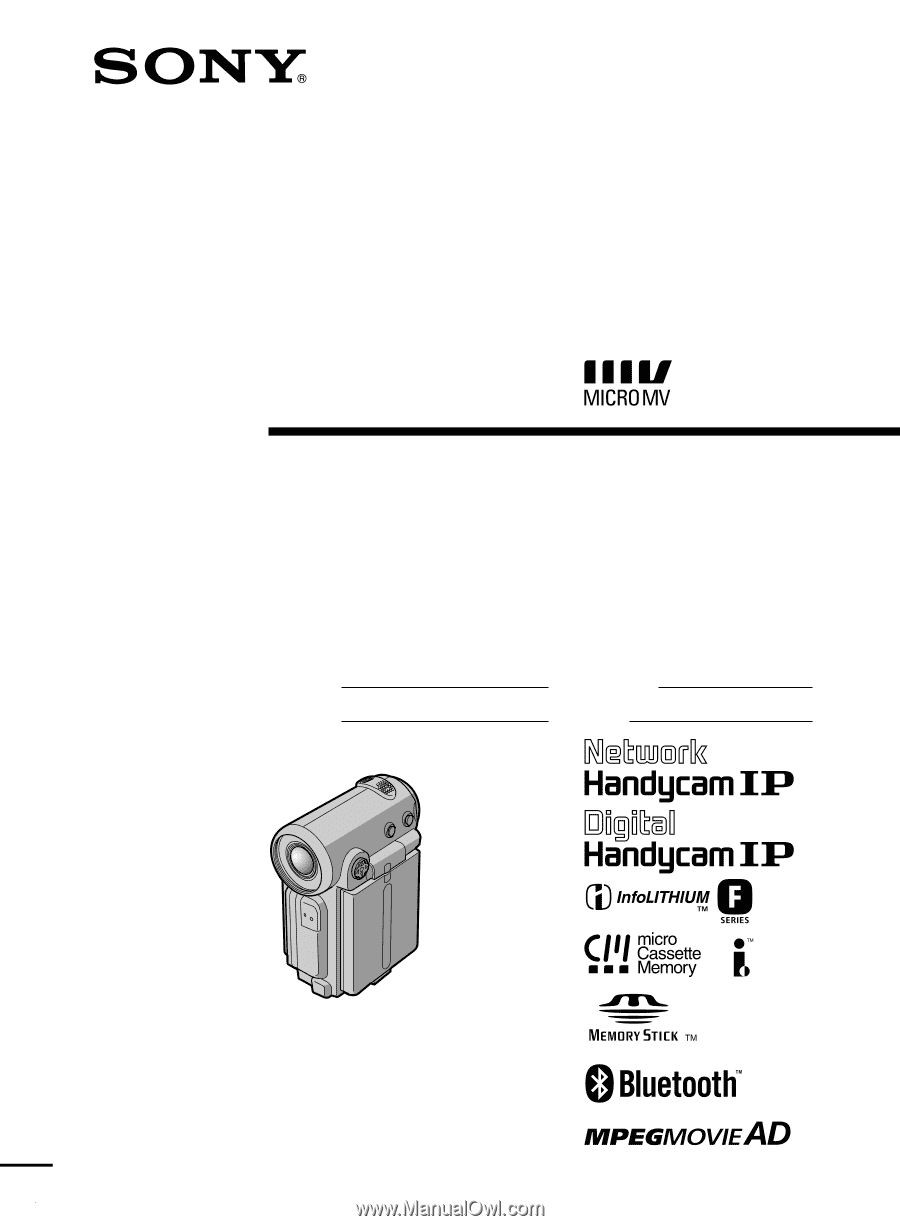
3-069-933-
12
(1)
©2001 Sony Corporation
Operating Instructions
Before operating the unit, please read this manual thoroughly, and retain
it for future reference.
Owner’s Record
The model and serial numbers are located on the bottom. Record the
serial number in the space provided below. Refer to these numbers
whenever you call upon your Sony dealer regarding this product.
DCR-IP5/IP7BT
Digital
Video Camera
Recorder
Model No.
Model No.
AC-
Serial No.
Serial No.