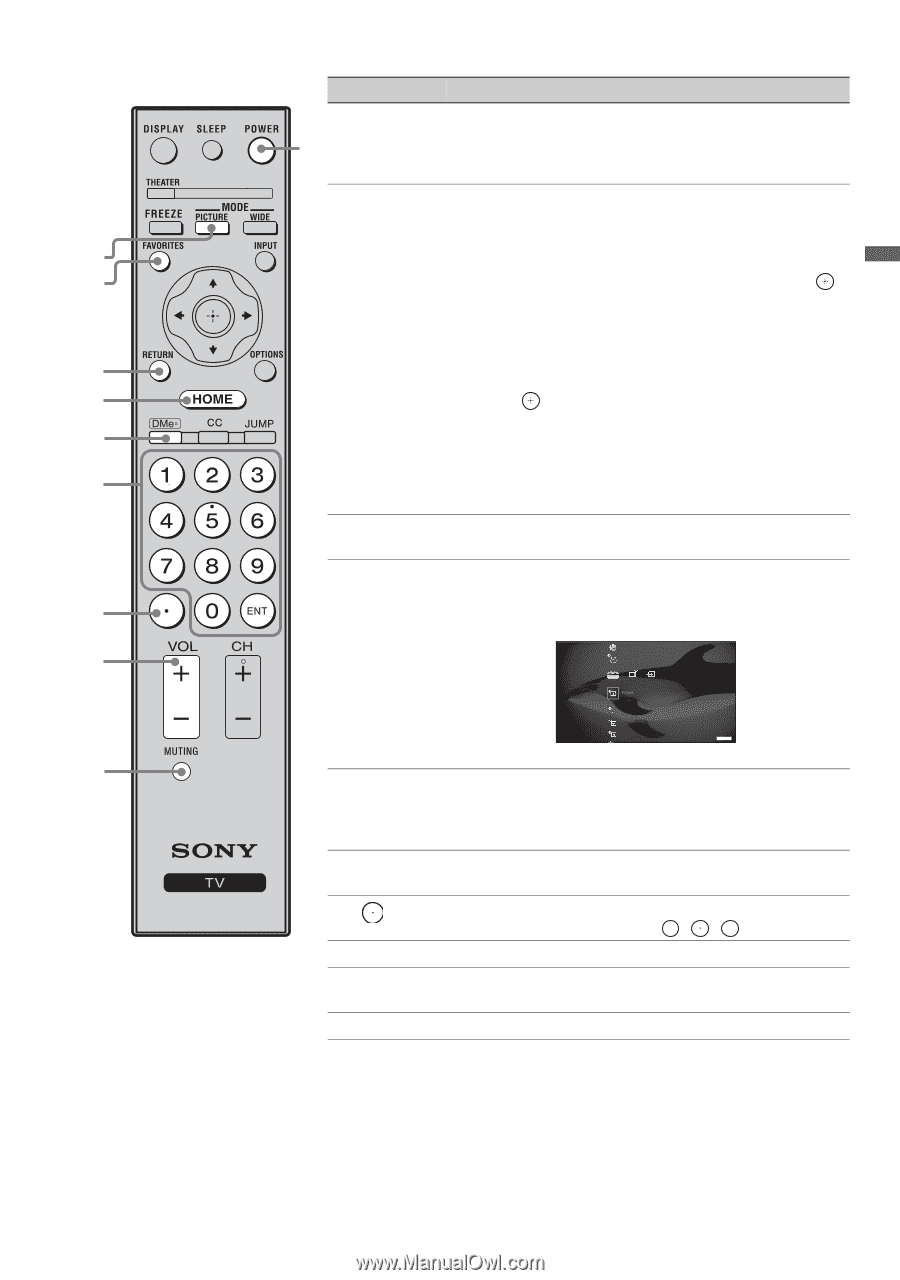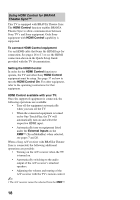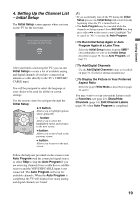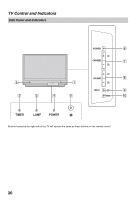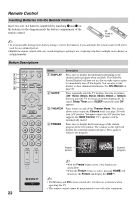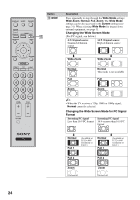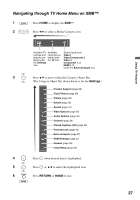Sony KDF-37H1000 Operating Instructions - Page 23
How to Remove from Favorites, How to Add to Favorites
 |
View all Sony KDF-37H1000 manuals
Add to My Manuals
Save this manual to your list of manuals |
Page 23 highlights
Getting Started Button Description 5 PICTURE qf Press repeatedly to cycle through the available picture modes: Vivid, Standard, Cinema. The picture modes can also be accessed in the Picture settings. For details, see Picture settings on page 28. 6 FAVORITES Press once to display the stored favorite channel list. You can store up to 30 channels in your Favorites list. How to Add to Favorites 5 While tuned to the channel you want to add to the list, press 6 OPTIONS and highlight "Add to Favorites", then press . A confirmation message of "Channel added to Favorites" will appear for a few seconds. How to Remove from Favorites 7 While tuned to a channel that exists in the Favorites list, press OPTIONS and highlight "Remove from Favorites", 8 then press . A confirmation message of "Channel removed from 9 Favorites" will appear for a few seconds. ~ 0 • Your Favorites list will be cleared each time you run Auto Program (see pages 19 and 33 for Auto Program). 7 RETURN Press to go back to the previous screen or exit from the screen when displaying menu items and settings. 8 HOME Press to display the TV Home Menu/XMBTM (XrossMediaBar) to access the TV Home Menu items such qa as the TV Settings, TV channels and External Inputs list (see pages 7 and 26). qs Product Support Clock/Timers Sound Screen Video Options TV Press HOME again to exit the XMB™. qd 9 DMex Press to access features in the optional BRAVIA INTERNET VIDEO LINK. See your dealer or www.sony.com/bravia for more information. The module may not be available in your region. 0 0-9 ENT Press 0-9 to select a channel; the channel changes after two seconds. Press ENT to change channels immediately. qa Use with 0-9 and ENT to select digital channels. For example, to enter 2.1, press 2 , , 1 and ENT. qs VOL +/- Press to adjust the volume. qd MUTING Press to mute the sound. Press again or press VOL + to restore the sound. qf POWER Press to turn on and off the TV. (Continued) 23