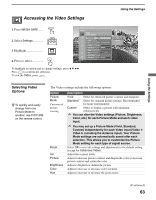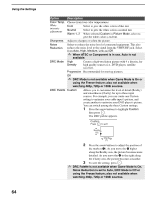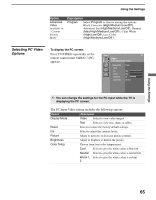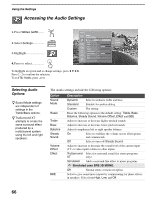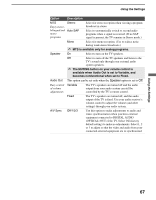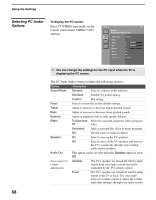Sony KDF E50A10 Operating Instructions - Page 63
Accessing the Video Settings, Selecting Video Options, Selecting Video, Options - adjust color
 |
View all Sony KDF E50A10 manuals
Add to My Manuals
Save this manual to your list of manuals |
Page 63 highlights
Using the Settings Accessing the Video Settings 1. Press WEGA GATE....... WEGA GATE 2. Select Settings 3. Highlight 4. Press to select Antenna Video Custom settings Picture Mode Reset Iris Picture Brightness Color Hue Color Temp. Sharpness Vivid Max Max 50 65 0 Cool 50 To highlight an option and to change settings, press V v B b. Press to confirm the selection. To exit the Video, press WEGA GATE . Using the Settings Vivid Standard Custom Selecting Video Options z To quickly and easily change from one Picture Mode to another, use PICTURE on the remote control. The Video settings include the following options: Option Picture Mode Customized picture viewing Reset Iris Picture Brightness Color Hue Description Vivid Select for enhanced picture contrast and sharpness. Standard Select for standard picture settings. Recommended for home entertainment. Custom Select to display a picture with minimum enhancements. ✍ You can alter the Video settings (Picture, Brightness, Color, etc.) for each Picture Mode and each video input. ✍ You may set up a Picture Mode (Vivid, Standard, Custom) independently for each Video input (Video 1Video 6, including the Antenna input). Your Picture Mode settings are automatically saved after each selection. This allows you to customize the Picture Mode setting for each type of signal source. Select OK to reset all settings and adjustments to the default setting (except for Advanced Video). Adjust the contrast levels. Adjust to increase picture contrast and deepen the color or decrease picture contrast and soften the color. Adjust to brighten or darken the picture. Adjust to increase or decrease color intensity. Adjust to increase or decrease the green tones. (Continued) 63