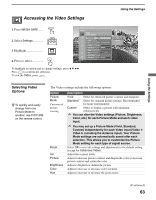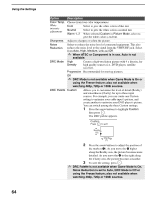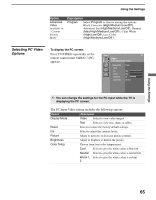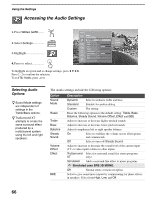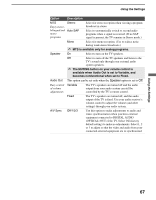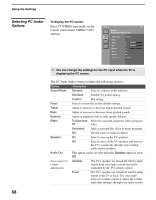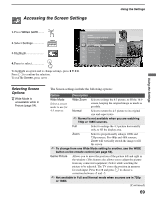Sony KDF E50A10 Operating Instructions - Page 64
Option, Description, Noise Reduction is set to Auto, DRC Mode is Off or - blue
 |
View all Sony KDF E50A10 manuals
Add to My Manuals
Save this manual to your list of manuals |
Page 64 highlights
Using the Settings 64 Option Description Color Temp. White intensity adjustment Choose from four color temperatures: Cool Select to give the white colors a blue tint. Neutral Select to give the white colors a neutral tint. Warm 1, 2 When selected Custom in Picture Mode, select to give the white colors a red tint. Sharpness Adjust to sharpen or soften the picture. Noise Reduction Select to reduce the noise level of connected equipment. This also reduces the noise level to the signal from the VHF/UHF jack. Select from Auto, High, Medium, Low and Off. ✍ When ATSC or Component is in use, Auto is not available. DRC Mode High Density Creates a high-resolution picture with 4 x density, for high quality sources (i.e., DVD player, satellite receiver). Progressive Recommended for moving pictures. Off ✍ DRC Mode is not available when Game Mode is On or using the Freeze feature; also not available when watching 480p, 720p or 1080i sources. DRC Palette Custom Allows you to customize the level of detail (Reality) and smoothness (Clarity) for up to three input sources. For example, you can create one Custom setting to optimize your cable input's picture, and create another to optimize your DVD player's picture. You can switch among the three Custom settings. 1 Press the arrow buttons to highlight Custom then press . The DRC palette appears. Custom Press to exit Reality (25) Clarity (1) 2 Press the arrow buttons to adjust the position of the marker (z). As you move the z higher along the Reality axis, the picture becomes more detailed. As you move the z to the right along the Clarity axis, the picture becomes smoother. 3 To save the setting, press . ✍ DRC Palette is not available when Game Mode is On, Noise Reduction is set to Auto, DRC Mode is Off or using the Freeze feature; also not available when watching 480p, 720p or 1080i sources.