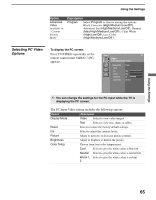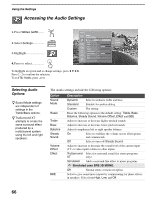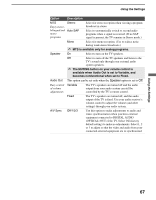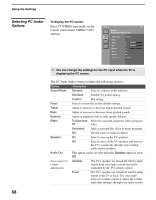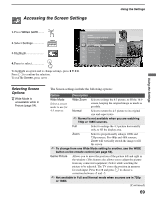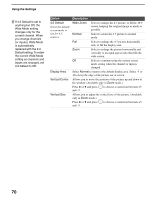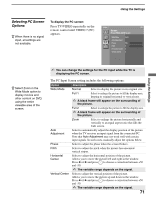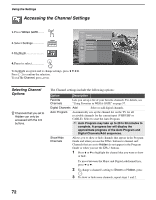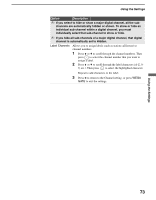Sony KDF E50A10 Operating Instructions - Page 70
Wide Mode setting, 3 Default to Off.
 |
View all Sony KDF E50A10 manuals
Add to My Manuals
Save this manual to your list of manuals |
Page 70 highlights
Using the Settings z If 4:3 Default is set to anything but Off, the Wide Mode setting changes only for the current channel. When you change channels (or inputs), Wide Mode is automatically replaced with the 4:3 Default setting. To retain the current Wide Mode setting as channels and inputs are changed, set 4:3 Default to Off. Option 4:3 Default Select the default screen mode to use for 4:3 sources. Display Area Vertical Center Vertical Size Description Wide Zoom Select to enlarge the 4:3 picture, to fill the 16:9 screen, keeping the original image as much as possible. Normal Select to return the 4:3 picture to normal mode. Full Select to enlarge the 4:3 picture horizontally only, to fill the display area. Zoom Select to enlarge the picture horizontally and vertically to an equal aspect ratio that fills the wide screen. Off Select to continue using the current screen mode setting when the channel or input is changed. Select Normal to return to the default display area. Select -1 or -2 to keep the edge of the picture out of screen. Allows you to move the position of the picture up and down in the window. (Available only in Zoom mode.) Press V or v and press and -5. to choose a correction between +5 Allows you to adjust the vertical size of the picture. (Available only in Zoom mode.) Press V or v and press and -5. to choose a correction between +5 70