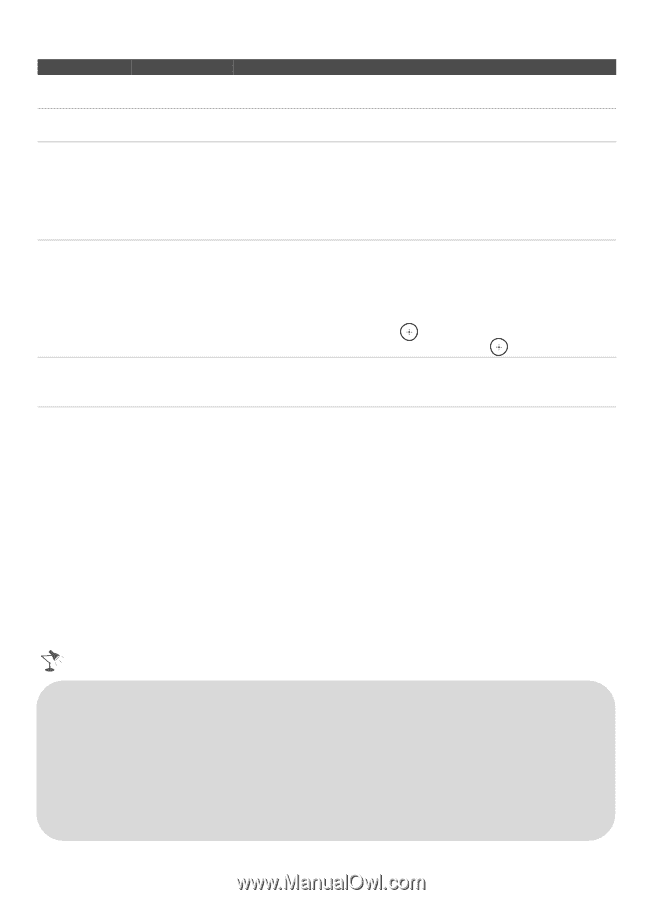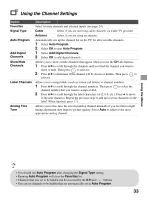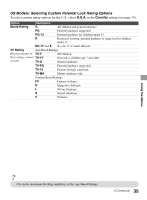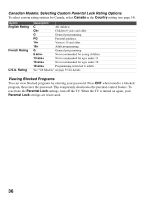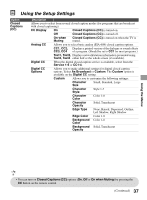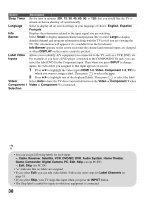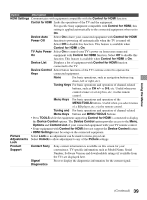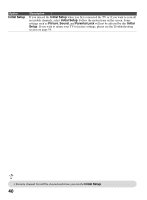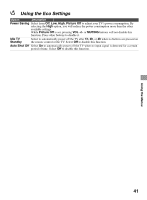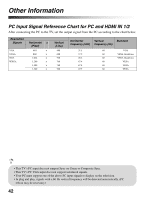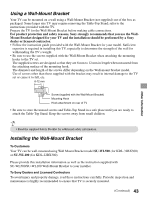Sony KDL-32BX300 Operating Instructions - Page 38
DVD/BD, DVR, Info Banner
 |
UPC - 027242787070
View all Sony KDL-32BX300 manuals
Add to My Manuals
Save this manual to your list of manuals |
Page 38 highlights
Option Description Sleep Timer Set the time in minutes (Off, 15, 30, 45, 60, 90, or 120) that you would like the TV to remain on before shutting off automatically. Language Select to display all on-screen settings in your language of choice: English, Español, Français. Info Displays the information related to the input signal you are watching. Banner Select Small to display minimal channel and program title or select Large to display detailed channel and program information along with the TV icon if you are viewing the TV. This information will appear if it is available from the broadcaster. Info Banner appears on the screen each time the channel and external inputs are changed or when DISPLAY on the remote control is pressed. Label Video Allows you to identify A/V equipment you connected to the TV, such as a VCR, DVD, etc. Inputs For example, if you have a DVD player connected to the COMPONENT IN jack, you can select the label DVD for the Component input. Then when you press INPUT to change inputs, the video label you assigned to that input appears on screen. 1 Press V/v to highlight the video input (HDMI 1-2, Video, Component 1-2, PC) to which you want to assign a label. Then press to select the input. 2 Press V/v to highlight one of the displayed labels. Then press to select the label. Video/ Select Auto to have the TV detect and switch between the Video or Component 1 when Component 1 Video or Component 1 is connected. Selection • You can assign following labels for each input: -, Cable, Receiver, Satellite, VCR, DVD/BD, DVR, Audio System, Home Theater, Game, Camcorder, Digital Camera, PC, Edit, Skip (except PC IN) -, Edit, Skip (for PC IN) • "-" indicates that no labels are assigned. • If you select Edit, you can edit video labels. Follow the same steps for Label Channels on page 33. • If you select Skip, your TV skips this input when you press the INPUT button. • The Skip label is useful for inputs to which no equipment is connected. 38