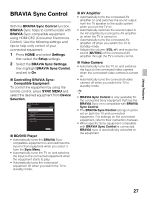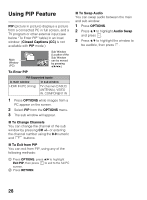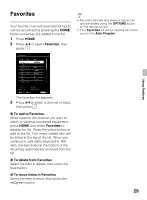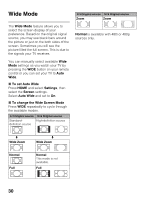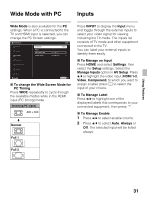Sony KDL-32R400A Operating Instructions - Page 32
Playing back Photo/Music/Video via USB
 |
View all Sony KDL-32R400A manuals
Add to My Manuals
Save this manual to your list of manuals |
Page 32 highlights
Playing back Photo/ Music/Video via USB You can enjoy photo/music/video files stored in a Sony digital still camera or camcorder through a USB cable or USB storage device on your TV. 1 Connect a supported USB device to the TV. 2 Press HOME. 3 Press V/v to select Photo, Music, or Video, then press . The file or folder list appears. 4 Press V/v/B/b to select a file or folder, then press . When you select a folder, select a file, then press . Playback starts. • If you connect the USB device when USB Auto Start is set to On (page 47), the thumbnail view of the last played Photo/ Music/Video appears automatically. x Notes when playing back files • While the TV is accessing the data on the USB device, observe the following: - Do not turn off the TV. - Do not disconnect the USB cable. - Do not remove the USB device. The data on the USB device may be damaged. • Sony will not be held liable for any damage to, or loss of, data on the recording media due to a malfunction of any connected devices or the TV. • USB playback is supported for the following photo file formats: - JPEG (JPEG format files with the extension ".jpg" and conforming to DCF 2.0 or Exif 2.21) • USB playback is supported for the following music file format: - MP3 (files with the extension ".mp3" that have not been copyrighted) • USB playback is supported for the following video file format: - MPEG1, MPEG2 (files with the extension ".mpg") • USB Auto Start shows photo files in the newest digital still camera folder (DCFcompliant, highest-numbered "DCIM" folder). • USB Auto Start may not work automatically when some digital still cameras are connected. • The file name and folder name are only supported in English. • When you connect a Sony digital still camera, set the camera's USB connection mode to "Auto" or "Mass Storage." For more information about USB connection mode, refer to the instructions supplied with your digital camera. 32