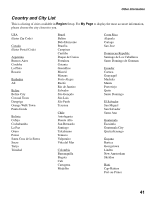Sony KDL-40WL140 Operating Instructions - Page 38
Updating the Receiver, Messa, Inbox, ettin, Internet Video, oftware Update
 |
View all Sony KDL-40WL140 manuals
Add to My Manuals
Save this manual to your list of manuals |
Page 38 highlights
Other Information Updating the Receiver Your BRAVIA Internet Video Link may need occasional software updates for new features and product enhancements. Please check your Messages Inbox periodically to see if a software update is available. The Power LED is orange while the receiver is updating. Do not unplug the AC power cord during an update. To update directly through the network 1 Press the HOME button and highlight the Settings icon on the XMB™. 2 Select Internet Video. 3 Select Software Update. 4 Select YES to confirm software update. You may see a blank screen for a few moments. 5 Follow the displayed instructions. Agree to the End User License Agreement to install the update (if prompted). 6 A progress screen will notify you of the update status. When the update is complete, your receiver will power off and back on automatically. Please note that the receiver will power up into pass-through mode after a software update (see page 37 for more information on pass-through). 7 Press the HOME button to access the XMB™. Normal receiver functions are inaccessible during the update and will resume once the update is completed. You may access your TV's regular programming until the update is complete. If power is interrupted during an update, the receiver will power on into update mode. 38