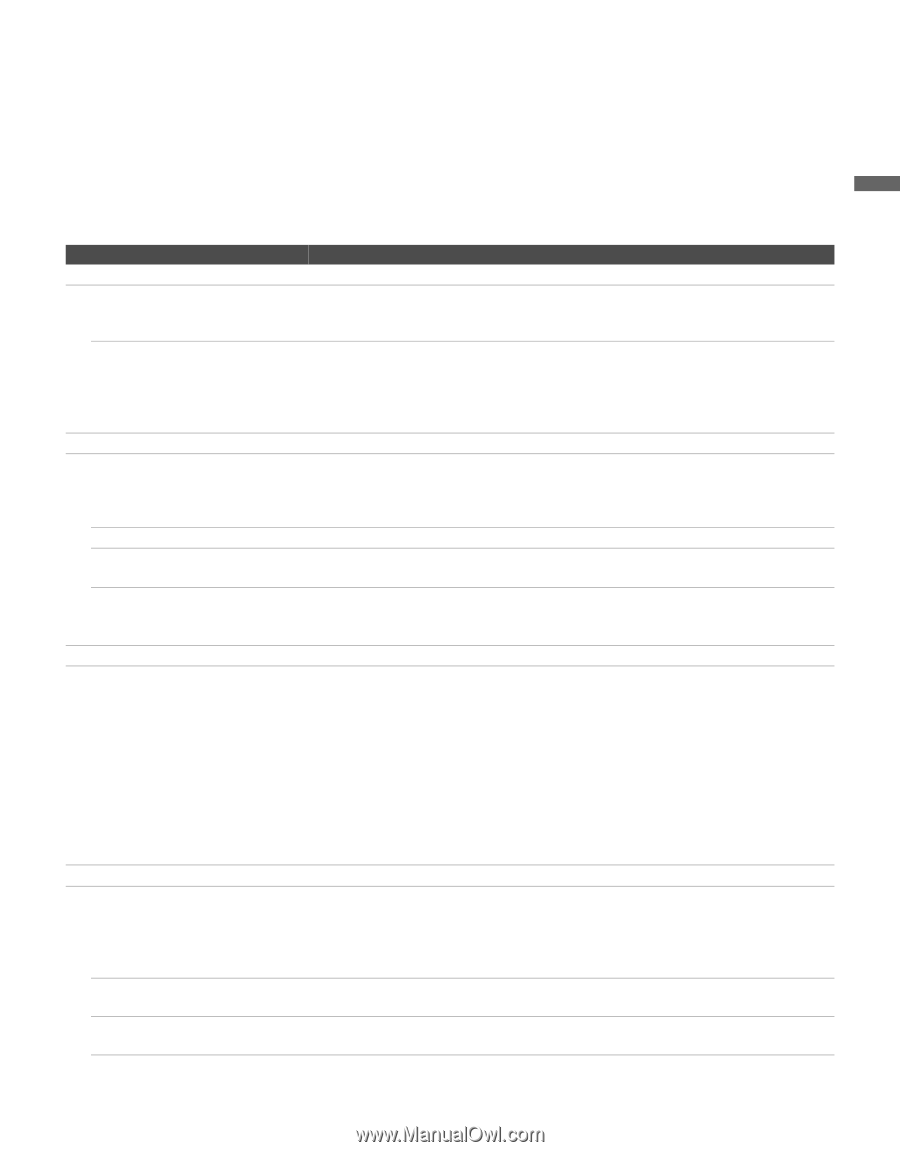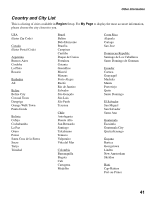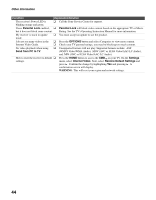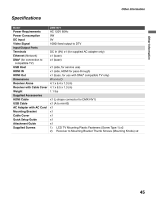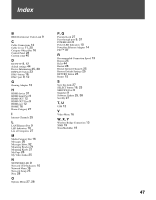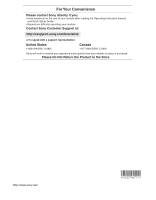Sony KDL-40WL140 Operating Instructions - Page 43
Troubleshooting, No picture, Video quality, No sound/Poor sound, General
 |
View all Sony KDL-40WL140 manuals
Add to My Manuals
Save this manual to your list of manuals |
Page 43 highlights
Other Information Other Information Troubleshooting If you have additional questions, service needs, or require technical assistance related to the use of your Sony receiver, please visit our website or call one of the following numbers: http://esupport.sony.com/bravialink 1-866-918-BIVL (2485) for US Residents 1-877-899-SONY (7669) for Canadian Residents Condition Explanation/Solution No picture Cannot see video and network category icons on XMB™. ❑ Make sure the receiver's power cord is connected securely. ❑ Turn on the power of the TV. ❑ Check connections to the receiver. Black screen ❑ Press HOME to access the XMB™. Look for the Internet Video icon on the Settings menu. If this icon does not appear, check the connections to your TV (see page 12). ❑ Your receiver may be in pass-through mode. See page 37 for more details on pass-through. Video quality Poor Picture ❑ The quality of the video displayed on your TV depends on the quality of the video provided by the video content provider as well as your connected bandwidth. Sony recommends a broadband Internet connection of at least 2.5 Mbps to view content (10 Mbps for HD content). Small Picture ❑ Press V/v to zoom in and out. Black frame appears around the ❑ Some videos are filmed in aspect ratios other than 16:9. Your TV will show these video. videos surrounded by a black frame. Press V/v to zoom in or out. Certain programs display a loss of ❑ Video quality and picture size varies and is dependent upon broadband speed and detail, especially during fast- delivery by content providers. motion or dark scenes. No sound/Poor sound Good picture, no sound. ❑ Check the volume control. ❑ Press MUTING or VOL + so that "Muting" disappears from the screen. ❑ Disconnect your headphones. ❑ Set Speaker to On in the Setup settings (see your TV's Operating Instruction Manual). If it is set to Off, sound is not output from the TV's speakers regardless of the TV's volume control. ❑ Quality depends on content provided by the video content provider as well as your connected bandwidth. ❑ If your TV is connected to home A/V equipment, check the audio settings on your TV (see your TV's Operating Instruction Manual). ❑ Due to the nature of Internet video, not all videos will contain sound. General Remote control does not operate ❑ Check the polarity of the batteries or replace the batteries. Point the remote control at the remote control sensor of the TV. Florescent lamps can interfere with your remote control operation; try turning off the florescent lamps. Keep the remote control sensor area clear from obstacles. Video saved to My Video Links ❑ Videos removed by the video content provider may no longer be accessible. does not play. Follow the instructions on page 29 to Remove this Link. The receiver's Power LED is ❑ The receiver is writing new software. Do not disconnect AC power. blinking orange. 43