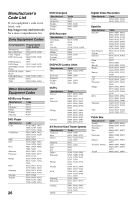Sony KDL-40XBR6 Operating Instructions - Page 29
Background TV, Navigating Background TV, DLNA Certified™ Photo Media Player - manual
 |
UPC - 027242739130
View all Sony KDL-40XBR6 manuals
Add to My Manuals
Save this manual to your list of manuals |
Page 29 highlights
Background TV Background TV displays images of current video on your TV that are similar to a screen saver. Background TV is available from the CABLE/ ANTENNA, Composite, and DMPORT inputs. Navigating Background TV 1 Tune to one of the inputs listed above. 2 Press OPTIONS. 3 Highlight Background TV and press . 4 Highlight a theme and press . The TV will display the current channel or input using the selected Background TV theme. Enjoying Photos and Music through USB Port The TV offers easy access to JPEG photos and MP3 music files stored on Sony digital cameras (not supplied) connected via USB interface and Sony MICRO VAULT™ USB Flash Drives (not supplied). Using USB Equipment The USB port is located on the side TV panel. Exploring Fun Features 5 Press RETURN to exit the Background TV and return to the current channel or input. ~ • Background TV themes may also be saved to Favorites, so that you can launch these themes from the Favorites screen. DLNA Certified™ Photo Media Player This TV is a DLNA Certified digital media photo player that can display JPEG photo content from your DLNA Certified networked equipment. After configuring the TV to an active network (see page 51), the available media servers will be found automatically and will be displayed under the Photo icon (see page 30). See Show/Hide Servers (page 51) to manually search for media servers. Consult your DLNA Certified media server's operating instructions for more details on JPEG photo displaying capabilities. Sony does not guarantee that all media servers will display JPEG photos on this TV. ~ • Viewing content which is obtained between networked DLNA Certified equipment depends on the media formats supported by the DLNA Certified equipment. With the TV powered off, gently insert your USB equipment into the USB port and power on the TV. When inserted properly, it should slide in with little resistance. The TV will display "USB device detected". For information on how to access Photo or Music files, see pages 30-33. Removing USB Equipment Power off the TV and slide the USB Equipment out of the USB port. USB Equipment Functionality Sony cannot guarantee or assure the USB functionality on this TV in the following cases: • Use of non-Sony brand USB equipment • Use of video or audio clips processed on a computer • Use of files obtained from the Internet or from a printed film processing center. Sony recommends backing up all data stored on USB equipment to avoid potential data corruption. Sony cannot accept responsibility for lost or damaged data recorded on USB equipment. The USB functionality on this TV is designed to be compatible with various Sony brand digital cameras and MICRO VAULT USB Flash Drives, but not all. Sony cannot guarantee or assure compatibility with all formats or products. 29