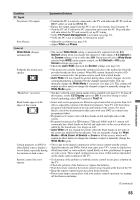Sony KDL-40XBR6 Operating Instructions - Page 51
Network Settings, General Setup Settings, USB Auto Start - reviews
 |
UPC - 027242739130
View all Sony KDL-40XBR6 manuals
Add to My Manuals
Save this manual to your list of manuals |
Page 51 highlights
Network Settings Network Setup Show/Hide Servers Server Diagnostics Select to configure your TV's accessibility to your network via an Ethernet cable and configure Network Setup or review your TV's current network settings. Select your preferred configuration type. Easy The TV will automatically configure your network settings. Most networks can be configured with this option. Custom This option allows you to manually enter the IP address and proxy settings (FOR ADVANCED USERS ONLY). Auto Select to populate the IP address and jump to the proxy setting selection. Manual Select to manually enter an IP address. If you would like to use a proxy setting, select Use, if not, select Don't Use. Review Select to view current network settings. Allows you to show or hide available DLNA Certified media servers. When in Show/ Hide Servers menu, press OPTIONS to display the items below. Delete All Select to delete all connected servers. Update List Select to update the server list. Details Select to display the detailed information of the connected server. Delete Select to delete the highlighted server. ~ • The items above can only be accessed by pressing OPTIONS while in the Show/Hide Servers menu. Select to view the server diagnostic information. Using TV Settings General Setup Settings Language Info Banner USB Auto Start Select the language of your choice from English, Español and Français to be used for displaying all the on-screen settings. Displays the program name and the program information such as program title and program rating (if available from the broadcaster). Select the amount of program information to display when tuning. Small Select to display minimal channel and program information. Medium Select to display channel and program information. Large Select to display detailed channel and program information. ~ • Info Banner appears on the screen each time the channel and external inputs are changed or when DISPLAY on the remote control is pressed. Select to automatically display photos when a camera is connected via USB. Slideshow Select to view JPEG files as a Slideshow. Thumbnail Select to view JPEG files up to 60 thumbnails at a time. View Off Select to disable this function. ~ • Press HOME on the remote control to exit this function. (Continued) 51